.NET アプリケーションで Azure.Search.Documents を使用する方法
この記事では、C# および Azure SDK for .NET の Azure.Search.Documents (バージョン 11) クライアント ライブラリを使用して検索オブジェクトを作成および管理する方法について説明します。
バージョン 11 について
Azure SDK for .NET には、Azure SDK チームの Azure.Search.Documents クライアント ライブラリが含まれています。これは、以前のクライアント ライブラリ Microsoft.Azure.Search と同等の機能を持っています。 バージョン 11 は、Azure のプログラミングの面でより一貫性があります。 例としては、AzureKeyCredential キー認証と、JSON シリアル化のための System.Text.Json.Serialization があります。
以前のバージョンと同様に、このライブラリを使用して次のことができます。
- 検索インデックス、データ ソース、インデクサー、スキルセット、シノニム マップの作成と管理
- インデックスでの検索ドキュメントの読み込みと管理
- HTTP や JSON の詳細を処理する必要がない、クエリの実行
- AI エンリッチメント (スキルセット) の呼び出しと出力の管理
このライブラリは、検索サービスへのプログラムによるアクセスに使用されるすべての API を含む 1 つの NuGet パッケージとして配布されます。
クライアント ライブラリでは、SearchIndex、SearchField、SearchDocument などのクラス、および SearchIndexClient や SearchClient クラス上の SearchIndexClient.CreateIndex や SearchClient.Search などの操作が定義されています。 これらのクラスは、次の名前空間にまとめられています。
Azure.Search.DocumentsAzure.Search.Documents.IndexesAzure.Search.Documents.Indexes.ModelsAzure.Search.Documents.Models
バージョン 11 は、2020-06-30 の Search サービス仕様を対象としています。
このクライアント ライブラリには、検索サービスの作成とスケーリングや API キーの管理などのサービス管理操作は用意されていません。 .NET アプリケーションから検索リソースを管理する必要がある場合は、Azure SDK for .NET の Microsoft.Azure.Management.Search ライブラリを使用します。
v11 へのアップグレード
以前のバージョンの .NET SDK を使用していて、現在一般提供されているバージョンにアップグレードする場合は、「Azure AI 検索 .NET SDK バージョン 11 へのアップグレード」を参照してください。
SDK の要件
Visual Studio 2019 以降。
自分が所有する Azure AI Search サービス。 SDK を使用するには、サービスの名前と 1 つ以上の API キーが必要です。 作成していない場合は、Azure portal でサービスを作成します。
Visual Studio の [ツール]>[NuGet パッケージ マネージャー]>[ソリューションの NuGet パッケージの管理] を使用して、NuGet パッケージをダウンロードします。 パッケージ名
Azure.Search.Documentsを検索します。
Azure SDK for .NET は、.NET Standard 2.0 に準拠しています。
サンプル アプリケーション
この記事では、GitHub の DotNetHowTo コード例を参考にして、Azure AI 検索の基本的な概念と、検索インデックスの作成、読み込み、クエリの実行方法を "例を挙げて説明" します。
この記事の残りの部分では、hotels という新しいインデックスがあり、いくつかのドキュメントと結果に一致するいくつかのクエリが設定されていると想定します。
次の例は、メイン プログラムと全体的なフローを示しています。
// This sample shows how to delete, create, upload documents and query an index
static void Main(string[] args)
{
IConfigurationBuilder builder = new ConfigurationBuilder().AddJsonFile("appsettings.json");
IConfigurationRoot configuration = builder.Build();
SearchIndexClient indexClient = CreateSearchIndexClient(configuration);
string indexName = configuration["SearchIndexName"];
Console.WriteLine("{0}", "Deleting index...\n");
DeleteIndexIfExists(indexName, indexClient);
Console.WriteLine("{0}", "Creating index...\n");
CreateIndex(indexName, indexClient);
SearchClient searchClient = indexClient.GetSearchClient(indexName);
Console.WriteLine("{0}", "Uploading documents...\n");
UploadDocuments(searchClient);
SearchClient indexClientForQueries = CreateSearchClientForQueries(indexName, configuration);
Console.WriteLine("{0}", "Run queries...\n");
RunQueries(indexClientForQueries);
Console.WriteLine("{0}", "Complete. Press any key to end application...\n");
Console.ReadKey();
}
有効なサービス名と API キーを使用してこのアプリケーションを実行したと想定すると、出力は次の部分的なスクリーンショットのようになります。
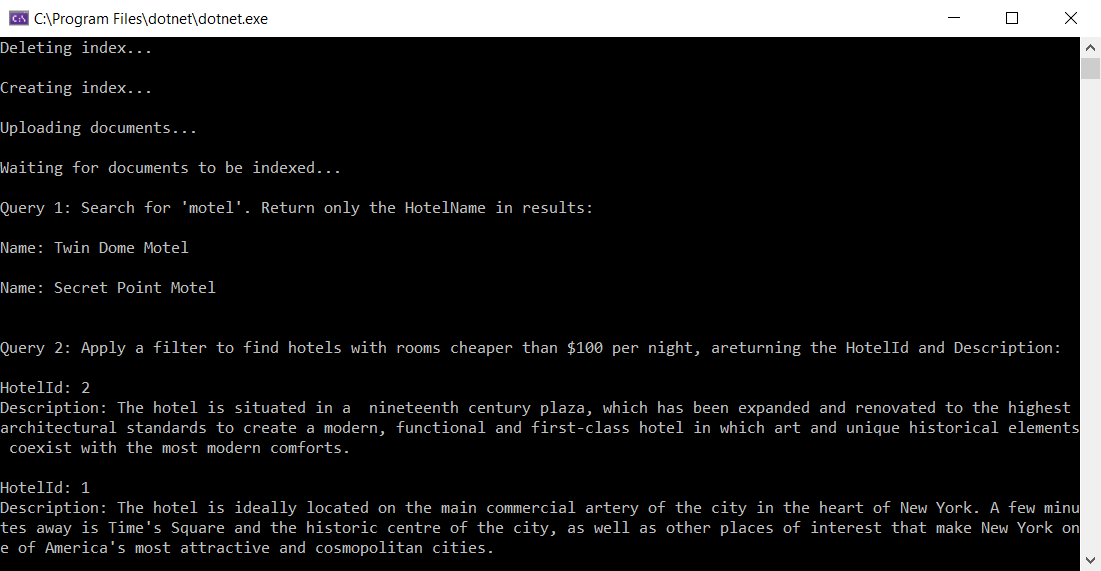
クライアントの種類
クライアント ライブラリの場合、さまざまな操作に 3 種類のクライアントを使用します。SearchIndexClient はインデックスの作成、更新、または削除、SearchClient はインデックスの読み込みまたはクエリ実行、SearchIndexerClient はインデクサーとスキルセットの操作に使用します。 この記事では、最初の 2 つを中心に説明します。
すべてのクライアントには、少なくとも、サービス名またはエンドポイントと API キーが必要です。 この情報は、DotNetHowTo サンプル アプリケーションの appsettings.json ファイルにあるものと同様に、構成ファイルで指定するのが一般的です。 構成ファイルから読み取るには、プログラムに using Microsoft.Extensions.Configuration; を追加します。
インデックスの作成、更新、または削除に使用するインデックス クライアントを次のステートメントで作成します。 これによってサービス エンドポイントと管理 API キーが取得されます。
private static SearchIndexClient CreateSearchIndexClient(IConfigurationRoot configuration)
{
string searchServiceEndPoint = configuration["YourSearchServiceEndPoint"];
string adminApiKey = configuration["YourSearchServiceAdminApiKey"];
SearchIndexClient indexClient = new SearchIndexClient(new Uri(searchServiceEndPoint), new AzureKeyCredential(adminApiKey));
return indexClient;
}
次のステートメントで、ドキュメントの読み込みまたはクエリの実行に使用する検索クライアントを作成します。
SearchClient にはインデックスが必要です。 ドキュメントを読み込むには管理者 API キーが必要ですが、クエリの実行はクエリ API キーを使用してできます。
string indexName = configuration["SearchIndexName"];
private static SearchClient CreateSearchClientForQueries(string indexName, IConfigurationRoot configuration)
{
string searchServiceEndPoint = configuration["YourSearchServiceEndPoint"];
string queryApiKey = configuration["YourSearchServiceQueryApiKey"];
SearchClient searchClient = new SearchClient(new Uri(searchServiceEndPoint), indexName, new AzureKeyCredential(queryApiKey));
return searchClient;
}
Note
インポート操作に無効なキー (たとえば、管理者キーが必要なところにクエリ キーなど) を指定した場合、操作メソッドを初めて呼び出したときに、SearchClient によって CloudException がスローされ、エラー メッセージ Forbidden が表示されます。 このような場合は、API キーを再確認してください。
インデックスを削除する
開発の初期段階では、更新された定義を使用して作成し直すことができるように、進行中のインデックスを削除するために DeleteIndex ステートメントを含めることをお勧めします。 Azure AI Search のサンプル コードには、多くの場合、サンプルを再実行できるように削除手順が含まれています。
次の行によって DeleteIndexIfExists が呼び出されます。
Console.WriteLine("{0}", "Deleting index...\n");
DeleteIndexIfExists(indexName, indexClient);
このメソッドは、指定した SearchIndexClient を使用してインデックスが存在するかどうかを確認し、存在する場合は、それを削除します。
private static void DeleteIndexIfExists(string indexName, SearchIndexClient indexClient)
{
try
{
if (indexClient.GetIndex(indexName) != null)
{
indexClient.DeleteIndex(indexName);
}
}
catch (RequestFailedException e) when (e.Status == 404)
{
// Throw an exception if the index name isn't found
Console.WriteLine("The index doesn't exist. No deletion occurred.");
Note
この記事のコード例では、わかりやすくするために同期メソッドを使用していますが、実際のアプリケーションでは、拡張性と応答性を維持するために非同期メソッドを使用してください。 たとえば、上記のメソッドでは、DeleteIndex の代わりに DeleteIndexAsync を使用できます。
インデックスを作成する
SearchIndexClient を使用してインデックスを作成できます。
次のメソッドは、新しいインデックスのスキーマを定義する SearchField オブジェクトのリストを使用して新しい SearchIndex オブジェクトを作成します。 各フィールドには、名前、データ型、および検索動作を定義するいくつかの属性があります。
フィールドは、FieldBuilder を使用してモデル クラスから定義できます。
FieldBuilder クラスでは、リフレクションを使用して指定された Hotel モデル クラスのパブリック プロパティと属性を調べることで、インデックスの SearchField オブジェクトのリストを作成します。
Hotel クラスについては、後ほど詳しく説明します。
private static void CreateIndex(string indexName, SearchIndexClient indexClient)
{
FieldBuilder fieldBuilder = new FieldBuilder();
var searchFields = fieldBuilder.Build(typeof(Hotel));
var definition = new SearchIndex(indexName, searchFields);
indexClient.CreateOrUpdateIndex(definition);
}
フィールド以外に、スコアリング プロファイル、サジェスター、または CORS オプションもインデックスに追加できます (簡潔にするために、これらのパラメーターはサンプルから省略されています)。
SearchIndex オブジェクトとその構成部分の詳細については、SearchIndex プロパティ一覧、および REST API リファレンスを参照してください。
Note
必要に応じて、FieldBuilder を使用するのではなく、Field オブジェクトのリストをいつでも直接作成できます。 たとえば、モデル クラスを使用しない場合や、属性を追加して変更するのが望ましくない既存のモデル クラスを使用する必要がある場合などです。
Main() で CreateIndex を呼び出す
Main は、上記のメソッドを呼び出して、新しい hotels インデックスを作成します。
Console.WriteLine("{0}", "Creating index...\n");
CreateIndex(indexName, indexClient);
データ表現にモデル クラスを使用する
DotNetHowTo サンプルでは、Hotel、Address、Room の各データ構造にモデル クラスを使用しています。
Hotel は単一レベルの複合型 (マルチパート フィールド) である Address と、Room (マルチパート フィールドのコレクション) を参照します。
これらの型を使用して、インデックスの作成と読み込み、およびクエリからの応答の構造化を行うことができます。
// Use-case: <Hotel> in a field definition
FieldBuilder fieldBuilder = new FieldBuilder();
var searchFields = fieldBuilder.Build(typeof(Hotel));
// Use-case: <Hotel> in a response
private static void WriteDocuments(SearchResults<Hotel> searchResults)
{
foreach (SearchResult<Hotel> result in searchResults.GetResults())
{
Console.WriteLine(result.Document);
}
Console.WriteLine();
}
別の方法として、インデックスにフィールドを直接追加する方法もあります。 次の例では、いくつかのフィールドのみを示します。
SearchIndex index = new SearchIndex(indexName)
{
Fields =
{
new SimpleField("hotelId", SearchFieldDataType.String) { IsKey = true, IsFilterable = true, IsSortable = true },
new SearchableField("hotelName") { IsFilterable = true, IsSortable = true },
new SearchableField("hotelCategory") { IsFilterable = true, IsSortable = true },
new SimpleField("baseRate", SearchFieldDataType.Int32) { IsFilterable = true, IsSortable = true },
new SimpleField("lastRenovationDate", SearchFieldDataType.DateTimeOffset) { IsFilterable = true, IsSortable = true }
}
};
フィールド定義
.NET のデータ モデルおよびその対応するインデックス スキーマは、エンド ユーザーに提供する検索エクスペリエンスをサポートしている必要があります。 .NET の最上位レベル オブジェクト (検索インデックス内の検索ドキュメントなど) はそれぞれ、ユーザー インターフェイスで示される検索結果に対応します。 たとえば、ホテル検索アプリケーションでは、エンド ユーザーはホテル名、ホテルの特徴、または特定の部屋の特質によって検索する場合があります。
フィールドは、使用方法を決定するデータ型と属性によって各クラス内に定義されます。 各クラス内の各パブリック プロパティの名前は、インデックス定義内の同じ名前を持つフィールドにマップされます。
Hotel クラスから複数のフィールド定義を取得する次のスニペットを見てみましょう。
Address と Rooms は、独自のクラス定義を持つ C# 型であることに注目してください (これらを確認する場合は、サンプル コードを参照してください)。 両方とも複合型です。 詳細については、複合型のモデル化の方法に関するページを参照してください。
public partial class Hotel
{
[SimpleField(IsKey = true, IsFilterable = true)]
public string HotelId { get; set; }
[SearchableField(IsSortable = true)]
public string HotelName { get; set; }
[SearchableField(AnalyzerName = LexicalAnalyzerName.Values.EnLucene)]
public string Description { get; set; }
[SearchableField(IsFilterable = true, IsSortable = true, IsFacetable = true)]
public string Category { get; set; }
[JsonIgnore]
public bool? SmokingAllowed => (Rooms != null) ? Array.Exists(Rooms, element => element.SmokingAllowed == true) : (bool?)null;
[SearchableField]
public Address Address { get; set; }
public Room[] Rooms { get; set; }
フィールド クラスを選択する
フィールドを定義するときは、基底の SearchField クラスを使用することも、事前構成されたプロパティを持つ "テンプレート" として機能する派生ヘルパー モデルを使用することもできます。
インデックス内の厳密に 1 つのフィールドが、ドキュメント キー (IsKey = true) として機能する必要があります。 これは文字列でなければならず、各ドキュメントを一意に識別する必要があります。 また、IsHidden = true を使用している必要があります。これは、検索結果に表示できないことを意味します。
| フィールドの種類 | 説明と使用方法 |
|---|---|
SearchField |
必須の Name と、既定で標準の Lucene になる AnalyzerName を除き、ほとんどのプロパティが null に設定された基底クラス。 |
SimpleField |
ヘルパー モデル。 任意のデータ型にすることができます。また、常に検索不可能 (フルテキスト検索クエリでは無視される) で、取得可能 (非表示ではない) となります。 その他の属性は、既定ではオフですが、有効にすることができます。
SimpleField は、フィルター、ファセット、スコアリング プロファイルでのみ使用されるフィールドやドキュメント ID での使用が考えられます。 その場合は必ず、シナリオに必要な属性を適用してください (ドキュメント ID の IsKey = true など)。 詳細については、ソース コードの SimpleFieldAttribute.cs を参照してください。 |
SearchableField |
ヘルパー モデル。 文字列であることが必要です。常に検索可能で、取得可能となります。 その他の属性は、既定ではオフですが、有効にすることができます。 検索可能なタイプのフィールドであるため、同意語がサポートされるほか、アナライザーのプロパティがすべてサポートされます。 詳細については、ソース コードの SearchableFieldAttribute.cs を参照してください。 |
基本 SearchField API を使用する場合も、そのいずれかのヘルパー モデルを使用する場合も、フィルター、ファセット、並べ替えの属性は明示的に有効にする必要があります。 たとえば、IsFilterable、IsSortable、IsFacetable の各属性は、前のサンプルのように明示的に指定する必要があります。
フィールド属性を追加する
各フィールドが IsFilterable、IsSortable、IsKey、AnalyzerName などの属性で装飾されていることに注意してください。 これらの属性は、Azure AI Search インデックス内の対応するフィールド属性に直接マップされます。
FieldBuilder クラスは、これらのプロパティを使用してインデックスのフィールド定義を構築します。
フィールド型のマッピング
プロパティの .NET 型は、インデックス定義でそれらと同等のフィールド型にマップされます。 たとえば、Category 文字列プロパティは、Edm.String 型の category フィールドにマップします。
bool?、Edm.Boolean、DateTimeOffset?、Edm.DateTimeOffset などの間にも、同じような型のマッピングがあります。
SmokingAllowed プロパティを見つけてしまいましたか?
[JsonIgnore]
public bool? SmokingAllowed => (Rooms != null) ? Array.Exists(Rooms, element => element.SmokingAllowed == true) : (bool?)null;
このプロパティの JsonIgnore 属性によって、フィールドとしてインデックスにシリアル化しないよう、FieldBuilder に指示が与えられます。 これは、アプリケーションでヘルパーとして使用できる、クライアント側の計算されたプロパティを作成するための優れた方法です。 この場合、SmokingAllowed プロパティは、Rooms コレクション内に喫煙可能な Room があるかどうかを反映します。 すべて false の場合、ホテル全館で喫煙できないことを示します。
インデックスを読み込む
Main の次の手順では、新しく作成された hotels インデックスを設定します。 このインデックスの作成は次のメソッドで行われます。(説明のために、一部のコードは ... に置き換えられています。完全なデータ生成コードに対する完全なサンプル ソリューションを参照してください。)
private static void UploadDocuments(SearchClient searchClient)
{
IndexDocumentsBatch<Hotel> batch = IndexDocumentsBatch.Create(
IndexDocumentsAction.Upload(
new Hotel()
{
HotelId = "1",
HotelName = "Stay-Kay City Hotel",
...
Address = new Address()
{
StreetAddress = "677 5th Ave",
...
},
Rooms = new Room[]
{
new Room()
{
Description = "Budget Room, 1 Queen Bed (Cityside)",
...
},
new Room()
{
Description = "Budget Room, 1 King Bed (Mountain View)",
...
},
new Room()
{
Description = "Deluxe Room, 2 Double Beds (City View)",
...
}
}
}),
IndexDocumentsAction.Upload(
new Hotel()
{
HotelId = "2",
HotelName = "Old Century Hotel",
...
{
StreetAddress = "140 University Town Center Dr",
...
},
Rooms = new Room[]
{
new Room()
{
Description = "Suite, 2 Double Beds (Mountain View)",
...
},
new Room()
{
Description = "Standard Room, 1 Queen Bed (City View)",
...
},
new Room()
{
Description = "Budget Room, 1 King Bed (Waterfront View)",
...
}
}
}),
IndexDocumentsAction.Upload(
new Hotel()
{
HotelId = "3",
HotelName = "Gastronomic Landscape Hotel",
...
Address = new Address()
{
StreetAddress = "3393 Peachtree Rd",
...
},
Rooms = new Room[]
{
new Room()
{
Description = "Standard Room, 2 Queen Beds (Amenities)",
...
},
new Room ()
{
Description = "Standard Room, 2 Double Beds (Waterfront View)",
...
},
new Room()
{
Description = "Deluxe Room, 2 Double Beds (Cityside)",
...
}
}
}
};
try
{
IndexDocumentsResult result = searchClient.IndexDocuments(batch);
}
catch (Exception)
{
// Sometimes when your Search service is under load, indexing will fail for some of the documents in
// the batch. Depending on your application, you can take compensating actions like delaying and
// retrying. For this simple demo, we just log the failed document keys and continue.
Console.WriteLine("Failed to index some of the documents: {0}");
}
Console.WriteLine("Waiting for documents to be indexed...\n");
Thread.Sleep(2000);
このメソッドには 4 つの部分があります。 最初の部分では、インデックスにアップロードする入力データとして使用される 3 つの Room オブジェクトをそれぞれ含む 3 つの Hotel オブジェクトの配列を作成します。 このデータは、わかりやすくするためハードコーディングされています。 実際のアプリケーションでは、データは SQL データベースなどの外部データ ソースから取得される可能性があります。
2 番目の部分では、ドキュメントを含む IndexDocumentsBatch を作成します。 この場合は IndexDocumentsAction.Upload を呼び出すことによって、作成時にバッチに適用する操作を指定します。 その後、バッチは IndexDocuments メソッドによって Azure AI Search インデックスにアップロードされます。
Note
この例では、単にドキュメントをアップロードします。 既存のドキュメントに変更をマージする、またはドキュメントを削除する場合は、代わりに IndexDocumentsAction.Merge、IndexDocumentsAction.MergeOrUpload、または IndexDocumentsAction.Delete を呼び出すことによってバッチを作成できます。
IndexBatch.New を呼び出して 1 つのバッチでさまざまな操作を組み合わせることもできます。こうすると、IndexDocumentsAction オブジェクトのコレクションを受け取り、各オブジェクトがドキュメントで特定の操作を実行するよう Azure AI Search に指示します。
IndexDocumentsAction.Merge や IndexAction.Upload などの対応するメソッドを呼び出すことによって、独自の操作を行う IndexDocumentsAction を作成できます。
このメソッドの 3 番目の部分は、インデックス作成の重要なエラー ケースを処理する catch ブロックです。 検索サービスでバッチ内の一部のドキュメントのインデックス作成に失敗した場合、RequestFailedException がスローされます。 サービスの負荷が高いときにドキュメントのインデックスを作成すると、例外が発生する場合があります。 コードでこのケースを明示的に処理することを強くお勧めします。 しばらく待ってから失敗したドキュメントのインデックス作成を再試行したり、サンプルと同じようにログに記録してから続けることができます。または、アプリケーションのデータ整合性要件に応じて他の処理を行うこともできます。 もう 1 つの方法は、SearchIndexingBufferedSender を使って、インテリジェントなバッチ処理、自動フラッシュ、失敗したインデックス作成アクションの再試行を行うことです。 詳細については、SearchIndexingBufferedSender の例を参照してください。
最後に、UploadDocuments メソッドは 2 秒間遅延します。 インデックスの作成は検索サービスで非同期的に行われるので、サンプル アプリケーションは短い時間待機して、確実にドキュメントを検索に使用できるようにする必要があります。 通常、このような遅延は、デモ、テスト、およびサンプル アプリケーションでのみ必要です。
Main() で UploadDocuments を呼び出す
次のコード スニペットでは、indexClient の GetSearchClient メソッドを使用して、SearchClient のインスタンスを設定します。 indexClient で、ドキュメントの読み込みまたは更新に必要な管理 API キーをその要求に対して使用します。
別の方法として、SearchClient を直接呼び出し、AzureKeyCredential で管理者 API キーを渡します。
SearchClient searchClient = indexClient.GetSearchClient(indexName);
Console.WriteLine("{0}", "Uploading documents...\n");
UploadDocuments(searchClient);
クエリを実行する
まず、appsettings.json からサービス エンドポイントとクエリ API キーを読み取る SearchClient を設定します。
private static SearchClient CreateSearchClientForQueries(string indexName, IConfigurationRoot configuration)
{
string searchServiceEndPoint = configuration["YourSearchServiceEndPoint"];
string queryApiKey = configuration["YourSearchServiceQueryApiKey"];
SearchClient searchClient = new SearchClient(new Uri(searchServiceEndPoint), indexName, new AzureKeyCredential(queryApiKey));
return searchClient;
}
次に、クエリ要求を送信するメソッドを定義します。
メソッドでクエリが実行されるたびに、新しい SearchOptions オブジェクトが作成されます。 このオブジェクトは、並べ替え、フィルター処理、ページング、ファセットなどの、クエリへの追加オプションを指定するために使用されます。 このメソッドで、さまざまなクエリの Filter、Select、OrderBy の各プロパティを設定します。 検索クエリ式の構文の詳細については、単純なクエリ構文のページを参照してください。
次の手順は、クエリの実行です。 この検索は、SearchClient.Search メソッドを使用して実行されます。 各クエリでは、使用する検索テキストを文字列として (または、検索テキストがない場合は "*" を) 渡し、以前に作成した検索オプションも渡します。 また、SearchClient.Search に対する型パラメーターとして Hotel も指定します。これは、検索結果のドキュメントを Hotel 型のオブジェクトに逆シリアル化するように SDK に指示します。
private static void RunQueries(SearchClient searchClient)
{
SearchOptions options;
SearchResults<Hotel> results;
Console.WriteLine("Query 1: Search for 'motel'. Return only the HotelName in results:\n");
options = new SearchOptions();
options.Select.Add("HotelName");
results = searchClient.Search<Hotel>("motel", options);
WriteDocuments(results);
Console.Write("Query 2: Apply a filter to find hotels with rooms cheaper than $100 per night, ");
Console.WriteLine("returning the HotelId and Description:\n");
options = new SearchOptions()
{
Filter = "Rooms/any(r: r/BaseRate lt 100)"
};
options.Select.Add("HotelId");
options.Select.Add("Description");
results = searchClient.Search<Hotel>("*", options);
WriteDocuments(results);
Console.Write("Query 3: Search the entire index, order by a specific field (lastRenovationDate) ");
Console.Write("in descending order, take the top two results, and show only hotelName and ");
Console.WriteLine("lastRenovationDate:\n");
options =
new SearchOptions()
{
Size = 2
};
options.OrderBy.Add("LastRenovationDate desc");
options.Select.Add("HotelName");
options.Select.Add("LastRenovationDate");
results = searchClient.Search<Hotel>("*", options);
WriteDocuments(results);
Console.WriteLine("Query 4: Search the HotelName field for the term 'hotel':\n");
options = new SearchOptions();
options.SearchFields.Add("HotelName");
//Adding details to select, because "Location" isn't supported yet when deserializing search result to "Hotel"
options.Select.Add("HotelId");
options.Select.Add("HotelName");
options.Select.Add("Description");
options.Select.Add("Category");
options.Select.Add("Tags");
options.Select.Add("ParkingIncluded");
options.Select.Add("LastRenovationDate");
options.Select.Add("Rating");
options.Select.Add("Address");
options.Select.Add("Rooms");
results = searchClient.Search<Hotel>("hotel", options);
WriteDocuments(results);
}
第 3 に、応答を書き込み、各ドキュメントをコンソールに出力するメソッドを定義します。
private static void WriteDocuments(SearchResults<Hotel> searchResults)
{
foreach (SearchResult<Hotel> result in searchResults.GetResults())
{
Console.WriteLine(result.Document);
}
Console.WriteLine();
}
Main() で RunQueries を呼び出す
SearchClient indexClientForQueries = CreateSearchClientForQueries(indexName, configuration);
Console.WriteLine("{0}", "Running queries...\n");
RunQueries(indexClientForQueries);
クエリのコンストラクトを調べる
各クエリについて詳しく見ていきましょう。 最初のクエリを実行するコードを次に示します。
options = new SearchOptions();
options.Select.Add("HotelName");
results = searchClient.Search<Hotel>("motel", options);
WriteDocuments(results);
この場合、検索可能なフィールドのインデックス全体で motel という単語を検索し、Select オプションによって指定されるように、ホテル名だけを返します。 結果は次のようになります。
Name: Stay-Kay City Hotel
Name: Old Century Hotel
2 つ目のクエリでは、フィルターを使用して、1 泊料金が $100 未満の部屋を選択します。 結果にホテルの ID と説明のみを返します。
options = new SearchOptions()
{
Filter = "Rooms/any(r: r/BaseRate lt 100)"
};
options.Select.Add("HotelId");
options.Select.Add("Description");
results = searchClient.Search<Hotel>("*", options);
このクエリでは、OData の $filter 式 (Rooms/any(r: r/BaseRate lt 100)) を使用して、インデックス内のドキュメントをフィルター処理します。
any 演算子を使用して、Rooms コレクション内のすべての項目に "BaseRate lt 100" を適用します。 詳細については、OData のフィルター構文のページを参照してください。
3 番目のクエリで、最近改装された上位 2 つのホテルを検索し、ホテル名と最終改装日を表示します。 のコードを次に示します。
options =
new SearchOptions()
{
Size = 2
};
options.OrderBy.Add("LastRenovationDate desc");
options.Select.Add("HotelName");
options.Select.Add("LastRenovationDate");
results = searchClient.Search<Hotel>("*", options);
WriteDocuments(results);
最後のクエリでは、hotel という単語に一致するすべてのホテル名を検索します。
options.Select.Add("HotelId");
options.Select.Add("HotelName");
options.Select.Add("Description");
options.Select.Add("Category");
options.Select.Add("Tags");
options.Select.Add("ParkingIncluded");
options.Select.Add("LastRenovationDate");
options.Select.Add("Rating");
options.Select.Add("Address");
options.Select.Add("Rooms");
results = searchClient.Search<Hotel>("hotel", options);
WriteDocuments(results);
.NET SDK の概要についての説明はこのセクションが最後ですが、これで終わりにしないでください。 次のセクションでは、Azure AI Search を使用したプログラミングの詳細について学ぶための他のリソースを示します。
関連するコンテンツ
Azure.Search.Documents と REST API の API リファレンス ドキュメントを参照する
azure-search-dotnet-samples と search-dotnet-getting-started で、Azure.Search.Documents に基づく他のサンプル コードを参照してください
さまざまなオブジェクトに名前を付けるときの規則を学ぶために、名前付け規則を確認する
サポートされていないデータ型を確認する