クイック スタート:ARM テンプレートを使用して Ubuntu Data Science Virtual Machine を作成する
このクイックスタートでは、Azure Resource Manager テンプレート (ARM テンプレート) を使用して Ubuntu Data Science Virtual Machine (DSVM) を作成する方法について説明します。 Data Science Virtual Machine は、一連のデータ サイエンスおよび機械学習のフレームワークとツールがプリロードされているクラウドベースのリソースです。 GPU を利用したコンピューティング リソースにデプロイすると、すべてのツールとライブラリは GPU を使用するよう構成されます。
Azure Resource Manager テンプレートは JavaScript Object Notation (JSON) ファイルであり、プロジェクトのインフラストラクチャと構成が定義されています。 このテンプレートでは、宣言型の構文が使用されています。 デプロイを作成するプログラミング コマンドのシーケンスを記述しなくても、そのデプロイに関する意図を記述できます。
環境が前提条件を満たしていて、ARM テンプレートの使い方がわかっている場合は、[Azure へのデプロイ] ボタンを選択します。 これにより、Azure portal でテンプレートが開きます。
前提条件
Azure サブスクリプション。 Azure サブスクリプションをお持ちでない場合は、開始する前に 無料アカウント を作成してください。
ローカル環境からこのドキュメントの CLI コマンドを使用するには、Azure CLI が必要です。
テンプレートを確認する
このクイック スタートで使用されるテンプレートは、Azure クイックスタート テンプレート リソースにあります。
{
"$schema": "https://schema.management.azure.com/schemas/2019-04-01/deploymentTemplate.json#",
"contentVersion": "1.0.0.0",
"metadata": {
"_generator": {
"name": "bicep",
"version": "0.8.9.13224",
"templateHash": "4895680407304578048"
}
},
"parameters": {
"adminUsername": {
"type": "string",
"metadata": {
"description": "Username for Administrator Account"
}
},
"vmName": {
"type": "string",
"defaultValue": "vmName",
"metadata": {
"description": "The name of you Virtual Machine."
}
},
"location": {
"type": "string",
"defaultValue": "[resourceGroup().location]",
"metadata": {
"description": "Location for all resources."
}
},
"cpu_gpu": {
"type": "string",
"defaultValue": "CPU-4GB",
"allowedValues": [
"CPU-4GB",
"CPU-7GB",
"CPU-8GB",
"CPU-14GB",
"CPU-16GB",
"GPU-56GB"
],
"metadata": {
"description": "Choose between CPU or GPU processing"
}
},
"virtualNetworkName": {
"type": "string",
"defaultValue": "vNet",
"metadata": {
"description": "Name of the VNET"
}
},
"subnetName": {
"type": "string",
"defaultValue": "subnet",
"metadata": {
"description": "Name of the subnet in the virtual network"
}
},
"networkSecurityGroupName": {
"type": "string",
"defaultValue": "SecGroupNet",
"metadata": {
"description": "Name of the Network Security Group"
}
},
"authenticationType": {
"type": "string",
"defaultValue": "sshPublicKey",
"allowedValues": [
"sshPublicKey",
"password"
],
"metadata": {
"description": "Type of authentication to use on the Virtual Machine. SSH key is recommended."
}
},
"adminPasswordOrKey": {
"type": "secureString",
"metadata": {
"description": "SSH Key or password for the Virtual Machine. SSH key is recommended."
}
}
},
"variables": {
"networkInterfaceName": "[format('{0}NetInt', parameters('vmName'))]",
"virtualMachineName": "[parameters('vmName')]",
"publicIpAddressName": "[format('{0}PublicIP', parameters('vmName'))]",
"subnetRef": "[resourceId('Microsoft.Network/virtualNetworks/subnets', parameters('virtualNetworkName'), parameters('subnetName'))]",
"nsgId": "[resourceId('Microsoft.Network/networkSecurityGroups', parameters('networkSecurityGroupName'))]",
"osDiskType": "StandardSSD_LRS",
"storageAccountName": "[format('storage{0}', uniqueString(resourceGroup().id))]",
"storageAccountType": "Standard_LRS",
"storageAccountKind": "Storage",
"vmSize": {
"CPU-4GB": "Standard_B2s",
"CPU-7GB": "Standard_D2s_v3",
"CPU-8GB": "Standard_D2s_v3",
"CPU-14GB": "Standard_D4s_v3",
"CPU-16GB": "Standard_D4s_v3",
"GPU-56GB": "Standard_NC6_Promo"
},
"linuxConfiguration": {
"disablePasswordAuthentication": true,
"ssh": {
"publicKeys": [
{
"path": "[format('/home/{0}/.ssh/authorized_keys', parameters('adminUsername'))]",
"keyData": "[parameters('adminPasswordOrKey')]"
}
]
}
}
},
"resources": [
{
"type": "Microsoft.Network/networkInterfaces",
"apiVersion": "2021-05-01",
"name": "[variables('networkInterfaceName')]",
"location": "[parameters('location')]",
"properties": {
"ipConfigurations": [
{
"name": "ipconfig1",
"properties": {
"subnet": {
"id": "[variables('subnetRef')]"
},
"privateIPAllocationMethod": "Dynamic",
"publicIPAddress": {
"id": "[resourceId('Microsoft.Network/publicIPAddresses', variables('publicIpAddressName'))]"
}
}
}
],
"networkSecurityGroup": {
"id": "[variables('nsgId')]"
}
},
"dependsOn": [
"[resourceId('Microsoft.Network/networkSecurityGroups', parameters('networkSecurityGroupName'))]",
"[resourceId('Microsoft.Network/publicIPAddresses', variables('publicIpAddressName'))]",
"[resourceId('Microsoft.Network/virtualNetworks', parameters('virtualNetworkName'))]"
]
},
{
"type": "Microsoft.Network/networkSecurityGroups",
"apiVersion": "2021-05-01",
"name": "[parameters('networkSecurityGroupName')]",
"location": "[parameters('location')]",
"properties": {
"securityRules": [
{
"name": "JupyterHub",
"properties": {
"priority": 1010,
"protocol": "Tcp",
"access": "Allow",
"direction": "Inbound",
"sourceAddressPrefix": "*",
"sourcePortRange": "*",
"destinationAddressPrefix": "*",
"destinationPortRange": "8000"
}
},
{
"name": "RStudioServer",
"properties": {
"priority": 1020,
"protocol": "Tcp",
"access": "Allow",
"direction": "Inbound",
"sourceAddressPrefix": "*",
"sourcePortRange": "*",
"destinationAddressPrefix": "*",
"destinationPortRange": "8787"
}
},
{
"name": "SSH",
"properties": {
"priority": 1030,
"protocol": "Tcp",
"access": "Allow",
"direction": "Inbound",
"sourceAddressPrefix": "*",
"sourcePortRange": "*",
"destinationAddressPrefix": "*",
"destinationPortRange": "22"
}
}
]
}
},
{
"type": "Microsoft.Network/virtualNetworks",
"apiVersion": "2021-05-01",
"name": "[parameters('virtualNetworkName')]",
"location": "[parameters('location')]",
"properties": {
"addressSpace": {
"addressPrefixes": [
"10.0.0.0/24"
]
},
"subnets": [
{
"name": "[parameters('subnetName')]",
"properties": {
"addressPrefix": "10.0.0.0/24",
"privateEndpointNetworkPolicies": "Enabled",
"privateLinkServiceNetworkPolicies": "Enabled"
}
}
]
}
},
{
"type": "Microsoft.Network/publicIPAddresses",
"apiVersion": "2021-05-01",
"name": "[variables('publicIpAddressName')]",
"location": "[parameters('location')]",
"sku": {
"name": "Basic",
"tier": "Regional"
},
"properties": {
"publicIPAllocationMethod": "Dynamic"
}
},
{
"type": "Microsoft.Storage/storageAccounts",
"apiVersion": "2021-08-01",
"name": "[variables('storageAccountName')]",
"location": "[parameters('location')]",
"sku": {
"name": "[variables('storageAccountType')]"
},
"kind": "[variables('storageAccountKind')]"
},
{
"type": "Microsoft.Compute/virtualMachines",
"apiVersion": "2021-11-01",
"name": "[format('{0}-{1}', variables('virtualMachineName'), parameters('cpu_gpu'))]",
"location": "[parameters('location')]",
"properties": {
"hardwareProfile": {
"vmSize": "[variables('vmSize')[parameters('cpu_gpu')]]"
},
"storageProfile": {
"osDisk": {
"createOption": "FromImage",
"managedDisk": {
"storageAccountType": "[variables('osDiskType')]"
}
},
"imageReference": {
"publisher": "microsoft-dsvm",
"offer": "ubuntu-1804",
"sku": "1804-gen2",
"version": "latest"
}
},
"networkProfile": {
"networkInterfaces": [
{
"id": "[resourceId('Microsoft.Network/networkInterfaces', variables('networkInterfaceName'))]"
}
]
},
"osProfile": {
"computerName": "[variables('virtualMachineName')]",
"adminUsername": "[parameters('adminUsername')]",
"adminPassword": "[parameters('adminPasswordOrKey')]",
"linuxConfiguration": "[if(equals(parameters('authenticationType'), 'password'), json('null'), variables('linuxConfiguration'))]"
}
},
"dependsOn": [
"[resourceId('Microsoft.Network/networkInterfaces', variables('networkInterfaceName'))]"
]
}
],
"outputs": {
"adminUsername": {
"type": "string",
"value": "[parameters('adminUsername')]"
}
}
}
このテンプレートでは、次のリソースが定義されます。
- Microsoft.Network/networkInterfaces
- Microsoft.Network/networkSecurityGroups
- Microsoft.Network/virtualNetworks
- Microsoft.Network/publicIPAddresses
- Microsoft.Storage/storageAccounts
- Microsoft.Compute/virtualMachines: クラウドベースの仮想マシンを作成します。 このテンプレートでは、この仮想マシンは Ubuntu を実行する Data Science Virtual Machine として構成されます。
テンプレートのデプロイ
Azure CLI からテンプレートを使用するには、サインインしてサブスクリプションを選択します。 詳細については、「Azure CLI を使用してサインインする」を参照してください。 次に、次のコマンドを実行します。
read -p "Enter the name of the resource group to create:" resourceGroupName &&
read -p "Enter the Azure location (e.g., centralus):" location &&
read -p "Enter the authentication type (must be 'password' or 'sshPublicKey') :" authenticationType &&
read -p "Enter the login name for the administrator account (may not be 'admin'):" adminUsername &&
read -p "Enter administrator account secure string (value of password or ssh public key):" adminPasswordOrKey &&
templateUri="https://raw.githubusercontent.com/Azure/azure-quickstart-templates/master/application-workloads/datascience/vm-ubuntu-DSVM-GPU-or-CPU/azuredeploy.json" &&
az group create --name $resourceGroupName --location "$location" &&
az deployment group create --resource-group $resourceGroupName --template-uri $templateUri --parameters adminUsername=$adminUsername authenticationType=$authenticationType adminPasswordOrKey=$adminPasswordOrKey &&
echo "Press [ENTER] to continue ..." &&
read
このコードを実行するときは、次のように入力します。
- DSVM および関連付けられたリソースを格納するために作成するリソース グループの名前
- デプロイを行う Azure の場所
- 使用する認証の種類 (文字列「
password」または「sshPublicKey」を入力します) - 管理者アカウントのログイン名 (この値を
adminにすることはできません) - このアカウントのパスワードまたは SSH 公開キーの値
デプロイされているリソースを確認する
Data Science Virtual Machine を表示するには、次のようにします。
- Azure portal に移動します
- サインイン
- 先ほど作成したリソース グループを選択します
これにより、リソース グループの情報が表示されます。
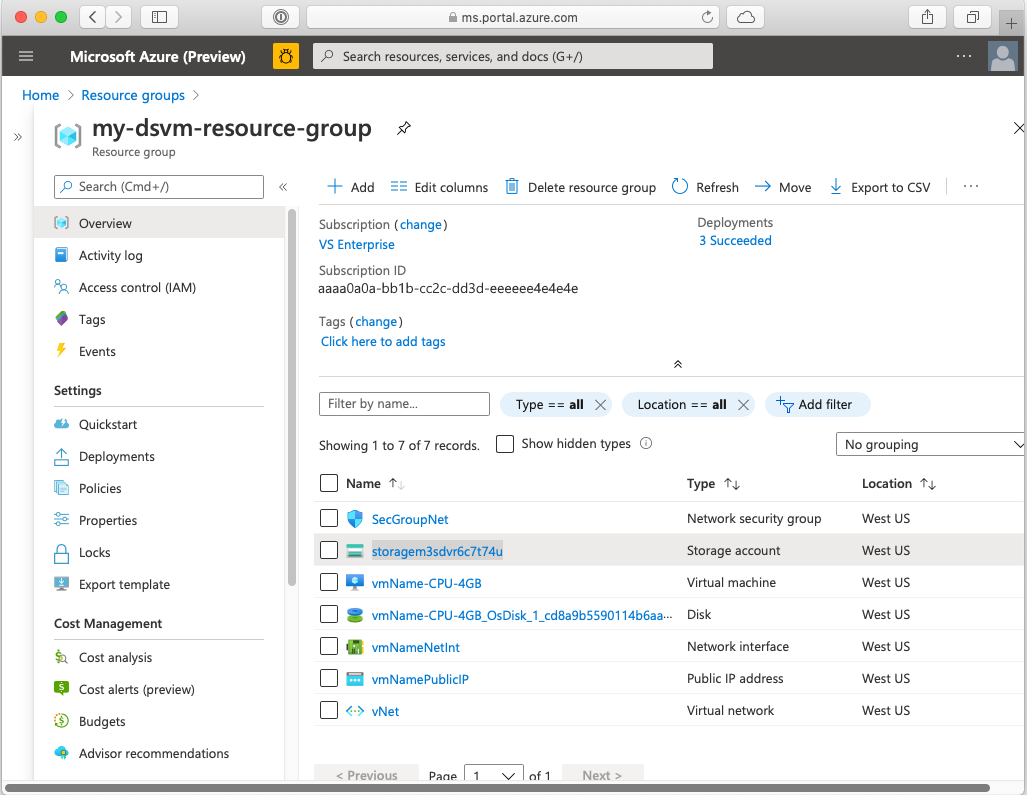
仮想マシン リソースを選択して、その情報ページに移動します。 ここでは、接続の詳細など、VM に関する情報を確認できます。
リソースをクリーンアップする
この仮想マシンが不要になった場合は削除してください。 DSVM はストレージ アカウントなどの他のリソースに関連付けられているため、作成したリソース グループ全体を削除することをお勧めします。 portal を使用して、リソース グループを削除できます。 [削除] ボタンを選択し、選択内容を確認します。 次に示すように、CLI からリソース グループを削除することもできます。
echo "Enter the Resource Group name:" &&
read resourceGroupName &&
az group delete --name $resourceGroupName &&
echo "Press [ENTER] to continue ..."
次のステップ
このクイックスタートでは、ARM テンプレートから Data Science Virtual Machine を作成しました。
