Microsoft Security DevOps GitHub アクションを構成する
Microsoft Security DevOps は、静的分析ツールを開発ライフサイクルに統合するコマンド ライン アプリケーションです。 Security DevOps は、SDL、セキュリティ、コンプライアンス ツールなどの静的分析ツールの最新バージョンをインストール、構成、実行します。 Security DevOps はデータドリブンであり、複数の環境で決定性の実行を可能にする移植可能な構成を備えています。
Microsoft Security DevOps では、次のオープンソース ツールが使われます。
| 名前 | Language | ライセンス |
|---|---|---|
| マルウェア対策 | Microsoft Defender for Endpoint による Windows のマルウェア対策保護。マルウェアをスキャンし、マルウェアが検出された場合はビルドを中断します。 このツールは、既定では Windows 最新エージェントでスキャンします。 | オープンソースではない |
| Bandit | Python | Apache License 2.0 |
| BinSkim | バイナリ -- Windows、ELF | MIT ライセンス |
| Checkov | Terraform、Terraform プラン、CloudFormation、AWS SAM、Kubernetes、Helm チャート、Kustomize、Dockerfile、サーバーレス、Bicep、OpenAPI、ARM | Apache License 2.0 |
| ESlint | JavaScript | MIT ライセンス |
| Template Analyzer | ARM テンプレート、Bicep | MIT ライセンス |
| Terrascan | Terraform (HCL2)、Kubernetes (JSON/YAML)、Helm v3、Kustomize、Dockerfiles、CloudFormation | Apache License 2.0 |
| Trivy | コンテナー イメージ、コードとしてのインフラストラクチャ (IaC) | Apache License 2.0 |
前提条件
Azure サブスクリプション。Azure サブスクリプションをお持ちでない場合は、開始する前に無料アカウントを作成してください。
新しいウィンドウで Microsoft Security DevOps GitHub アクションを開きます。
ワークフローのアクセス許可が GitHub リポジトリの読み取りと書き込みに設定されていることを確認します。 これには、Defender for Cloud と連携するための GitHub ワークフローでの "id-token: write "パーミッションの設定も含まれます。
Microsoft Security DevOps GitHub アクションを構成する
GitHub アクションを設定するには:
GitHub にサインインします。
GitHub アクションを構成するリポジトリを選びます。
[Actions](アクション) を選択します。
![[Actions] (アクション) ボタンの場所を示すスクリーンショット。](media/msdo-github-action/actions.png)
[New workflow](新しいワークフロー) を選択します。
[Get started with GitHub Actions] (GitHub Actions の作業開始) ページで、[set up a workflow yourself] (自分でワークフローを設定する) を選びます
![[New workflow] (新しいワークフロー) ボタンを選ぶ場所を示すスクリーンショット。](media/msdo-github-action/new-workflow.png)
テキスト ボックスに、ワークフロー ファイルの名前を入力します。 たとえば、「
msdevopssec.yml」のように入力します。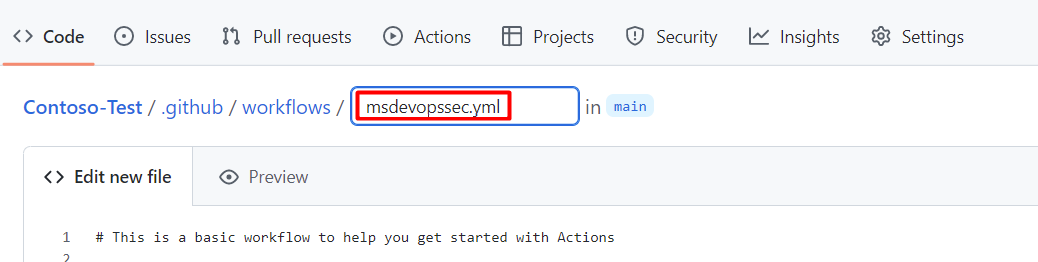
次のサンプル アクション ワークフローをコピーして、[Edit new file] (新しいファイルの編集) タブに貼り付けます。
name: MSDO on: push: branches: - main jobs: sample: name: Microsoft Security DevOps # Windows and Linux agents are supported runs-on: windows-latest permissions: contents: read id-token: write actions: read # Write access for security-events is only required for customers looking for MSDO results to appear in the codeQL security alerts tab on GitHub (Requires GHAS) security-events: write steps: # Checkout your code repository to scan - uses: actions/checkout@v3 # Run analyzers - name: Run Microsoft Security DevOps uses: microsoft/security-devops-action@latest id: msdo # with: # config: string. Optional. A file path to an MSDO configuration file ('*.gdnconfig'). # policy: 'GitHub' | 'microsoft' | 'none'. Optional. The name of a well-known Microsoft policy. If no configuration file or list of tools is provided, the policy may instruct MSDO which tools to run. Default: GitHub. # categories: string. Optional. A comma-separated list of analyzer categories to run. Values: 'code', 'artifacts', 'IaC', 'containers'. Example: 'IaC, containers'. Defaults to all. # languages: string. Optional. A comma-separated list of languages to analyze. Example: 'javascript,typescript'. Defaults to all. # tools: string. Optional. A comma-separated list of analyzer tools to run. Values: 'bandit', 'binskim', 'checkov', 'eslint', 'templateanalyzer', 'terrascan', 'trivy'. # Upload alerts to the Security tab - required for MSDO results to appear in the codeQL security alerts tab on GitHub (Requires GHAS) # - name: Upload alerts to Security tab # uses: github/codeql-action/upload-sarif@v3 # with: # sarif_file: ${{ steps.msdo.outputs.sarifFile }} # Upload alerts file as a workflow artifact - required for MSDO results to appear in the codeQL security alerts tab on GitHub (Requires GHAS) # - name: Upload alerts file as a workflow artifact # uses: actions/upload-artifact@v3 # with: # name: alerts # path: ${{ steps.msdo.outputs.sarifFile }}Note
その他のツールの構成オプションと手順については、Microsoft Security DevOps Wiki を参照してください
[Start commit] (コミットの開始) を選びます

[Commit new file](新しいファイルのコミット) を選択します。 プロセスが完了するまでに最大 1 分かかる場合があります。
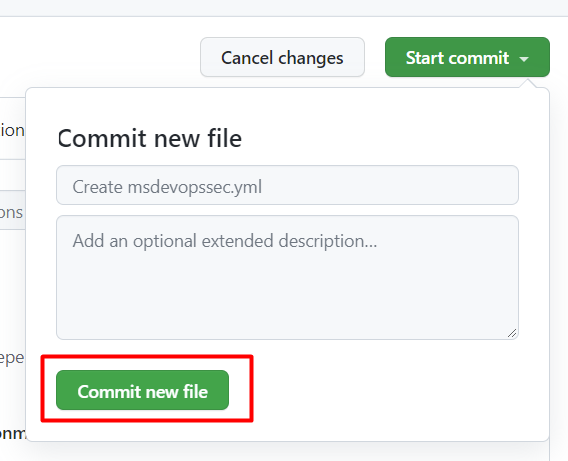
[Actions] (アクション) を選んで、新しいアクションが実行されていることを確認します。
スキャンの結果を表示する
スキャンの結果を表示するには:
Azureにログインします。
[Defender for Cloud] > [DevOps セキュリティ] の順に移動します。
DevOps セキュリティ ブレードに、関連付けられているリポジトリについて、開発者が CI ログに表示するのと同じ MSDO セキュリティ結果が数分で表示され始めます。 GitHub Advanced Security を使用しているお客様には、これらのツールから取り込まれた結果も表示されます。
詳細情報
Azure 向けの GitHub Actions について学習します。
GitHub から Azure にアプリをデプロイする方法を学習します。
次のステップ
Defender for Cloud での DevOps セキュリティの詳細を確認する。
GitHub 組織 を Defender for Cloud に接続する方法について説明します。
