パスワードレス認証のために xID と Azure Active Directory B2C を構成する
このチュートリアルでは、Azure Active Directory B2C (Azure AD B2C) 認証と xID デジタル ID ソリューションを統合する方法について説明します。 xID アプリは、パスワードレスで安全な多要素認証をユーザーに提供します。 日本政府によって発行されたデジタル ID カードであるマイナンバー カードは、xID で認証されたユーザーの ID を検証します。 組織は、xID API を介して、ユーザーの個人識別情報 (顧客のコンテンツ) を取得することができます。 さらに、xID アプリを使用することでユーザー モバイル デバイスのセキュリティで保護された領域に秘密キーを生成し、これをデジタル署名デバイスにすることができます。
前提条件
Azure サブスクリプション
- お持ちでない場合は、Azure 無料アカウントを取得できます
Azure サブスクリプションにリンクされている Azure AD B2C テナント
xID inc. によって提供された xID クライアント情報
xID クライアント情報については、xid.inc のお問い合わせページにアクセスしてください。
- クライアント ID
- クライアント シークレット
- リダイレクト URL
- スコープ
x-id.me にアクセスして、モバイル デバイスに xID アプリをインストールします。
- マイナンバー カード
- API UAT バージョンを使用する場合は、UAT バージョンの xID アプリを取得します。 詳しくは、お問い合わせを参照してください。
シナリオの説明
以下の図は、アーキテクチャをまとめたものです。
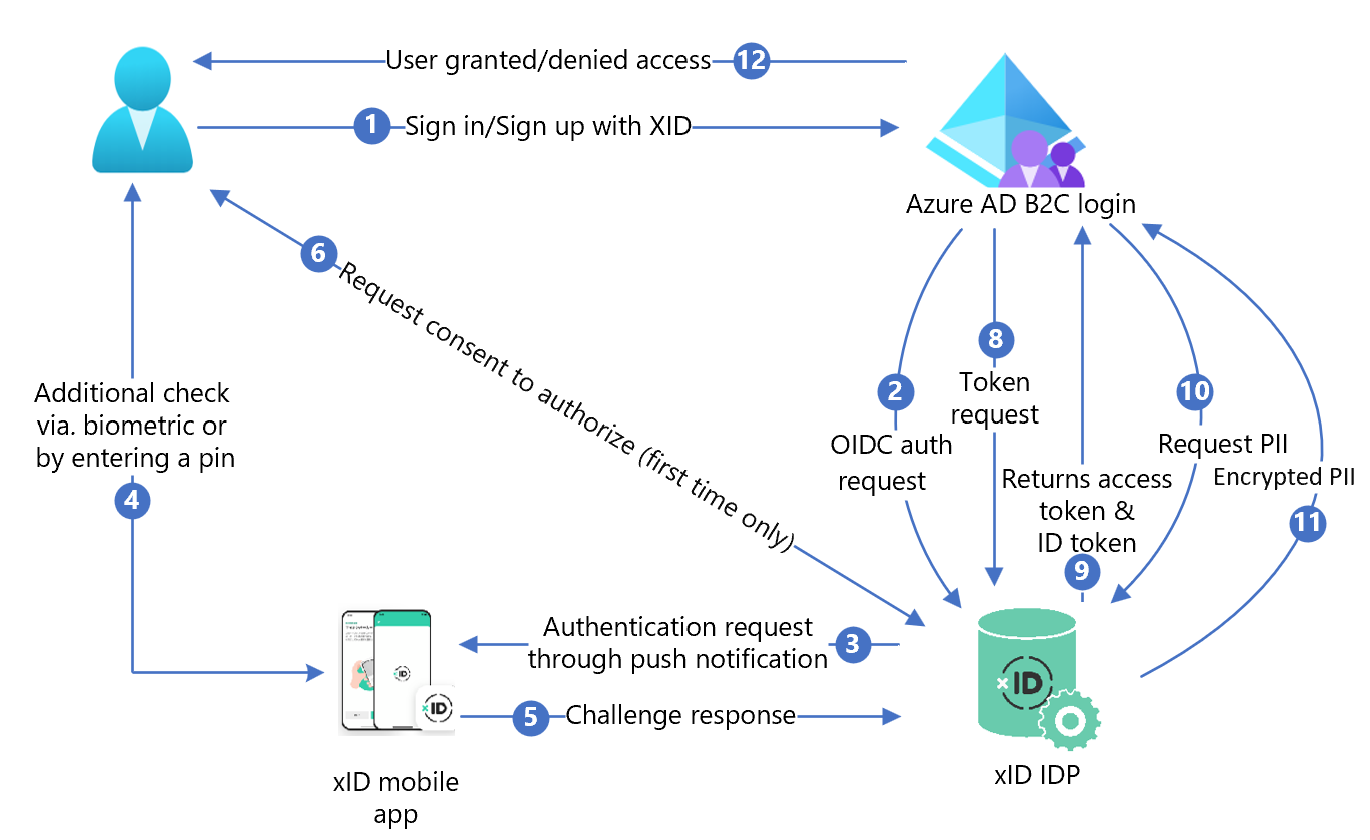
- Azure AD B2C サインイン ページで、ユーザーがサインインまたはサインアップします。
- Azure AD B2C が、OpenID Connect (OIDC) 要求を使用してユーザーを xID 認証 API エンドポイントにリダイレクトします。 OIDC エンドポイントには、エンドポイント情報があります。 xID ID プロバイダー (IdP) によって、ユーザーが xID 認証のサインイン ページにリダイレクトされます。 ユーザーが電子メール アドレスを入力します。
- xID IdP からユーザーのモバイル デバイスにプッシュ通知を送信されます。
- ユーザーが xID アプリを開き、要求を確認してから、PIN を入力するか、生体認証を使用します。 xID アプリによってプライベート キーがアクティブ化され、電子署名が作成されます。
- xID アプリが、検証のために署名を xID IdP に送信します。
- サービスに個人情報を提供するかの同意画面が表示されます。
- xID IdP が、OAuth 承認コードを Azure AD B2C に返します。
- Azure AD B2C が、承認コードを使用してトークン要求を送信します。
- xID IdP によってトークン要求が確認されます。 有効な場合は、OAuth アクセス トークンと、ユーザー ID と電子メール アドレスを持つ ID トークンが返されます。
- ユーザーの顧客コンテンツが必要な場合、Azure AD B2C によって xID ユーザー データ API が呼び出されます。
- xID ユーザー データ API から、暗号化された顧客コンテンツが返されます。 ユーザーは、xID クライアント情報を要求するときに作成した秘密キーを使用して暗号化を解除します。
- ユーザーは、顧客アプリケーションへのアクセスを許可または拒否されます。
xID をインストールする
- API ドキュメントを要求するには、要求フォームに入力します。 お問い合わせにアクセスします。
- メッセージ本文に、Azure AD B2C を使用していることを記載します。
- xID 営業担当者から連絡があります。
- xID API ドキュメントの手順に従います。
- xID API クライアントを要求します。
- 3 から 4 営業日中に xID 技術チームからクライアント情報が送信されます。
- 次のパターンを使用して、サイト内のリダイレクト URI を指定します。 認証後、ユーザーはここに戻されます。
https://<your-b2c-domain>.b2clogin.com/<your-b2c-domain>.onmicrosoft.com/oauth2/authresp
Azure AD B2C で Web アプリケーションを登録する
管理するテナントにアプリケーションを登録すると、Azure AD B2C と対話できるようになります。
詳しくはこちら: Active Directory B2C で使用できるアプリケーションの種類
テストの場合は、ブラウザー外に持ち出すことができないデコードされたトークン コンテンツを含む Microsoft Web アプリケーション、https://jwt.ms を登録します。
Web アプリケーションを登録し、ID トークンの暗黙的な許可を有効にする
「チュートリアル: Azure AD B2C に Web アプリケーションを登録する」を完了します。
xID ポリシー キーを作成する
Azure AD B2C テナントに、xID のクライアント シークレットを格納します。 次の手順では、Azure AD B2C テナントでディレクトリを使用します。
- Azure portal にサインインします。
- ポータルのツール バーで、[ディレクトリとサブスクリプション] を選択します。
- ポータルの [設定] | [ディレクトリとサブスクリプション] ページにあるディレクトリ名の一覧で、お使いの Azure AD B2C ディレクトリを見つけます。
- [切り替え] を選択します。
- Azure portal の左上にある [すべてのサービス] を選択します。
- Azure AD B2C を検索して選択します。
- [概要] で、[Identity Experience Framework] を選択します。
- [ポリシー キー] を選択します。
- [追加] を選択します。
- [オプション] には [手動] を選択します。
- ポリシー キーのポリシー キー名を入力します。 プレフィックス
B2C_1A_がキー名に追加されます。 - [シークレット] に、xID のクライアント シークレットを入力します。
- [キー使用法] には [署名] を選択します。
- [作成] を選択します
ID プロバイダーとして xID を構成する
ユーザーが xID を使用してサインインできるようにするには、Azure AD B2C がエンドポイント経由で通信できるクレーム プロバイダーとして xID を定義します。 エンドポイントは、デバイス上のデジタル ID を使用して認証したユーザーを検証するために Azure AD B2C によって使用されるクレームを提供します。
クレーム プロバイダーとして xID を追加する
GitHub からカスタム ポリシー スターター パックを取得し、SocialAccounts スターター パック内の XML ファイルを実際の Azure AD B2C テナントの名前で更新します。
zip ファイル active-directory-b2c-policy-starterpack-main をダウンロードするか、次のようにリポジトリを複製します。 「Azure-Samples/active-directory-b2c-custom-policy-starterpack」を参照してください。
SocialAccounts ディレクトリ内のファイルで、
yourtenantという文字列を Azure AD B2C テナントの名前に置き換えます。 たとえば、yourtenant.onmicrosoft.comがcontoso.onmicrosoft.comになります。SocialAccounts/TrustFrameworkExtensions.xml を開きます。
ClaimsProviders 要素を見つけます。 存在しない場合は、ルート要素の下に追加します。
次の例のような新しい ClaimsProvider を追加します。
<ClaimsProvider> <Domain>X-ID</Domain> <DisplayName>X-ID</DisplayName> <TechnicalProfiles> <TechnicalProfile Id="X-ID-OIDC"> <DisplayName>X-ID</DisplayName> <Description>Login with your X-ID account</Description> <Protocol Name="OpenIdConnect" /> <Metadata> <Item Key="METADATA">https://oidc-uat.x-id.io/.well-known/openid-configuration</Item> <!-- Update the Client ID below to the X-ID Application ID --> <Item Key="client_id">00000000-0000-0000-0000-000000000000</Item> <Item Key="response_types">code</Item> <Item Key="scope">openid verification</Item> <Item Key="response_mode">query</Item> <Item Key="HttpBinding">POST</Item> <Item Key="UsePolicyInRedirectUri">false</Item> <Item Key="DiscoverMetadataByTokenIssuer">true</Item> <Item Key="token_endpoint_auth_method">client_secret_basic</Item> <Item Key="ClaimsEndpoint">https://oidc-uat.x-id.io/userinfo</Item> <Item Key="ValidTokenIssuerPrefixes">https://oidc-uat.x-id.io/</Item> </Metadata> <CryptographicKeys> <Key Id="client_secret" StorageReferenceId="B2C_1A_XIDSecAppSecret" /> </CryptographicKeys> <OutputClaims> <OutputClaim ClaimTypeReferenceId="issuerUserId" PartnerClaimType="sub" /> <OutputClaim ClaimTypeReferenceId="tenantId" PartnerClaimType="tid" /> <OutputClaim ClaimTypeReferenceId="email" /> <OutputClaim ClaimTypeReferenceId="sid" /> <OutputClaim ClaimTypeReferenceId="userdataid" /> <OutputClaim ClaimTypeReferenceId="XID_verified" /> <OutputClaim ClaimTypeReferenceId="email_verified" /> <OutputClaim ClaimTypeReferenceId="authenticationSource" DefaultValue="socialIdpAuthentication" AlwaysUseDefaultValue="true" /> <OutputClaim ClaimTypeReferenceId="identityProvider" PartnerClaimType="iss" DefaultValue="https://oidc-uat.x-id.io/" /> <OutputClaim ClaimTypeReferenceId="identityProviderAccessToken" PartnerClaimType="{oauth2:access_token}" /> </OutputClaims> <OutputClaimsTransformations> <OutputClaimsTransformation ReferenceId="CreateRandomUPNUserName" /> <OutputClaimsTransformation ReferenceId="CreateUserPrincipalName" /> <OutputClaimsTransformation ReferenceId="CreateAlternativeSecurityId" /> <OutputClaimsTransformation ReferenceId="CreateSubjectClaimFromAlternativeSecurityId" /> </OutputClaimsTransformations> <UseTechnicalProfileForSessionManagement ReferenceId="SM-SocialLogin" /> </TechnicalProfile> <TechnicalProfile Id="X-ID-Userdata"> <DisplayName>Userdata (Personal Information)</DisplayName> <Protocol Name="Proprietary" Handler="Web.TPEngine.Providers.RestfulProvider, Web.TPEngine, Version=1.0.0.0, Culture=neutral, PublicKeyToken=null" /> <Metadata> <Item Key="ServiceUrl">https://api-uat.x-id.io/v4/verification/userdata</Item> <Item Key="SendClaimsIn">Header</Item> <Item Key="AuthenticationType">Bearer</Item> <Item Key="UseClaimAsBearerToken">identityProviderAccessToken</Item> <!-- <Item Key="AllowInsecureAuthInProduction">true</Item> --> <Item Key="DebugMode">true</Item> <Item Key="DefaultUserMessageIfRequestFailed">Can't process your request right now, please try again later.</Item> </Metadata> <InputClaims> <!-- Claims sent to your REST API --> <InputClaim ClaimTypeReferenceId="identityProviderAccessToken" /> </InputClaims> <OutputClaims> <!-- Claims parsed from your REST API --> <OutputClaim ClaimTypeReferenceId="last_name" /> <OutputClaim ClaimTypeReferenceId="first_name" /> <OutputClaim ClaimTypeReferenceId="previous_name" /> <OutputClaim ClaimTypeReferenceId="year" /> <OutputClaim ClaimTypeReferenceId="month" /> <OutputClaim ClaimTypeReferenceId="date" /> <OutputClaim ClaimTypeReferenceId="prefecture" /> <OutputClaim ClaimTypeReferenceId="city" /> <OutputClaim ClaimTypeReferenceId="address" /> <OutputClaim ClaimTypeReferenceId="sub_char_common_name" /> <OutputClaim ClaimTypeReferenceId="sub_char_previous_name" /> <OutputClaim ClaimTypeReferenceId="sub_char_address" /> <OutputClaim ClaimTypeReferenceId="gender" /> <OutputClaim ClaimTypeReferenceId="verified_at" /> </OutputClaims> <UseTechnicalProfileForSessionManagement ReferenceId="SM-Noop" /> </TechnicalProfile> </TechnicalProfiles> </ClaimsProvider>client_id に xID アプリケーション ID を設定します。
[保存] を選択します。
ユーザー体験を追加する
サインイン ページに ID プロバイダーを追加します。
- カスタム ユーザー体験がある場合は、「ユーザー体験に ID プロバイダーを追加する」に移動します。 それ以外の場合は、テンプレート ユーザー体験の複製を作成します。
- スターター パックの TrustFrameworkBase.xml を開きます。
-
ID=SignUpOrSignInを含む UserJourneys 要素を見つけて、その内容をコピーします。 - TrustFrameworkExtensions.xml を開き、UserJourneys 要素を見つけます。 存在しない場合は、追加します。
- UserJourney 要素の内容を UserJourneys 要素の子として貼り付けます。
- ユーザー体験 ID の名前を変更します。 たとえば、
ID=CustomSignUpSignInのように指定します。
ユーザー体験に ID プロバイダーを追加する
新しい ID プロバイダーをユーザー体験に追加します。
- ユーザー体験で、Type=
CombinedSignInAndSignUpまたは Type=ClaimsProviderSelectionを含むオーケストレーション ステップ要素を見つけます。 これは通常、最初のオーケストレーション ステップです。 ClaimsProviderSelections 要素には、サインインに使用する ID プロバイダーの一覧が含まれています。 要素の順序により、サインイン ボタンの順序が制御されます。 - ClaimsProviderSelection XML 要素を追加します。
- TargetClaimsExchangeId の値をフレンドリ名に設定します。
- ClaimsExchange 要素を追加します。
-
ID を、ターゲットの要求交換 ID の値に設定します。 この変更により、xID ボタンが
X-IDExchangeアクションにリンクされます。 -
TechnicalProfileReferenceId の値を、作成した技術プロファイルの ID (
X-ID-OIDC) に更新します。 - xID UserInfo エンドポイントを呼び出して、認証済みユーザー
X-ID-Userdataに関する要求を返すオーケストレーション ステップを追加します。
次の XML は、xID ID プロバイダーを使用したユーザー体験のオーケストレーションを示しています。
<UserJourney Id="CombinedSignInAndSignUp">
<OrchestrationSteps>
<OrchestrationStep Order="1" Type="CombinedSignInAndSignUp" ContentDefinitionReferenceId="api.signuporsignin">
<ClaimsProviderSelections>
<ClaimsProviderSelection TargetClaimsExchangeId="X-IDExchange" />
</ClaimsProviderSelections>
</OrchestrationStep>
<OrchestrationStep Order="2" Type="ClaimsExchange">
<ClaimsExchanges>
<ClaimsExchange Id="X-IDExchange" TechnicalProfileReferenceId="X-ID-OIDC" />
</ClaimsExchanges>
</OrchestrationStep>
<OrchestrationStep Order="3" Type="ClaimsExchange">
<ClaimsExchanges>
<ClaimsExchange Id="X-ID-Userdata" TechnicalProfileReferenceId="X-ID-Userdata" />
</ClaimsExchanges>
</OrchestrationStep>
<!-- For social IDP authentication, attempt to find the user account in the directory. -->
<OrchestrationStep Order="4" Type="ClaimsExchange">
<ClaimsExchanges>
<ClaimsExchange Id="AADUserReadUsingAlternativeSecurityId" TechnicalProfileReferenceId="AAD-UserReadUsingAlternativeSecurityId-NoError" />
</ClaimsExchanges>
</OrchestrationStep>
<!-- Show self-asserted page only if the directory does not have the user account already (i.e. we do not have an objectId). -->
<OrchestrationStep Order="5" Type="ClaimsExchange">
<Preconditions>
<Precondition Type="ClaimsExist" ExecuteActionsIf="true">
<Value>objectId</Value>
<Action>SkipThisOrchestrationStep</Action>
</Precondition>
</Preconditions>
<ClaimsExchanges>
<ClaimsExchange Id="SelfAsserted-Social" TechnicalProfileReferenceId="SelfAsserted-Social" />
</ClaimsExchanges>
</OrchestrationStep>
<!-- The previous step (SelfAsserted-Social) could have been skipped if there were no attributes to collect
from the user. So, in that case, create the user in the directory if one does not already exist
(verified using objectId which would be set from the last step if account was created in the directory. -->
<OrchestrationStep Order="6" Type="ClaimsExchange">
<Preconditions>
<Precondition Type="ClaimsExist" ExecuteActionsIf="true">
<Value>objectId</Value>
<Action>SkipThisOrchestrationStep</Action>
</Precondition>
</Preconditions>
<ClaimsExchanges>
<ClaimsExchange Id="AADUserWrite" TechnicalProfileReferenceId="AAD-UserWriteUsingAlternativeSecurityId" />
</ClaimsExchanges>
</OrchestrationStep>
<OrchestrationStep Order="7" Type="SendClaims" CpimIssuerTechnicalProfileReferenceId="JwtIssuer" />
</OrchestrationSteps>
<ClientDefinition ReferenceId="DefaultWeb" />
</UserJourney>
xID でサポートされている、ポリシーの一部として参照される ID 要求が含まれています。 要求スキーマは、要求を宣言する場所です。 ClaimsSchema 要素には ClaimType 要素のリストがあります。 ClaimType 要素には、要求の名前でもある ID 属性が含まれています。
- TrustFrameworksExtension.xml を開きます。
- BuildingBlocks 要素を見つけます。
- TrustFrameworksExtension.xml ポリシーの ClaimsSchema 要素に次の ClaimType 要素を追加します。
<BuildingBlocks>
<ClaimsSchema>
<!-- xID -->
<ClaimType Id="sid">
<DisplayName>sid</DisplayName>
<DataType>string</DataType>
</ClaimType>
<ClaimType Id="userdataid">
<DisplayName>userdataid</DisplayName>
<DataType>string</DataType>
</ClaimType>
<ClaimType Id="xid_verified">
<DisplayName>xid_verified</DisplayName>
<DataType>boolean</DataType>
</ClaimType>
<ClaimType Id="email_verified">
<DisplayName>email_verified</DisplayName>
<DataType>boolean</DataType>
</ClaimType>
<ClaimType Id="identityProviderAccessToken">
<DisplayName>Identity Provider Access Token</DisplayName>
<DataType>string</DataType>
<AdminHelpText>Stores the access token of the identity provider.</AdminHelpText>
</ClaimType>
<ClaimType Id="last_name">
<DisplayName>last_name</DisplayName>
<DataType>string</DataType>
</ClaimType>
<ClaimType Id="first_name">
<DisplayName>first_name</DisplayName>
<DataType>string</DataType>
</ClaimType>
<ClaimType Id="previous_name">
<DisplayName>previous_name</DisplayName>
<DataType>string</DataType>
</ClaimType>
<ClaimType Id="year">
<DisplayName>year</DisplayName>
<DataType>string</DataType>
</ClaimType>
<ClaimType Id="month">
<DisplayName>month</DisplayName>
<DataType>string</DataType>
</ClaimType>
<ClaimType Id="date">
<DisplayName>date</DisplayName>
<DataType>string</DataType>
</ClaimType>
<ClaimType Id="prefecture">
<DisplayName>prefecture</DisplayName>
<DataType>string</DataType>
</ClaimType>
<ClaimType Id="city">
<DisplayName>city</DisplayName>
<DataType>string</DataType>
</ClaimType>
<ClaimType Id="address">
<DisplayName>address</DisplayName>
<DataType>string</DataType>
</ClaimType>
<ClaimType Id="sub_char_common_name">
<DisplayName>sub_char_common_name</DisplayName>
<DataType>string</DataType>
</ClaimType>
<ClaimType Id="sub_char_previous_name">
<DisplayName>sub_char_previous_name</DisplayName>
<DataType>string</DataType>
</ClaimType>
<ClaimType Id="sub_char_address">
<DisplayName>sub_char_address</DisplayName>
<DataType>string</DataType>
</ClaimType>
<ClaimType Id="verified_at">
<DisplayName>verified_at</DisplayName>
<DataType>int</DataType>
</ClaimType>
<ClaimType Id="gender">
<DisplayName>Gender</DisplayName>
<DataType>string</DataType>
<DefaultPartnerClaimTypes>
<Protocol Name="OpenIdConnect" PartnerClaimType="gender" />
</DefaultPartnerClaimTypes>
<AdminHelpText>The user's gender.</AdminHelpText>
<UserHelpText>Your gender.</UserHelpText>
<UserInputType>TextBox</UserInputType>
</ClaimType>
<ClaimType Id="correlationId">
<DisplayName>correlation ID</DisplayName>
<DataType>string</DataType>
</ClaimType>
<!-- xID -->
</ClaimsSchema>
</BuildingBlocks>
証明書利用者ポリシーを構成する
証明書利用者ポリシー (例: SignUpSignIn.xml) は、Azure AD B2C が実行するユーザー体験を指定します。
- 証明書利用者で、DefaultUserJourney 要素を見つけます。
- ID プロバイダーに追加したユーザー体験 ID と一致するように ReferenceId を更新します。
次の例では、xID ユーザー体験について、ReferenceId を CombinedSignInAndSignUp に設定しています。
<RelyingParty>
<DefaultUserJourney ReferenceId="CombinedSignInAndSignUp" />
<TechnicalProfile Id="PolicyProfile">
<DisplayName>PolicyProfile</DisplayName>
<Protocol Name="OpenIdConnect" />
<OutputClaims>
<OutputClaim ClaimTypeReferenceId="objectId" PartnerClaimType="sub" />
<OutputClaim ClaimTypeReferenceId="tenantId" AlwaysUseDefaultValue="true" DefaultValue="{Policy:TenantObjectId}" />
<OutputClaim ClaimTypeReferenceId="correlationId" DefaultValue="{Context:CorrelationId}" />
<OutputClaim ClaimTypeReferenceId="issuerUserId" />
<OutputClaim ClaimTypeReferenceId="givenName" PartnerClaimType="first_name" />
<OutputClaim ClaimTypeReferenceId="surName" PartnerClaimType="last_name" />
<OutputClaim ClaimTypeReferenceId="previous_name" />
<OutputClaim ClaimTypeReferenceId="year" />
<OutputClaim ClaimTypeReferenceId="month" />
<OutputClaim ClaimTypeReferenceId="date" />
<OutputClaim ClaimTypeReferenceId="prefecture" />
<OutputClaim ClaimTypeReferenceId="city" />
<OutputClaim ClaimTypeReferenceId="address" />
<OutputClaim ClaimTypeReferenceId="sub_char_common_name" />
<OutputClaim ClaimTypeReferenceId="sub_char_previous_name" />
<OutputClaim ClaimTypeReferenceId="sub_char_address" />
<OutputClaim ClaimTypeReferenceId="gender" />
<OutputClaim ClaimTypeReferenceId="verified_at" />
<OutputClaim ClaimTypeReferenceId="email" />
<OutputClaim ClaimTypeReferenceId="sid" />
<OutputClaim ClaimTypeReferenceId="userdataid" />
<OutputClaim ClaimTypeReferenceId="xid_verified" />
<OutputClaim ClaimTypeReferenceId="email_verified" />
</OutputClaims>
<SubjectNamingInfo ClaimType="sub" />
</TechnicalProfile>
</RelyingParty>
カスタム ポリシーをアップロードする
次の手順では、Azure AD B2C テナントでディレクトリを使用します。
- Azure portal にサインインします。
- ポータルのツール バーで、[ディレクトリとサブスクリプション] を選択します。
- ポータルの [設定] | [ディレクトリとサブスクリプション] ページの [ディレクトリ名] の一覧で お使いの Azure AD B2C ディレクトリを見つけます。
- [切り替え] を選択します。
- Azure portal で、 [Azure AD B2C] を検索して選択します。
- [ポリシー] で [Identity Experience Framework] を選択します。
- [カスタム ポリシーのアップロード] を選択します。
- 次の順序でファイルをアップロードします。
- 基本ポリシー ファイル:
TrustFrameworkBase.xml - 拡張機能ポリシー:
TrustFrameworkExtensions.xml - 証明書利用者ポリシー:
SignUpSignIn.xml
カスタム ポリシーをテストする
- Azure AD B2C テナントで、[ポリシー] の下にある [Identity Experience Framework] を選択します。
- [カスタム ポリシー] ページで、CustomSignUpSignIn を選択します。
-
[アプリケーション] で、登録した Web アプリケーションを選択します。
[返信 URL] は
https://jwt.msです。 - [今すぐ実行] を選択します。
- ブラウザーが xID のサインイン ページにリダイレクトされます。
- ブラウザーが
https://jwt.msにリダイレクトされます。 Azure AD B2C によって返されたトークンの内容が表示されます。