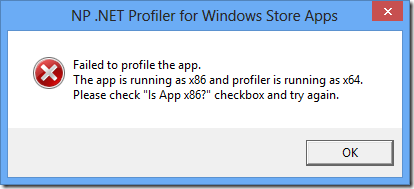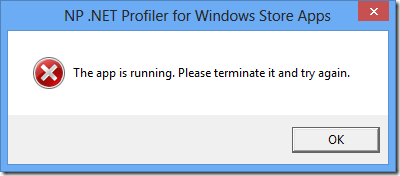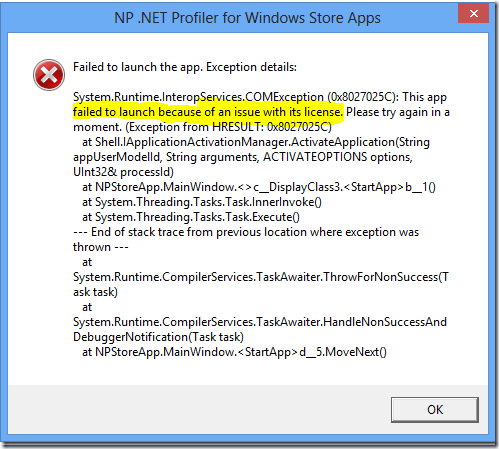FAQ on Profiling Windows Store Apps
NP .NET Profiler can now profiler Windows Store Application running on Windows 8 machines. You can download the tool from here.
Instructions
- Download the NPStoreApp.zip from here
- Extract it to c:\temp\np folder
- Double click on the NPStoreApp.exe
- Select the Windows Store Application and profiler settings
- Click on “Start Profiling” button
- To stop profiling, click on the “Stop Profiling” button
- To review the profiler logs, click on the “Show Reports” button
Here are few common error messages :
Failed to start profiler – x64/x86 Architecture
When profiling a x86 version of Windows Store App, make sure to check the checkbox “Is this App x86? ”. If this is unchecked, NPStoreApp.exe will throw below error message
Failed to start the Windows Store Application
To profile a Windows Store Application we need to close all existing instances of the app and launch the app from NPStoreApp.exe.
After closing all instances of the application, give couple of minutes before launching the app from NPStoreApp.exe (app may be still in the suspended state).
If there are any instances of app still running or in suspended state, NPStoreApp.exe will throw below error message
Failed to open profiler logs
Before trying to open the profiler logs, make sure the Windows Store Application is terminated (app will have exclusive lock on the profiler logs). If the app is still running NP.EXE may throw below error message
Failed to start profiler – NPProfiler.dll is missing
NPStoreApp.exe assumes that x86 version of the NProfiler.dll is under x86 folder and x64 version is under x64 folder as shown.
If the NPStoreApp.exe failed to find NPProfiler.dll, it will throw this below error message
Failed to start the Windows Store Application – license issue
Few Windows Store App may fail to launch because of an issue with its license. COM Exception is 0x8027025C. Most common cause of this error is invalid publisher certificate. To resolve this issue please follow these steps
Comments
Anonymous
May 22, 2013
Hey there, i've got the following error message everytime ive tried to Profile an Application. Faild to start profiling System.Exception:error -------> System.Security.Principal.IdentityNotMappedException. System.Security.Ptincipal.NTAccount.TranslateAnonymous
May 22, 2013
Hi, Can you please send us the complete callstack. It looks like the profiler is failing when it is trying to set folder permissions. Did you login as local admin account or a domain account ?