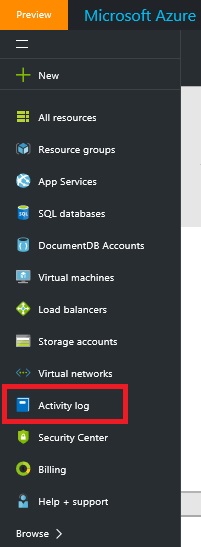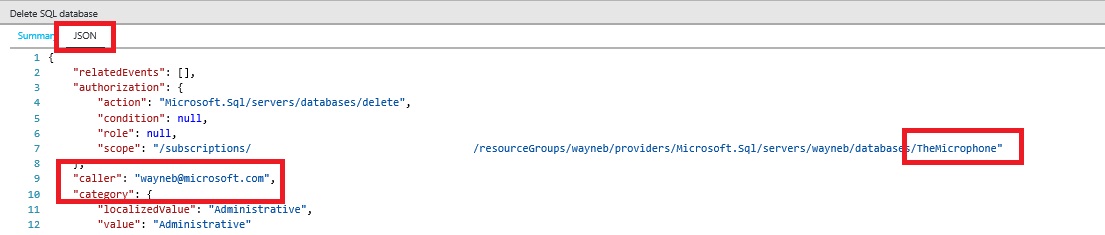How To Tell Who Dropped Your Azure Sql Database
Every week we get customer’s calling us asking who dropped their Azure Sql Database. However, this doesn’t require a call to customer service. You can tell from the activity logs in the portal who dropped a database or a server. In the Windows Azure Portal click on Activity Logs:
Then choose your subscription from the Filter bar and set the time window to cover when you think that the database was dropped. 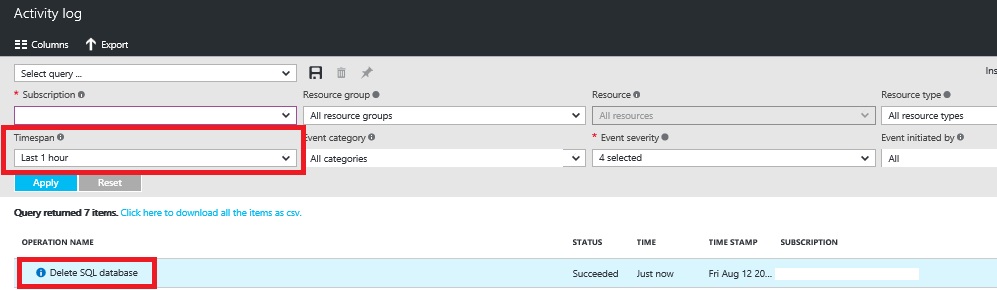
Look for the Delete SQL Database log entry line, then click on the Json tab once that line is selected. In the Json, you can find the database name, in this example it is called “TheMicrophone”, and the caller that deleted it:
What do you know I am to blame for deleting my own database. Drops Microphone. Wayne Out.
{6230289B-5BEE-409e-932A-2F01FA407A92}