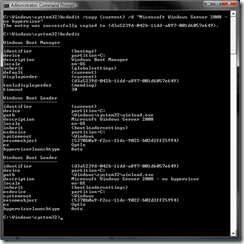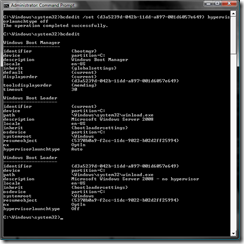Creating a "no hypervisor" boot entry
From time to time I want to run Virtual PC / Virtual Server on my Hyper-V system. While I can do this with the hypervisor running, the result is that Virtual PC / Virtual Server run quite slowly. An easy fix for this is to create a second boot entry for my system that starts Windows without starting the hypervisor. To do this you need to open an administrative command prompt and run:
bcdedit /copy {current} /d "Microsoft Windows Server 2008 - no hypervisor"
This copies your currently active boot entry (assuming that this is the one you want to copy) and gives the new copy an appropriate description.
bcdedit /set {identifier for the new boot entry (copy from the output of a plain 'bcdedit' command) } hypervisorlaunchtype off
After doing this you can choose whether the hypervisor gets loaded whenever you boot the system.
Cheers,
Ben
Comments
Anonymous
April 14, 2008
When booting the machine with the hyper-v disabled do you get back the ability to enable hibernation/sleep/etc? Thanks for the tip.Anonymous
April 15, 2008
Ben, What is your rough estimate of the difference in speed between running a Dos VM with the hypervisor on or off?Anonymous
April 15, 2008
The comment has been removedAnonymous
April 17, 2008
Virtual PC or Virtual Server will run faster because they will use Pacifica/vanderpool only if hyperv is not used?Anonymous
April 23, 2008
I've tried this with a server and remote access via Virtual Server Administration Web or RDP is really really slow. The RDP is connection usually dropped with an error about encryption. I have stopped started with the no hypervisor option described in this bild and stiopped all Hyper-V services. Locally the machine is not slow.Anonymous
May 07, 2008
To answer questions: No - this will not enable sleep / hibernate. Yes - this will make Virtual PC / Virtual Server run faster on the system. Cheers, BenAnonymous
October 31, 2011
Thank you for the inforamtion, very useful. Does this cause any issues with Windows Update? Since making the change I have noticed that when rebooting after a Windows Update, the machine goes into a perpetual reboot loop. Don't know if it is related but don't know how to diagnose the issue. Any help is appreciated!Anonymous
December 22, 2012
The comment has been removedAnonymous
March 31, 2013
@OzFlipper, Thank you so much for the confirmation!! That was just what I needed!!!Anonymous
April 27, 2013
I was not able to play hardware accelerated vídeos after installing Hyper-V on Windows 8 (due to Windows Phone 8 SDK requirement). Right now I just booted on the "no hypervisor" option and finally Internet Explorer can play YouTube vídeos, Windows Media Player Works again and MPC-HC can use EVR output, otherwise all would only display a green screen. This is just what I was looking for! Excellent job! Thank you!!Anonymous
October 22, 2013
A little more simple as you don't have to type a GUID... bcdedit /copy "{current}" /d "Hyper-V" bcdedit /set "{current}" hypervisorlaunchtype offAnonymous
January 18, 2014
sir, i installed server 2008 service pack 2 in my lenovo g 500.intel hm 76 chipset. for SAP purpose. i didnt get brightness adjestment and sleep features can u please help me on thisAnonymous
April 14, 2014
"HyperV can't map host serial and USB devices (Come on Microsoft!!!)" Just open an RDP connection to your Hyper-V machine (Remote Desktop Protocol allows sharing of resources, including USB and other devices) Open "Remote Desktop Connection", show options -> tab "Local Resources", section "Local devices and resources", "More..."Anonymous
December 20, 2014
I entered this command bcdedit /copy {current} /d "Microsoft Windows Server 2008 - no hypervisor" and it worked but when i entered second command i got an error. How to undo the first command now i have 2 operation sistems Windows 8 and Windows Server 2008?? Someone help me?Anonymous
April 01, 2015
Hi! I have the same problem that Joska. The first part works perfect, but the second give me an error. Could anyone help me? Please.Anonymous
May 30, 2015
For those who have trouble with the second command... Remember that the GUID is bracketed with "squiggly brackets" not round brackets.Anonymous
June 29, 2015
check your destination .... i think you write {d3a ...} just like picture .... write your own destination in command prompt that written after first stepAnonymous
August 02, 2015
Hi people I have the solution for guys like Joksa who either failed to complete the steps and now have 2 boot options, or just for people like me who did not need the hypervisor anymore and wanted to delete the second boot entry. To delete it, download this program http://neosmart.net/EasyBCD/ and register as individual (that's what makes it free). Then start the program, click the "edit boot menu" button, select the boot you want to delete (in this case the name will be Microsoft Windows Server 2008 - no hypervisor and then press the "delete" button on the upper-righthandside of the program. This will just remove the second entry and do nothing else. A very clean and easy to use solution for your problem! Hope this helps! Kind regards Julian PS: A backup of your pc is not needed, I took one before I tried it but it is perfectly safe and does nothing else than just remove the second entry.Anonymous
November 19, 2015
Grazie Julian Declercq, avevo lo stesso problema e con easyBCD ho risolto il problema! Avevo istallato due volte Microsoft Windows Server 2008 - non hypervisor !!! Ad ogni modifica suggerita, dovrebbe essere sempre data una soluzione reversibile...Anonymous
April 25, 2016
For these cases when you cannot or don't want to use a boot menu entry, you can also reconfigure that boot configuration with bcdedit for the next boot. I've made a really simple and quick one-click GUI for that method, Hyper-V Switch, available on GitHub: https://github.com/dg9ngf/HyperVSwitch- Anonymous
May 27, 2017
URL updated, just in case the old one stops to work:https://github.com/ygoe/HyperVSwitch
- Anonymous
Anonymous
December 01, 2016
For some reason this isn't working anymore on Windows 10 with November 2016 update(1607 Build 14393.447). Is this disabled ?- Anonymous
January 04, 2017
Vimal did you figure it out? Is this disabled now?
- Anonymous
Anonymous
February 21, 2017
Amazing! Thanks! Works fine in Windows 10!Anonymous
April 30, 2017
Hello, after reading this remarkable article i am as well delighted to share my knowledge here with colleagues.