Document Sets in SharePoint 2010 – Part 1
SharePoint Server 2010 delivers a broad set of content management capabilities for organizations to manage content. One of the new capabilities is the "Document Set" feature. (To know more on what's new for document management read the Introducing Document Management in SharePoint 2010 post by Adam Harmetz in the Microsoft Enterprise Content Management (ECM) Team Blog)
The Concept
Document Set enables users to group multiple documents, that support a single project or task, together into a single entity. All documents in a Document Set share the metadata and the entire set can also be versioned.
Some example where document set might be useful to manage information would be:
- RFP response: managing multiple documents like proposal (.docx), presentation (.pptx), estimates and pricing (.xlsx) which are part of the response to a RFP
- Product documentation: managing multiple documents like TDM/BDM brochure (.docx/.pdf), evaluation guides (.docx), various presentations (.pptx), feature comparison sheets (.xlsx) etc. which need to be created as part of product release
Document sets are built on SharePoint Server 2010 content types, and you can create multiple unique document set content types as part of your implementation.
Note: Document Set feature is not available in SharePoint Foundation 2010.
Features
Users interact with document sets in much the same way that they interact with regular SharePoint folders. There are some differences though which make them very useful in some scenarios:
A document set content type can be used as-is, customized by modifying its settings in the site content gallery or when the document set is added to the document library, or used as the basis for creating a custom document set content type
A Welcome page that welcomes and orients users of a document set by displaying the contents of the set and its properties. You can use this default Welcome page or create your own
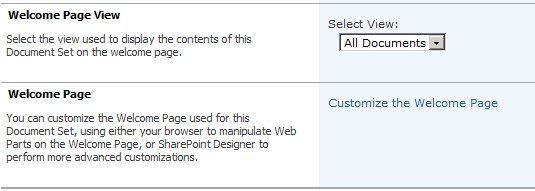
A New page for the document set. You can use this default New page or create your own
Restrict the Content Types allowed in the document set by selecting from a list of available site content types
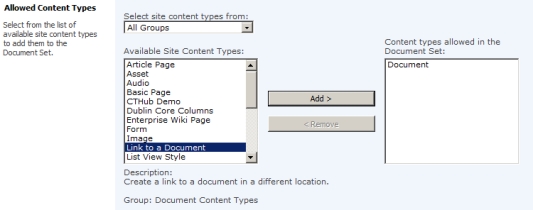
- Include specific items/documents you want to be in all the new Document Sets created from the Content Type. There is also an option of prefixing each file name by the name of the Document Set
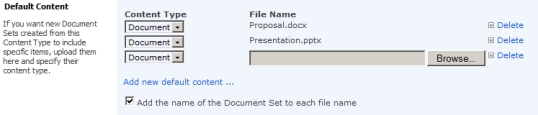
- List of metadata to synchronize with all items in the document set

Versioning capabilities for document sets
New workflow activities used to create workflows with document sets

- An object model that you can use to programmatically manipulate document set objects, templates, metadata, and URLs for custom New pages and Welcome pages. More on this in the Part 2 of this blog post
For more details, you can refer to the Document Sets Infrastructure in the SharePoint Server 2010 Software Development Kit (SDK).
This is how the ribbon for a Document Set looks:
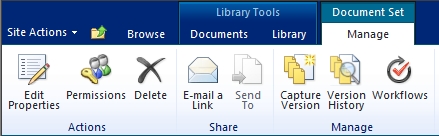
In real world scenario, you would configure a custom Document Set content type for each work product your users typically create. To create a custom Document Set content type, create a child of the default Document Set content type. In the custom content type you would then define all the approved content types, default items, columns, shared columns, workflows and policies.
Following are some of the important considerations you should be aware of when planning a solution with Document Sets:
- There is no limit on the number of documents that can exist in a Document Set. However, display load times may be limited by the list view threshold which by default is set at 5,000 items. Read more on this here: SharePoint Server 2010 Capacity Management: Software Boundaries and Limits
- Folders are not allowed in document sets
- Metadata navigation cannot be used in a Document Set
- When you use the Send to feature with a Document Set, the sum for all documents in a Document Set cannot be larger than 50MB. So, for a collection or work product with a very large number of items, a folder structure in a document library may be a better solution.
- There is no limit on the number of Document Sets that can exist in a document library. However, the number of Document Sets that can appear in lists will be limited by the list view threshold.
The Document Sets planning (SharePoint Server 2010) article provides guidance on how you can integrate them with your Microsoft SharePoint Server 2010 document management solution.
How to Enable Document Sets?
Document Set is a site collection level feature that must be first activated.

Follow the steps given below:
- Go to Site Settings > Site Collection Features page
- Activate Document Sets feature
- Open the Document Library in which you want to enable document sets
- Go to Document Library Settings > Advanced Settings page for the library
- Change the Allow management of content types? setting to Yes
- On the Document Library Settings page, click on Add from existing site content types link
- Select Document Set content type (or any custom content type you created based on it) from the Available Site Content Types options list.
If you want screenshots for guidance, you can refer to the SharePoint 2010 User Experience – Document Sets post by Liam Cleary.
Welcome Page
Welcome Page is the landing page for document set and is used to present metadata, descriptions, and lists of documents belonging to the document set. Each Document Set content type can have its own Welcome page. When a document set content type is created, the Welcome page is created at the site level. Then, when the content type is added to a list, the Welcome page is copied to the list level. The pages are stored at:
- Site level: <WebUrl> /_CTS/ <ContentTypeName>
- List level: <ListUrl> /forms/ <ContentTypeName>
The Welcome page can be customized by using:
- The browser
- Microsoft SharePoint Designer 2010
- The object model
You can read more on this here: How to: Customize the Welcome Page
How Versioning works?
Document set versioning is additive, which means it does not replace versioning for individual items, but instead provides an additional layer of support designed specifically for viewing and managing the document set life cycle. So, individual items inside a set can have versions and the set itself can also have versions.
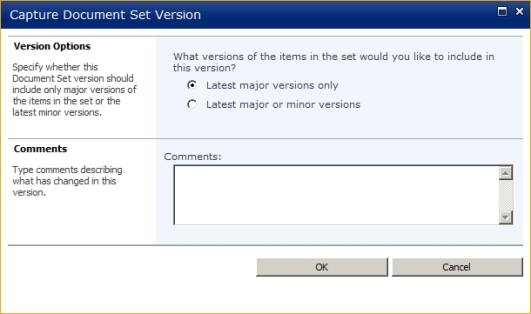
A document set version is simply a set of metadata associated with the document set, including a Check in comments text field, a summary view of document set properties, and a summary view of changes to properties of document sets. It also tracks what version of the selected document was "current" at the time when the document set version was captured.
A document set has a Version History page that enables users to see the version history and act on a previous version of a document set.

You can also "delete" or "restore" a version. Only thing to remember is that when you a delete a document set version, it does not delete the versions of the items in the document set.
Comments
Anonymous
January 01, 2003
@Albert: You can select the document in one document set and click on "Send To > Other Location" to create a copy in another document setAnonymous
January 01, 2003
SharePoint stores the whole document not the "delta". So, in the example you mentioned 2Mb of space would be needed.Anonymous
January 01, 2003
@Jade: Check 2 things. 1st - Document Sets are not available in SharePoint Foundation 2010. 2nd - this feature is listed under Site Collection Features i.e. "Site Collection Administration > Features" pageAnonymous
January 01, 2003
Hi , how to add documents to document set through melodramatically? can any one explain me ?Anonymous
January 01, 2003
how to add documents to document set through melodramatically?Anonymous
August 02, 2010
My friend this is a helpful primer on this intense subject matter. I am wondering how valueable the document set will ultimately turn out to be.Anonymous
August 09, 2010
The comment has been removedAnonymous
August 25, 2010
We're currently testing SP2010 prior to a full out migration project from 07 to 10. As I look at the Manage Features page, I do not see a Document Sets Feature. How do features get placed on that list? Multiple searches on the net have not been fruitful.Anonymous
September 13, 2010
Hi Vedant, Quick question: I tried document sets in document libraries - it works great. However I want to use in Pages library in publising sites. I get the following error - Document Sets cannot be created in Pages library. I have a Scenario in which i need to use document sets for pages library. Thanks, PoonamAnonymous
October 12, 2010
Hi Vedant, Can i store one document in multiple document sets? Or do I have to copy the document when I need it in two sets?Anonymous
January 07, 2011
Hi Vendant, The metadata filter can crawl into documents sets and display the items with a set. It would just be used at the library level. Regards, KellyAnonymous
August 08, 2011
I am having a problem with document sets. When I add a document to the document set using a template, the document is added with the properties of the document set I used when I created the template. Can be corrected by simply updating any property of the new document set but this is confusing and annorying. Has anyone run into this issue?Anonymous
September 16, 2011
Hi Vendant, I wanted to know your thoughts on this: If you have a document set setup in your document library, and with that you have several content types associated with that document set, how do you handle the upload of multiple documents into the document set? Currently the files all get assigned with the default content type. Is there a way to modify the content type either before the bulk upload or after the bulk upload in "bulk" fashion? Thank you. TimAnonymous
September 30, 2011
Hello, I have set up Document Set content type in a document library. But when I download and sync up that library to Sharepoint Workspace, I no longer see Document Set content type. I am not able to create new document sets in sharepoint workspace. Is it a limitation of SP workspace, or am I missing something here. Your feednack will be much appreciated. ThanksAnonymous
December 01, 2011
Hi Vedant, I want to display document set in fast search. I have set up content type as document set as a rule in the scope which I am setting still I am not getting correct result any thought on thisAnonymous
May 16, 2014
Pingback from Keith Tuomi – SharePoint Server MVP Deleted Documents in SharePoint Document Sets » Keith Tuomi - SharePoint Server MVPAnonymous
May 16, 2014
Pingback from Keith Tuomi – SharePoint Server MVP Deleted documents version history behaviour in SharePoint Document Sets » Keith Tuomi - SharePoint Server MVPAnonymous
May 16, 2014
Pingback from Keith Tuomi – SharePoint Server MVP Deleted documents version history behaviour in SharePoint Document Sets » Keith Tuomi - SharePoint Server MVP