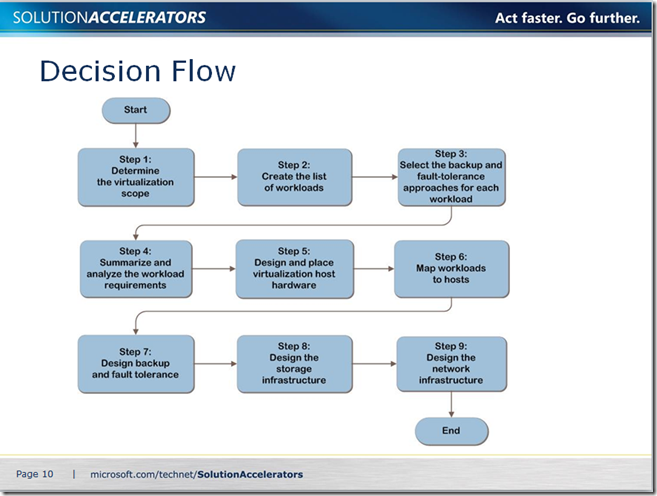Windows Server Virtualization Guide Re-Released
The Windows Server Virtualization guide 2.0, a.k.a. the IPD guide for Windows Server Virtualization (updated for Windows Server 2008 R2) has been re-released with updates to include Windows Server 2008 R2.
“The reader is guided through the nine-step process of designing components, layout, and connectivity in a logical, sequential order. Identification of the Microsoft Hyper-V server hosts required is presented in simple, easy-to-follow steps, helping the reader to design and plan virtual server data centers.”
Read more about it on the Virtualization Team blog.
Launch the download of the entire Infrastructure Planning and Design Guide series.
This guide also includes some handy job aids for your virtualization planning, including:
- Appendix a: Requirements collection templates
Appendix b: Collecting Performance Data to Determine Resource Requirements
For example:
CPU
Over-committing CPU resources can adversely affect all the workloads on the same host server, causing significant performance issues for a larger number of users. Because CPU resource use patterns can vary significantly, measure the CPU demand for each workload over a period when usage will be high. The table below illustrates the Windows Performance Monitor (Perfmon.exe) statistic to collect CPU usage over time.
Table B-1. Performance Monitor Statistics
Object |
Counter |
Instance |
Processor |
% Processor time |
_Total |
Memory
Workloads that do not have sufficient memory will experience frequent disk page faults, resulting in decreased performance and additional disk resource use. In contrast, allocating too much physical memory leaves physical hardware resources unused, leading to lower overall host server utilization.
Collect memory use information when the system is running at peak load to ensure that the appropriate amount of memory is allotted. Table B-2 shows the Windows Performance Monitor statistics that should be collected. For each machine being virtualized, add approximately 24 megabytes of memory to provide enough memory needed by the virtualization host.
Table B-2. Performance Monitor Statistics for Required Memory
Object |
Counter |
Memory |
Committed bytes |
Disk Capacity
Every workload requires disk space to store files such as:
· Operating system storage, including binaries and the paging file.
· Application-related storage space.
· User data storage.
· Databases and other required files.
Planning disk space use is similar for physical and virtual workloads. For existing systems, record the total disk space in use and add a factor for future growth. Record the total amount of disk storage capacity required for each workload.
Disk Performance
To determine the actual disk performance, measure the IOps over a period of time—that is, the total number of I/O operations that occur per second, and plot this over the time period to determine requirements at peak usage.
By using Windows Performance Monitor, what the current system is actually using in terms of IOps can be measured. However, that number does not indicate whether the system has a bottleneck in the disk subsystem. To see whether the system is disk-bound, look at the queue length of the physical disk. The queue length should be zero on a well-performing system.
Disk Performance Counters
Table B-1 provides the Windows Performance Monitor statistics that should be collected. Total the Physical Disk counters from Table B-3 to calculate the I/O usage for each system.
Table B-3. Performance Monitor Statistics for Disk Performance
Object |
Counter |
Instance |
Physical disk |
Disk Reads/sec |
_Total |
Physical disk |
Disk Writes /sec |
_Total |
Network
Most workloads require access to one or more networks to ensure communication with other applications and services and to communicate with users. The workload may also require more than one network adapter for any of the following:
· Public network access
· Networks for performing backups and other maintenance tasks
· Dedicated remote-management connections
· Network adapter teaming for performance and failover
· Connections to the physical host server
· Connections to network-based storage arrays
The network connections must provide the required throughput for the traffic that the workload will generate.
However, that number does not indicate whether the system has a bottleneck in the network interface. To check that, look at the queue length of the network adapter.
The queue length should be zero on a well-performing system.
Network Performance Counters
The table below provides the Windows Performance Monitor statistics that should be collected over time and graphed to record peak usage.
Table B-4. Performance Monitor Statistics for Network Performance
Object |
Counter |
Instance |
Network interface |
Bytes Total/sec |
(Specific network adapters) |