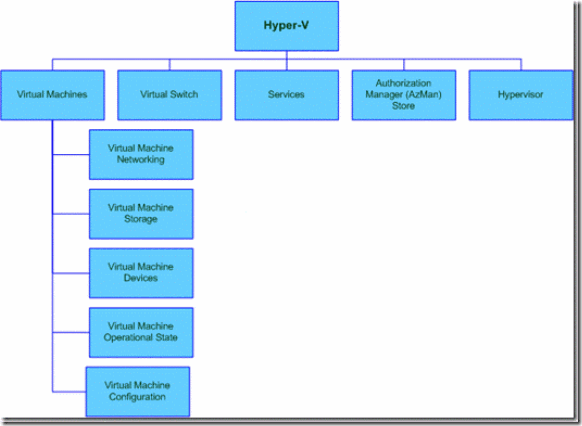Hyper-V How To: Troubleshoot Hyper-V
The Hyper-V Health Model is live on TechNet. The Health Model contains troubleshooting content to help you manage Hyper-V, and covers:
For example, some of you have been searching for error ID 14050 with the string ‘Failed to register service principal name" in your error log.
VMMS: Event ID 14050
The Virtual Machine Management Service (Vmms.exe) is the service that uses WMI to perform Virtual System Management related operations in Hyper-V and the Hyper-V Manager.
Event Details
Event ID:
14050
Source:
Microsoft-Windows-Hyper-V-VMMS
Symbolic Name:
MSVM_VMMS_REGISTER_SPN_ERROR
Message:
Failed to register service principal name.
Restart VMMS
Vmms.exe (by default in the %windows%\system32 directory) is the service that uses the Msvm_VirtualSystemManagementService WMI object to perform Virtual System Management related operations in Hyper-V and the Hyper-V Manager. A number of different settings and actions on virtual machines may cause the VMMS to timeout or shutdown.
Ensure a connection to a Domain Controler, and then restart the Virtual Machine Management Service (VMMS).
To restart VMMS using the Service Manager:
1. In the Hyper-V Manager click the server on which you want to stop the service, then click Action, then click Stop Service.
2. Click Action, and then click Start Service.
To restart the VMMS service using the command prompt:
1. On the computer that has the stopped service, open a command prompt as local administrator and type the following:
net stop nvpswmi
If the service is not running, you will see the error "The Hyper-V Networking Management service is not started."
3. On the command prompt type the following command to start the nvpswmi service
net start nvspwmi
If the service start starts you will see the message "The Hyper-V Networking Management service was start successfully."
To restart VMMS using PowerShell:
1. On the computer that has the stopped service, open a command prompt as local administrator and type the following:
C:\PS>restart-service vmms
If this error occurs only with Windows Server 2008 x86 virtual machines that were created in Virtual Server or Virtual PC, then the HAL may not be set as ACPI.
To check this:
1. On the virtual machine, open an elevated Command Prompt window.
2. Type devmgmt.msc to open the Device Manager
3. Click the computer node. If you see “Advanced Configuration and Power Interface (ACPI) PC” you must change the HAL.
To change the HAL on the virtual machine:
1. On the virtual machine, open an elevated Command Prompt window.
2. Type msconfig. exe
3. Click the Boot tab
4. Click the Detect HAL checkbox
5. Click OK twice to close and restart the virtual machine.
6. After the virtual machine is restarted, open device manager and the computer node listing should be "“ACPI x86-based PC. ”
Note: If you see performance issues when starting this virtual machine in the future, you should turn off the "Detect HAL" setting, since it is not longer required.
Verify
Check that the VMMS service is in the running state in the Service Control Manager and that the failed operation now succeeds.
We’d like to hear from you how we can improve this content, leave comments, and thanks in advance.
Comments
- Anonymous
April 12, 2009
PingBack from http://www.ditii.com/2009/04/12/how-to-troubleshoot-hyper-v/