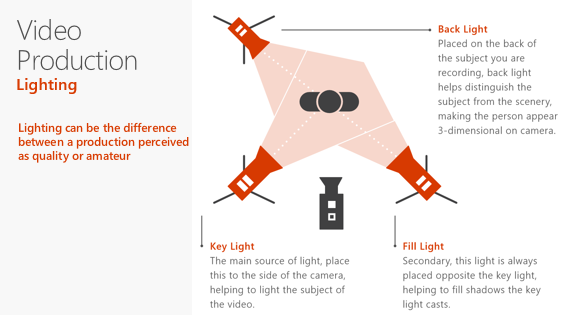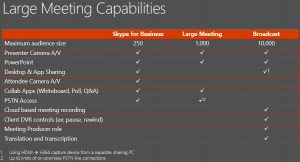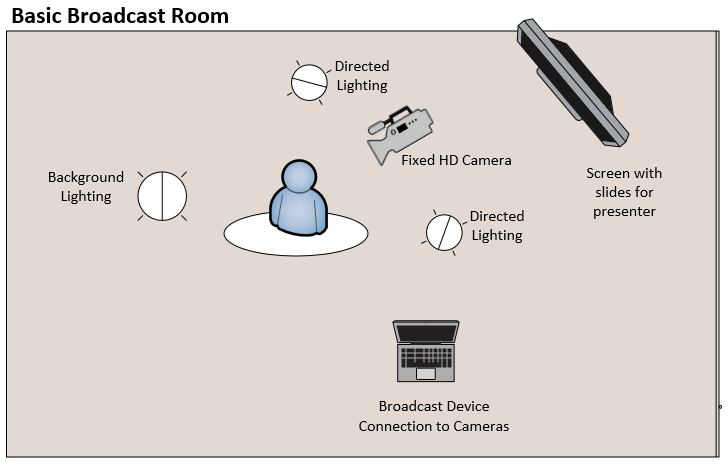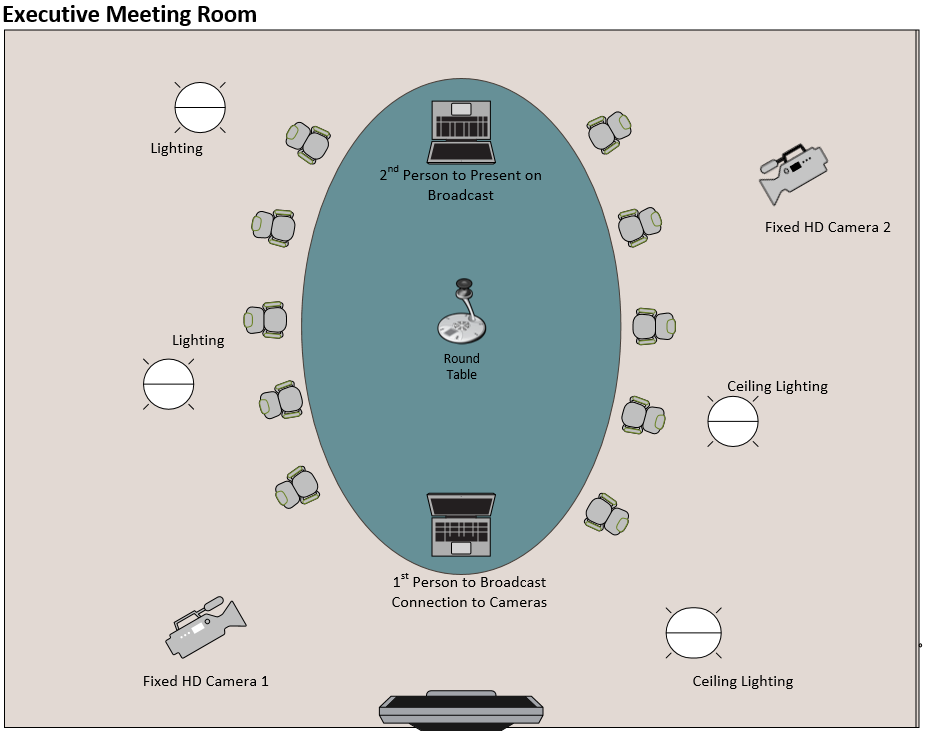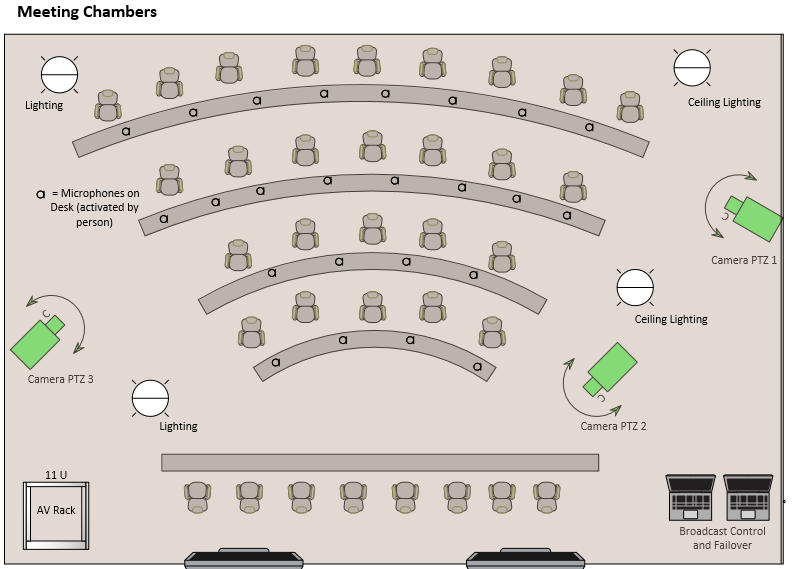How to: Live Video Streaming to 10,000 people
Everyone wants to get their message delivered in the right way, whether it's just you delivering your latest message or a formal public meeting out to the internet. We've talked before on how Skype Meeting Broadcast is being used, but this time we wanted to highlight three scenarios of how these meetings could be setup and some equipment that will enhance the broadcast. If this is your first encounter with Skype Meeting Broadcast see here.
Starting off:
- You'll need the Click to Run version on Skype for Business in order to get the producer controls that changes between video and content.
- Schedule the meeting in advance to ensure the right people are available to present and the audience can join
- Back up plan. Whether it's having a 2nd device logged into the broadcast to take over in case of disaster or just another time to reschedule the meeting, be prepared.
- Transcription and Translation from and into what languages. Skype meeting broadcast can do this on the fly which is in preview right now.
- Lighting. It's a key component for people viewing the video.
- The right kit - consider HD video cameras (or webcams) and external mics for greater quality (rather than shouting into your laptop *-)
- The obvious stuff:
- Slide Deck
- Are you sharing a screen or content? You might need some 3rd party devices
- Invites. Who's attending and what information you need to capture (if any). You could setup an invite system on Azure Web Services.
- Show notes. Schedule of discussions and timings throughout the broadcast.
- Repository. What will you do with any recordings? Do people know where to get them as there might be a percentage of people who view the recording.
- Test broadcast. Don't just go live, test it out.
- Infrastructure. Do you have reliable connectivity to the internet and the people you're broadcasting too?
- Extra considerations:
- What polls or surveys will you have?
- Live Q&A will need to be moderated by someone?
- Yammer - Get the conversation started pre, during and post the broadcast.
- Your team - How do you need to run the event as they are multiple roles to run a large scale broadcast.
- Presenter
- Producer - changing cameras (if your AV setup doesn't already do this automatically) and content
- Moderator - Q&A and Yammer
- Polls and Surveys - These can be pre configured but also have live publish requirements
3 Different Types of setup:
Basic
It could just be run from a single laptop however you might want some equipment to make it even better!
- HD Video Camcorder
- Microphone in to camcorder (may be not even that if you want it very simple)
- Tripod
- HDMI to USB video grabber (this will convert the camera signal
- HDMI cable from camera to USB video grabber
- USB cable from video grabber to PC
- A good USB video grabber allows pretty much any HD video camera to appear as your webcam in Skype.
 Example pic in our MTC.
Example pic in our MTC.
Medium
- Take the basic setup and use it in combination with the more advanced features of Skype Meeting Broadcast.
- Then some kind of rift on the Producer role described in this webpage: https://support.office.com/en-us/article/Manage-a-Skype-Meeting-Broadcast-event-c7b98cbe-d168-4cf4-b87f-867707b25811
Also
- Take advantage of an existing AV system and send its output straight into Skype Meeting Broadcast via a USB video grabber.
High
- 2 or 3 HD video cameras
- A presenter PC with and PowerPoint or video content needed for the broadcast.
- Simple video switcher
- Simple audio mixer –in from your existing room set up.
- USB video grabber
- Supporting cables (video, audio and power)
- Would require a staff member trained in its use.
Specialist install
- Using PTZ (Pan, Tilt, Zoom) cameras and a hardware video switcher along with audio from the existing AV system you can create a high quality production for your audience. This would require a dedicated staff member with some knowledge of video production. However, you might already have this setup which is easy to drop Skype Broadcast into place.
During the Broadcast:
- You might need to chat with your event team during the broadcast to check things. You can using the chat window within the Skype for Business client, which the audience won't be able to see.
- Its a good idea to have a window open as an attendee to see what they see, just in case something goes wrong or isn't running as expected.
- Have an appropriate backdrop and lighting. This makes all the difference from an amateur to quality broadcast.
- In some cases you might need to "pause" the broadcast. You'll notice there's no pause button (and you don't want to stop the broadcast, as it can't be started again). In this case, simply stop the video and mute the mic within the Skype for Business client and your attendees with get a message saying, "the broadcast will resume shortly".
After the broadcast:
So you've done the hard work, what needs to happen after the event?
- Download the MP4 recording of the broadcast. Do you need to edit in specialist application?
- You've collected the data - what do you need to do with it?
- Attendee information. The broadcast collects information on who attended, when and for how long.
- Download the Q&A data for any questions that need to be followed up and learnt from.
- Bing Pulse data - you might have added polls and surveys to learn from your audience.
- Yammer - Keep your audience interested, answer any questions and follow up on your community.
- Remind the attendees on how they can view the recorded if they couldn't make it.
- Schedule the next broadcast in advance to keep attendees coming back.
- Can the broadcast be converted into a audio format for people listening in the car or on the train?
Looking to setup? You might already have it if you have Office 365 E1, E3 or E5 as it's included! Speak to your Microsoft account manager.
References and Sources:
With thanks from Mike Evans
https://myignite.microsoft.com/videos/2620 https://support.office.com/en-gb/article/What-is-a-Skype-Meeting-Broadcast-c472c76b-21f1-4e4b-ab58-329a6c33757d?ui=en-US&rs=en-GB&ad=GB https://www.hivestreaming.com/hive-for-skype https://kollective.com/microsoft/skype-meeting-broadcast/
Deploy, ramp-up on new services and onboard new
users with Microsoft FastTrack: https://fasttrack.microsoft.com
*Any room requirements should be customised to your individual rooms. Please seek specialist advise as this post is for informational purposes only.