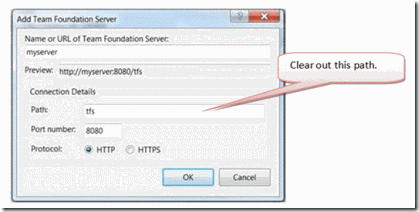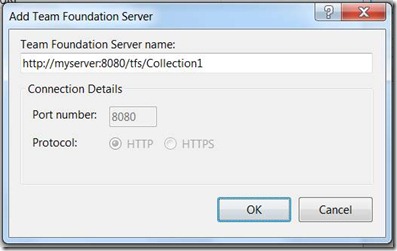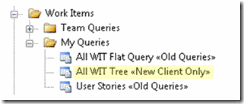Table of Contents
2010 Team Explorer Client to the 2008 Team Foundation Server
2008 Team Explorer Client without the Forward Compatibility Update (GDR)
2005 Team Explorer Client without the Forward Compatibility Update (GDR)
Principles
TFS compatibility is taken very seriously - both new clients accessing older server versions and older clients accessing newer server versions. As such, we have worked to make the new TFS 2010 clients work with the TFS 2008 servers (in addition to TFS 2010 servers). We are also ensuring that TFS 2005, TFS 2008 and MSSCCI clients will work with new TFS 2010 servers, although patches are required to ensure this. Many of the features in TFS 2010 have components on both the client and server that work together to provide the full benefit. Using either an older server or older client means that some of the TFS 2010 features will not be available to you, but we have taken great strides to ensure that key features (old or new) work. In addition, API compatibility support was maintained in the object model and web services, so programs written against the old client or server versions should continue to work as designed.
Example 1: 2010 Team Foundation Server supports work item hierarchy. Older clients will be able to query, view and edit work items on a 2010 server but will not be able to view or change the hierarchy.
Example2: Test results publishing has been improved with the 2010 server and older clients will be able to use the improved publishing as they were able to publish Test results previously.
In the event that you must use an older client (e.g. when you are doing SQL 2005 Business Intelligence development with VS 2005), you can run a newer TFS 2010 client side by side and access functionality not available in the older client.
Because TFS 2010 is such a large step forward, a few features in TFS 2005, 2008 and MSSCCI clients need updates to work with TFS 2010 server. As such, updates (patches) are or will be available to those clients. The TFS 2010 RTM server will block connection to the older unpatched clients by default. An error message with the location of the client patch will be provided. This is a configurable setting and an administrator after reviewing the issues with unpatch client will be able choose to unblock the unpatched client or not. All of the details on the issues and configuration settings are below.
Definitions
Back Compatibility: The new version clients support the older server.
Forward Compatibility: The older clients support the new server, sometimes with the additional help from an update (patch).
Available Download
VSTS 2008 Forward Compatibility Update
| Beta 2 Support Matrix | Servers |
| |
| Clients | TFS 2010 | TFS 2008 | TFS 2005 |
| VS / TE 2010 | Y | No | |
| VS / TE 2008 | Y (no change) | Y (no change) | |
| VS / TE 2005 | Y (no change) | Y (no change) | |
| VS / TE 2008 w/ GDR | Y (no change) | Y (no change) | |
| VS / TE 2005 w/ GDR | Y (no change) | Y (no change) | |
| MSSCCI 2010 | Y (no change) | Y (no change) | |
| MSSCCI 2008 | No | Y (no change) | Y (no change) |
2010 Team Explorer Client to the 2008 Team Foundation Server
The 2010 Team Explorer client provides a similar experience to the 2008 Team Explorer client when connected to a 2008 Team Foundation Server. New functionality the server does not have is disabled or hidden from the user.
How to connect 2010 Team Explorer to 2008 Team Foundation Server
Before TFS 2010, TFS services always appear at the root of a web site. Starting in TFS 2010, you can configure a path. The 2010 connect dialog defaults to the default TFS 2010 sub path “tfs”.
Workaround
Team Explorer 2010 connection dialog will need the path field cleared to connect to a previous version of Team Foundation Server.
2008 Team Explorer Client without the Forward Compatibility Update (GDR)
Here is the list of issues and workarounds.
Some Team Foundation Server 2010 administrative functions are only supported using Team Explorer 2010.
As Team Explorer 2008 and Team Explorer 2005 are not aware of several Team Foundation Server 2010 features, administrative functionality has been limited to the Team Explorer 2010 client.For example, the administrator can only run the Project Creation Wizard from Team Explorer 2010 to add Team Project to Team Foundation Server 2010. Team Explorer 2010 client can also be used to administer the Team Foundation Server 2008 server.
Tools only available to the Team Explore 2010 client when against a 2010 server include:
· PCW (Project Creation Wizard),
· Destroy Work Item, Destroy Work Item Type and Rename Work Item Type,
· Uploading Process Templates
· Uploading Work Item Definitions,
· Uploading TFS Field Mapping for Microsoft Project.
Workaround
Use Team Explorer 2010 to perform administrative functions on Team Foundation Server 2010.
How to connect a Team Explorer 2008 SP1 to a Team Foundation Server 2010 Server
TFS 2010 introduces the notion of Team Project Collections. A TFS “server” can house many Team Project Collections. Team Explorer 2008 SP1 can connect to any of the Team Project Collections in a TFS instance but you must type the full url for the collection.Workaround
Add the whole path as shown below in the Add Team Foundation Server dialog.
We can express the connection string as follows: https://<serverName>:<port>/<vdir>/<collectionName>
The <vdir> is an optional path for the TFS web sites specified by the administrator during setup. By default it is “tfs”.
Example connection strings looks like: https://myserver:8080/tfs/Collection1 or https://server:8080/Collection1
It is possible to connect to the default Team Project Collection by providing the server name only. This method is limited, as it only allows connection to one of the Team Project Collections in a TFS Instance.
Test results Publishing is not supported for a Team Explorer 2008 SP1 or older clients.
Test results cannot be published using Team Explorer 2008 SP1 or older clients.
Workaround
Use Team Explorer 2010 or Team Explorer 2008 SP1 with the Update to publish test results.
Rename in Version Control can cause unexpected results using Team Explorer 2008 SP1 or older clients.
Rename in Version Control can cause unexpected results using Team Explorer 2008 or older clients. It is possible to create a case where the client gets confused about a pending file that has been renamed and a new file with the pending files original name. In this case, only one file with a conflicting name can be checked in by the old client leaving the new file pending and unable to check in. This requires the user to undo the changes to get the client back to a good state. Using rename will never block other users from checking in files, nor will any data corruption occur on the server.
Workarounds
If you must work from the 2008 client without the update, always check in a file after a rename before creating another file with the same name.
Use Team Explorer 2010 or Team Explorer 2008 SP1 with the Update to use rename in Version Control.
Work Item Tracking Queries with new functionality are not supported for a Team Explorer 2008 SP1 or older clients.
Work Item Tracking Queries with new functionality create unexpected error messages.
Workaround
Place new queries with linking, grouping, categories, or field comparisons in a separate folder marked “New Clients Only” so customers using Team Explorer 2008 SP1 or older clients can distinguish those queries without these features.
Navigation to Reports is not supported for a Team Explorer 2008 SP1 or older clients.
Team Explorer 2008 SP1 or older clients do not recognize the path to the reports for a Team Project hosted on Team Foundation Server 2010.
Workaround
Use a browser to navigate to the https://<reportserver>/reports then click on the “Team Foundation Server Reports” folder and the Team Project Collection folder for the appropriate collection that contains the Team Projects you are interested in.
Navigation to non-default Shared Document, Project Portal and Process Guidance locations is broken for a Team Explorer 2008 SP1 or older clients.
Administrators are able to configure the location of the Shared Documents, Project Portal and Process guidance but Team Explorer 2008 SP1 Client will not be able to find the new location.
Workaround
If the Shared Document, Project Portal and Process Guidance locations have been modified, URLs to the new locations can be sent to the user with Team Explorer 2008 SP1 Clients or older clients.
Microsoft Project plan documents created using a Team Explorer 2010 client, break when opened from a Team Explorer 2008 SP1 or older client.
Customers who open a Microsoft Project plan created from a Team Explorer 2010 client with a Team Explorer 2008 or older client will cause the plan to become unusable.
Workaround
Do not port project plans to other Microsoft Project tools using older client add-ins without the Forward Compatibility GDR.
Team Explorer 2008 SP1 or older client users will be able to submit changes that affect gated build definitions, but they will not be prompted with the confirmation dialog and, if their check-in affects multiple gated definitions, it will fail.
The customer may not know if they were successful or not.
Workaround
The customer can check the build explorer (just like in Team Explorer 2010) or use the build notification applet (Team Foundation Server 2008 power tools release rather than Team Foundation Server 2010 release).
Team Explorer 2008 SP1 or older client users can create new build definitions but they will not be able to edit them or to edit other, existing build definitions.
New build definitions will be automatically upgraded to Team Foundation Server 2010 build definitions using the upgrade build process template, so Team Explorer 2008 or older client users will not be able to edit them.
Workaround
Use the Team Explorer 2010 to edit build definitions. Alternatively, you can use a text or XML editor to edit the build process template.
Team Explorer 2008 SP1 or older clients will not be able to modify build controller properties from the Manage Build Agents dialog box.
While users of Team Explorer 2008 will be able to use the Manage Build Agents dialog box when connected to Team Foundation Server 2010, they will not be able modify the properties of Team Foundation Server 2010 Build Controller. If they attempt this, they will get the following error message: Updating build agents is not supported from this client. Please use a client compatible with Team Foundation Build 2010 and try again.
Workaround
Use the Team Explorer 2010.
Team Explorer 2008 SP1 or older clients will not be able to view new 2010 controls like Stand Alone Labels, the Web Control, the Associated Test Automation Control, and the Test Steps Control.
New controls used in some new Team Project work item types like Test Cases show as missing in older clients. The location on the form where the control is missing displays as red with the path to the missing control shown.
Workaround
Use Team Explorer 2010 to view all of the 2010 controls or Team Explorer 2008 SP1 with the Update to view a read only version of the Associated Test Automation and Test Steps controls.
2005 Team Explorer Client without the Forward Compatibility Update (GDR)
All issues using the 2008 client without the GDR apply to the 2005 client. In addition, the follow issues also apply.
The 2005 Team Explorer client is only able to connect to the default Team Project Collection. There is only one default Team Project Collection in a TFS Instance. If there are multiple Team Project Collections, the 2005 Team Explorer client will not have access
Workaround
Use Team Explorer 2010 side by side with Team Explorer 2005 to check files into the 2010 server.
The 2005 Team Explorer client is unable to render new controls in the work item form so is unable to view some work items types that use the new controls created with the 2010 v5 Agile and CMMI process templates.
The 2005 Team Explorer throws an exception when trying to render the new controls. Therefore, unpatched 2005 clients are unable to view the work item form from within Team Explore if these new controls are present on the form. The Stand Alone Label Control and the Web Control are not found in the 2010 v5 Agile and CMMI process templates but my be added by updating a work item form. If they are added any work item type may through an exception from the 2005 client. In addition, the new Test Case work item form uses the Test Steps and the Associated Test Automation Controls, which also will not work.
Workaround
Use Team Explorer 2010 side by side with Team Explorer 2005 or use Team System Web Access perform work item tracking functions when working with Team Projects that use these controls.
The Team Explorer 2008 Forward Compatibility Update (GDR)
The VSTS 2008 Forward Compatibility Update is available and can be found at the Microsoft Download Center.
This update is applied over the 2008 SP1 version of Visual Studio Team System Team Explorer to work with 2010 TFS. The update will allow teams to move forward and use the 2010 server even if part of a team that uses the 2008 client.
The objective of this update is to continue to provide the experience of the 2008 client when working against a 2010 server. New functionality will require the 2010 client, but scenarios you already were able to perform in 2008 will continue to work.
Here are the compatibility scenarios that have been enabled or improved with the GDR.
Work Item Tracking
1) TFS 2010 provides flexibility to change the location of your Project Portal, Shared Documents and Process Guidance. The 2008 Forward Compat GDR retrieves the new location from the server and this allows the 2008 client to continue to navigate to the new locations.
2) With the addition of the Team Project Collection, the reporting server paths have changed for the Team Project RDL Reports. The GDR also enables the 2008 client to navigate to the reports new location.
3) The GDR enables the user to determine which queries that can only be run from a newer client.
Office Integration
4) The addition of hierarchy in TFS 2010 has created some portability issues with MS Project plan documents created using a 2010 client when sent to a user with the 2008 client. The GDR enables the 2008 client add-in to update values, but not to change link relationships like hierarchy and dependencies.
Version Control
5) The GDR enables the 2008 client to correctly view, update, undo, and commit pending changes, mostly centered around rename scenarios when working with the 2010 server.
6) The user can also correctly view committed changes in both the changeset details and Source Control Explorer, in rename scenarios when working with the 2010 server.
7) The 2008 client with the GDR displays accurate messages during conflict resolution, in rename scenarios when working with the 2010 server.
Test Case Management
8) Test Case Management is improved in TFS 2010 with Test Essentials and we want the customer using TE 2008 to participate. The Test Steps Control and the Associated Automation Control are viewable in a read only mode providing the user context from Team Explorer.
9) The ability to publish test results from Visual Studio using the Test Result Publishing Server and from the MS Test Command Line Tool is also enabled.
10) The GDR lets you view published test results that were created with the 2008 client.
The Team Explorer 2005 Forward Compatibility Update (GDR)
The VSTS 2005 Forward Compatibility Update, expected around RTM for TFS 2010, will be more focused on development scenarios. For administrative, project management and test case scenarios, the use of Team Explorer 2010 is recommended in the side by side configuration.
Scope for the 2005 Forward Compatibility Updates
· Connect to any Team Project in any Team Project Collections on a 2010 server.
· Determine which queries have new functionality and are unavailable to select.
· Navigation to non-default Project Portal, Shared Documents and Process Guidance
· Navigation to TFS 2010 Reports
· Correctly view, update, undo, and commit pending changes associated with rename.
· Correctly view committed changes in version control in rename cases.
Support for Test Management and Office Integration from Microsoft Project or Excel requires Team Explorer 2010 side by side with the 2005 client. For example, the Office Integration Add-Ins for Excel and Project can be launched from 2005 but will have 2010 functionality when side by side. Similarly, test cases can be published from 2010 Build Automation when side by side.
The MSSCCI Provider 2010 Power Tool
The Microsoft Source Code Control Interface (MSSCCI) power tool currently works with TFS 2005 and 2008 servers. Before TFS 2010 is finished, a new release of the Power Tools MSSCCI provider will be available and support TFS 2010 servers in addition to 2008 and 2005.
Compatible with:
· Visual Studio .NET 2003
· Visual C++ 6 SP6
· Visual Visual Basic 6 SP6
· Visual FoxPro 9 SP1
· Microsoft Access 2003 SP2
· SQL Server Management Studio
· Sparx Systems Enterprise Architect 6.1
· Sybase PowerBuilder 10.5
· Toad for SQL Server 2.0
Comments
Anonymous
April 16, 2010
Hi, When connecting VS 2008 SP1 with Team Explorer 2008 with Fwd compatibility pach installed, I am not able to input the complete URL when adding a server!!! I have uploaded the image at: http://manishkungwani.com/blog/wp-content/uploads/2010/04/tfs-err.png Also, when I try to give the name of my pc as the server name, I get the following error: http://manishkungwani.com/blog/wp-content/uploads/2010/04/tfs-err-2.png Please guide me!!Anonymous
February 08, 2011
i am also having the same issue. Hi Mr.jonieren . Do u have the answer to this ?. Because the last person has posted on 2010.....