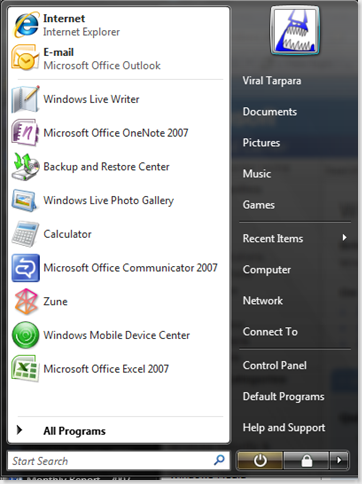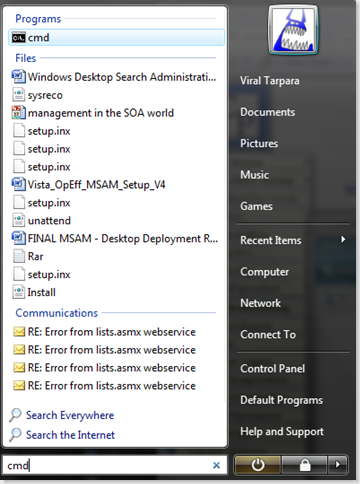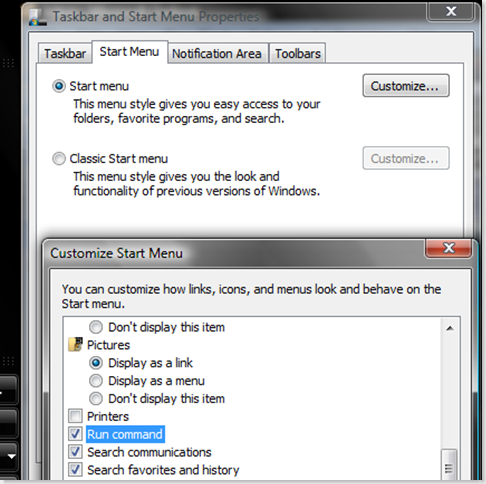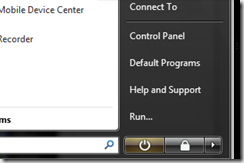Did You Know: Vista Also Has A 'Run' Command?
While I continue to write part 2 of "Death to the Start Menu," I wanted to give a few more tips around Vista because with the holiday shopping season, I couldn't tell you how many corrections and demos I had to give around Vista. I never hide the fact that I think Vista, with all its criticisms, is a failure of marketing more than anything, but I the UI is definitely a big improvement over Windows XP.
One criticism around Vista has been the lack of the "Run" command in the Start Menu. Since I used Windows Desktop Search in XP, Vista's Search not only made sense but was more intuitive, but I can appreciate that many of you using XP have never used Windows Desktop Search or heard of it for that matter. *its FREE*
The Methods
When you click 'Start' in Vista, you are greeted with the following.
It is very similar to XP but with a few exceptions. In XP, it would be a two click process to run something at best. In most cases you would have to navigate a folder hierarchy to run any meaningful application. In Vista, all you have to do is hit the 'Windows' key and start typing the name of the applications. For example, if you want to get to the command prompt, hit the 'Windows' key and type 'cmd' and it will show up as the first option in most cases. By hitting 'enter,' you open the command prompt.
Note that I didn't have to touch the mouse at all. Another thing that was extremely annoying in XP was trying to get to 'Calculator.' I like clean desktops and am very shortcut averse. In Vista, all I do is type Winkey --> 'calc' --> enter key. I don't even wait for the search results to surface because I know that Calculator will be the first result returned. The great thing is this method works for documents and data files as well. Two seconds is all it takes!
What If I'm Old School and Don't Care What You Say?
I'd probably respond by saying that the open-source guys will eat you up in the skills sections. My posts are not fanboy mudslinging as I'm far from being a fanboy. These posts are honest attempts to show people that if you actually try Vista, its actually enjoyable to use. People like to compare Vista to ME, its not...period. I'll take on anyone in that debate and bury them. There are many legacy options that you can add back to make the experience better for your users.
To add the 'run' command back to the Start Menu:
right-click Start Menu --> select 'Start Menu' tab -->click 'customize' --> check the 'Run command' box -->OK
Do I need to mention that this setting can be configured through Group Policy?
Who Needs to Evolve When You Have Legacy Options?
Comments
Anonymous
January 01, 2003
PingBack from http://geeklectures.info/2008/01/03/did-you-know-vista-also-has-a-run-command/Anonymous
January 03, 2008
Vista does go ME if you want an expanding start menu. What you appear to be doing is trying to get everyone to use a keyboard to navigate the PC. Not everyone is a keyboard geek, and some never will be. I had already added the run command back to the start menu, which was a good choice to have in the settings. Now please, get someone to give the users a choice to have the all programs menu expand to the right with sub menus expanding with a mouse hover. Bury me if you must, but MS gave us a choice of heavier keyboard navigation OR Windows ME for easier mouse navigation. They left XP out of the choice for some reason. Why is that? I have tried to help people move forward myself with some things in the past and if MS thinks heading to MAC style only, then they will leave many people behind and disappointed I believe. I'm sure you will tell me I'm wrong, which is fine. I'll be glad to see how long it takes for the consumer to finally say they truly accept Vista though, if they do before being totally forced to.Anonymous
January 05, 2008
Winkey + R will open the run dialog on Vista or XP instantly. Something I often use the run menu for which cannot be acheived by the search menu is navigating to a spot in the filesystem by typing the path.