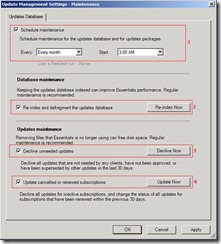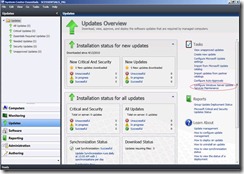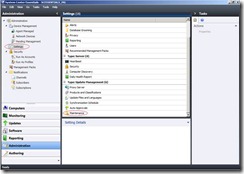Updates Management Maintenance in Essentials 2010
Update Management Maintenance is a new feature in System Center Essentials 2010. Together with Automatic Selection of the product categories, Update Management Maintenance feature provides IT generalists with a seamless low cost update management solution
(See below for the details on how it works better with Automatic Selection feature)
What is Update Management Maintenance?
With Update Management Maintenance in Essentials 2010 you can configure maintenance tasks to remove updates that are no longer needed from the Essentials management server. You can also schedule those maintenance tasks to run at a specific time.
Figure 1 - Update Management Maintenance Settings
The following maintenance tasks are available:
1. Scheduled maintenance—maintenance can be configured to run weekly, every 2 weeks, monthly, or every 3 months. The task can also be set to run at a specific time of day.
2. Database maintenance—re-indexing and defragmenting the updates database improves database performance.
Updates maintenance
3. Update cancelled or renewed subscriptions
a. Decline unneeded updates. This task does the following cleanups:
i. Delete expired updates that have not been approved for 30 days or more, and delete older update revisions that have not been approved for 30 days or more.
ii. Delete update files that are not needed by other updates.
iii. Decline updates that are not approved and have been expired by Microsoft.
iv. Decline updates that have not been approved for 30 days or more, are not currently needed by any clients, and are superseded by an approved update.
4. Update cancelled or renewed subscriptions
This task declines updates for inactive subscriptions. This is powerful if it is used together with Automatic Selection feature. See below for the details on how it works better with Automatic Selection feature
How do I open Update Management Maintenance Settings?
1. To open Update Management Maintenance settings from the Updates workspace, click the Updates button on the lower left corner of the Essentials 2010 console, and then click Configure Windows Server Update Services Maintenance in the Tasks list.
2. To open Update Management Maintenance settings from the Administration space, click the Administration button on the lower left corner of the Essentials 2010 console. Click Settings and then under Update Management, double-click Maintenance.
Figure 2 - Update Management Settings, Administration Pane
How can I take advantage of these features?
The maintenance tasks can be scheduled to run automatically or to run on demand.
To schedule tasks:
1. In the Update Management Settings - Maintenance window, select the Schedule maintenance checkbox.
2. In the Every box, select the maintenance frequency, and in the Start box, select a time for the maintenance tasks to start. 3:00 a.m. is selected by default.
3. To save your changes, click Apply or OK.
To run the tasks on demand:
Click the Re-index Now button to re-index the database immediately. Click the Decline Now button to immediately decline unneeded updates, and click the Update Now button to immediately update cancelled or renewed subscriptions. These buttons are not enabled if the Schedule maintenance check box is not selected.
How is Update Management Maintenance "better” together with automatically selected product updates?
Auto-Select is a new feature in Essentials 2010. For more information about Auto-Select, please read this article. (https://blogs.technet.com/systemcenteressentials/archive/2010/03/18/automatic-selection-of-product-categories-in-system-center-essentials-2010.aspx) Update Management Maintenance is designed to work closely with Auto-Select to provide you with a seamless Update Management experience.
For example, Chris, the IT administrator of an environment which currently consists of Windows XP and Windows Vista machines, has configured Essentials 2010 to receive updates for just these two operating systems.
Chris has just ordered new machines, which come with Windows 7 operating systems installed. After the machines have been discovered by Essentials, and assuming that Auto-Select is enabled, the Windows 7 product category is automatically selected and the Essentials server receives Windows 7 updates.
Three months later, Chris starts to retire all the old Windows XP machines. He removes the machines from the managed computer group. Auto-Select kicks in and determines that there are no longer any Windows XP machines in his environment and automatically clears the Windows XP category from the product selection
If the Update cancelled or renewed subscription maintenance task is scheduled, Essentials 2010 will go through all the updates that currently exist on the Essentials management server and decline all the updates that are marked as Windows XP-related. The physical files of the declined updates will be deleted by the Decline unneeded updates maintenance task.
Comments
Anonymous
January 01, 2003
Where can you enable this Auto-Select thing? Right now, if you select the checkbox "Update cancelled or renewed subscriptions" than ALL your declined updates show up again in the console. See also: social.technet.microsoft.com/.../b1c48387-1f41-4160-9e14-6657508d1044Anonymous
December 03, 2014
The comment has been removedAnonymous
December 22, 2014
The comment has been removed