Essentials 2010 – UI Tips and Tricks
Thank you to everyone who has been using the Essentials 2010 Beta and RC. Many of you may have already discovered some of the User Interface enhancements we’ve made. In this post I’d like to share 9 tips and tricks when using the Essentials console.
Minimize tiles on Overview pages to focus on what is important.
Click on the ^ of the overview page tile and watch the tile collapse. This can let you hide the Servers tile and focus on Client computers without scrolling.
[](https://msdntnarchive.z22.web.core.windows.net/media/TNBlogsFS/BlogFileStorage/blogs_technet/systemcenteressentials/WindowsLiveWriter/Essentials2010UITipsandTricks_ED81/Tip%201%20-%20Expand%20Collapse_2.png)
Reorder the workspace tabs or change the height of the workspace area.
To change the order of the workspaces, open the control. You can move workspaces up or down. You can also minimize the number of workspaces shown - giving you more room in the navigation area above.
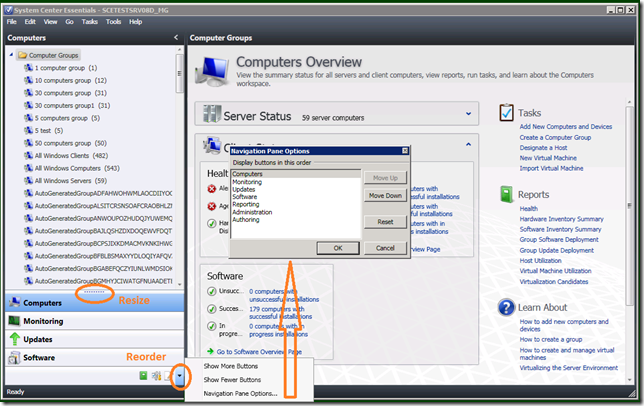 Expand/Collapse Navigation and Task pane to maximize the viewable area of data in grids
Expand/Collapse Navigation and Task pane to maximize the viewable area of data in grids
Click on the < and > icons of the Navigation Pane or Task Pane to have the pane minimize. You can still access information in the minimized pane by clicking on it. The pane will open temporarily, allowing you to make a selection and then collapse again.
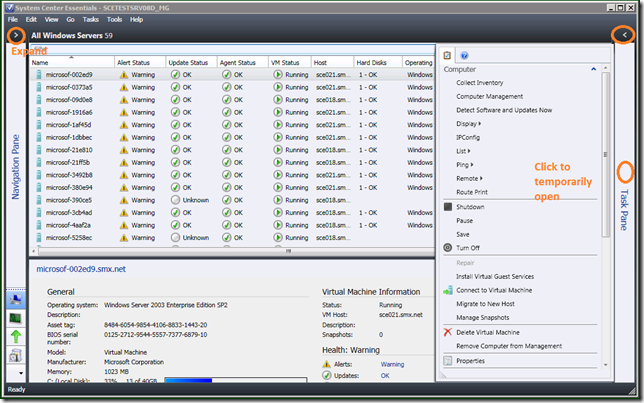 Filter data in grids to focus on particular information
Filter data in grids to focus on particular information
Clicking on Edit Criteria exposes a filter control you can use to temporarily change the amount of data shown. The filter exists only while you remain in the current view.
 Show/hide columns in grids
Show/hide columns in grids
Right click on a column heading and you can enable or disable different columns so you can see just the information you are interested in. In the Computers workspace there are a number of fields that are not shown by default. This feature lets you add additional columns, and remove others.
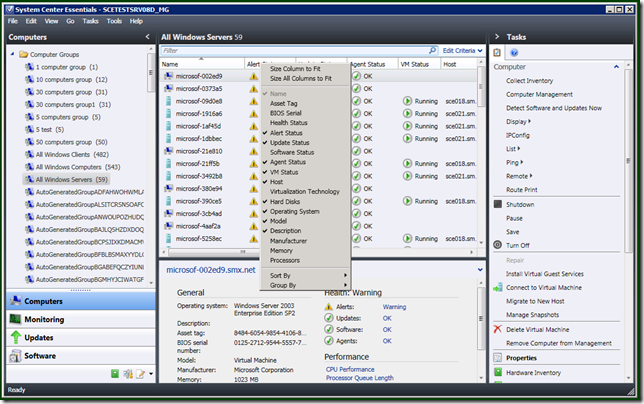 Change the order of columns in grids
Change the order of columns in grids
Select any column heading and drag it left or right to change the order columns are displayed in. No screenshot for this one. When used in conjunction with the previous tip you can make sure the key information is visible without scrolling.
Use sorting and grouping in a grid, including multi-column sort
To sort a grid by two or more columns, click the heading of the first column to sort by, hold down the shift key and click the second column to sort by. You can combine sorting with grouping - right click on a column heading and select Group By. You can use this to group all of your virtual machine hosts by grouping on the Host column, as shown below.
 Copy data and paste into other applications
Copy data and paste into other applications
Take data from Essentials and paste it into other applications. For example, you can copy the contents of a grid into Excel. Note: In the RC this will not paste as you expect, but does for RTM.
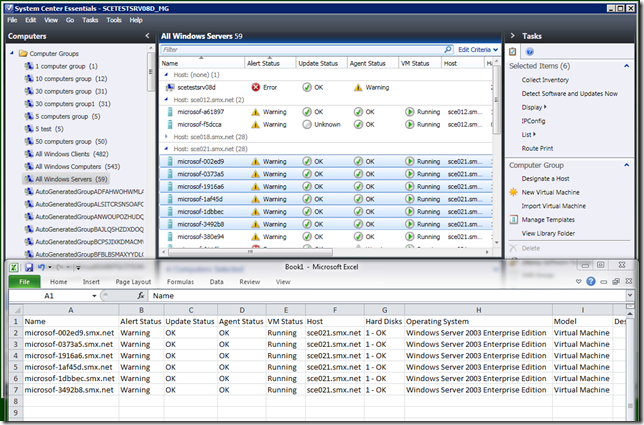 Open more than one property page to do side by side comparisons
Open more than one property page to do side by side comparisons
Select a computer and open the Properties window. Leave the properties window open and select and different computer and open its Properties window. You can open several property windows and compare the contents.
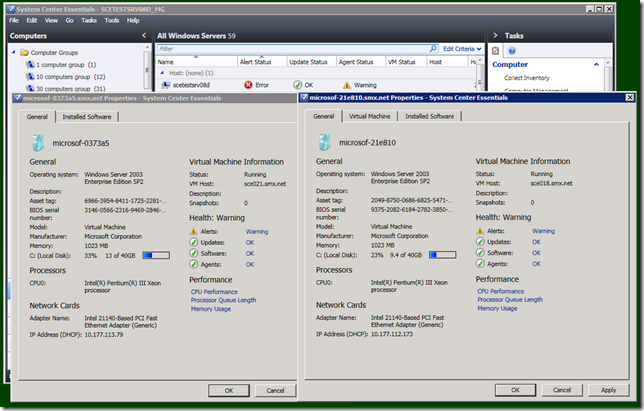
Bonus Tip: Pete Zerger has blogged some of the shortcut keys available in Essentials 2010