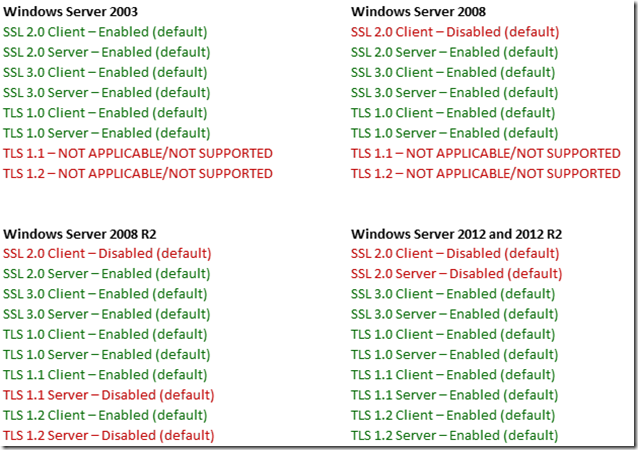Speaking in Ciphers and other Enigmatic tongues…update!
Hi! Jim Tierney here again to talk to you about Cryptographic Algorithms, SCHANNEL and other bits of wonderment. My original post on the topic has gone through a rewrite to bring you up to date on recent changes in this space.
So, your company purchases this new super awesome vulnerability and compliance management software suite, and they just ran a scan on your Windows Server 2008 domain controllers and lo! The software reports back that you have weak ciphers enabled, highlighted in RED, flashing, with that "you have failed" font, and including a link to the following Microsoft documentation –
KB245030 How to Restrict the Use of Certain Cryptographic Algorithms and Protocols in Schannel.dll:
https://support.microsoft.com/kb/245030/en-us
The report may look similar to this:
SSL Server Has SSLv2 Enabled Vulnerability port 3269/tcp over SSL
THREAT:
The Secure Socket Layer (SSL) protocol allows for secure communication between a client and a server.
There are known flaws in the SSLv2 protocol. A man-in-the-middle attacker can force the communication to a less secure level and then attempt to break the weak encryption. The attacker can also truncate encrypted messages.SOLUTION:
Disable SSLv2.
Upon hearing this information, you fire up your browser and read the aforementioned KB 245030 top to bottom and RDP into your DC’s and begin checking the locations specified by the article. Much to your dismay you notice the locations specified in the article are not correct concerning your Windows 2008 R2 DC’s. On your 2008 R2 DC’s you see the following at this registry location
HKEY_LOCAL_MACHINE\SYSTEM\CurrentControlSet\Control\SecurityProviders\SCHANNEL:
"Darn you Microsoft documentation!!!!!!" you scream aloud as you shake your fist in the general direction of Redmond, WA….
This is how it looks on a Windows 2003 Server:
Easy now…
The registry key’s and their content in Windows Server 2008, Windows 7, Windows Server 2008 R2, Windows 2012 and 2012 R2 look different from Windows Server 2003 and prior.
Here is the registry location on Windows 7 – 2012 R2 and its default contents:
Windows Registry Editor Version 5.00
[HKEY_LOCAL_MACHINE\SYSTEM\CurrentControlSet\Control\SecurityProviders\Schannel]
"EventLogging"=dword:00000001[HKEY_LOCAL_MACHINE\SYSTEM\CurrentControlSet\Control\SecurityProviders\Schannel\Ciphers]
[HKEY_LOCAL_MACHINE\SYSTEM\CurrentControlSet\Control\SecurityProviders\Schannel\CipherSuites][HKEY_LOCAL_MACHINE\SYSTEM\CurrentControlSet\Control\SecurityProviders\Schannel\Hashes][HKEY_LOCAL_MACHINE\SYSTEM\CurrentControlSet\Control\SecurityProviders\Schannel\KeyExchangeAlgorithms][HKEY_LOCAL_MACHINE\SYSTEM\CurrentControlSet\Control\SecurityProviders\Schannel\Protocols][HKEY_LOCAL_MACHINE\SYSTEM\CurrentControlSet\Control\SecurityProviders\Schannel\Protocols\SSL 2.0][HKEY_LOCAL_MACHINE\SYSTEM\CurrentControlSet\Control\SecurityProviders\Schannel\Protocols\SSL 2.0\Client]
"DisabledByDefault"=dword:00000001
Allow me to explain the above content that is displayed in standard REGEDIT export format:
- The Ciphers key should contain no values or subkeys
- The CipherSuites key should contain no values or subkeys
- The Hashes key should contain no values or subkeys
- The KeyExchangeAlgorithms key should contain no values or subkeys
- The Protocols key should contain the following sub-keys and value:
Protocols
SSL 2.0
Client
DisabledByDefault REG_DWORD 0x00000001 (value)
The following table lists the Windows SCHANNEL protocols and whether or not they are enabled or disabled by default in each operating system listed:
*Remember to install the following update if you plan on or are currently using SHA512 certificates:
SHA512 is disabled in Windows when you use TLS 1.2
https://support.microsoft.com/kb/2973337/EN-US
Similar to Windows Server 2003, these protocols can be disabled for the server or client architecture. Meaning that either the protocol can be omitted from the list of supported protocols included in the Client Hello when initiating an SSL connection, or it can be disabled on the server so that even if a client requests SSL 2.0 in a client hello, the server will not respond with that protocol.
The client and server subkeys designate each protocol. You can disable a protocol for either the client or the server, but disabling Ciphers, Hashes, or CipherSuites affects BOTH client and server sides. You would have to create the necessary subkeys beneath the Protocols key to achieve this.
For example:
Windows Registry Editor Version 5.00
[HKEY_LOCAL_MACHINE\SYSTEM\CurrentControlSet\Control\SecurityProviders\Schannel\Protocols][HKEY_LOCAL_MACHINE\SYSTEM\CurrentControlSet\Control\SecurityProviders\Schannel\Protocols\SSL 2.0][HKEY_LOCAL_MACHINE\SYSTEM\CurrentControlSet\Control\SecurityProviders\Schannel\Protocols\SSL 2.0\Client]
"DisabledByDefault"=dword:00000001
[HKEY_LOCAL_MACHINE\SYSTEM\CurrentControlSet\Control\SecurityProviders\Schannel\Protocols\SSL 2.0\Server][HKEY_LOCAL_MACHINE\SYSTEM\CurrentControlSet\Control\SecurityProviders\Schannel\Protocols\SSL 3.0][HKEY_LOCAL_MACHINE\SYSTEM\CurrentControlSet\Control\SecurityProviders\Schannel\Protocols\SSL 3.0\Client][HKEY_LOCAL_MACHINE\SYSTEM\CurrentControlSet\Control\SecurityProviders\Schannel\Protocols\SSL 3.0\Server][HKEY_LOCAL_MACHINE\SYSTEM\CurrentControlSet\Control\SecurityProviders\Schannel\Protocols\TLS 1.0][HKEY_LOCAL_MACHINE\SYSTEM\CurrentControlSet\Control\SecurityProviders\Schannel\Protocols\TLS 1.0\Client][HKEY_LOCAL_MACHINE\SYSTEM\CurrentControlSet\Control\SecurityProviders\Schannel\Protocols\TLS 1.0\Server][HKEY_LOCAL_MACHINE\SYSTEM\CurrentControlSet\Control\SecurityProviders\Schannel\Protocols\TLS 1.1][HKEY_LOCAL_MACHINE\SYSTEM\CurrentControlSet\Control\SecurityProviders\Schannel\Protocols\TLS 1.1\Client][HKEY_LOCAL_MACHINE\SYSTEM\CurrentControlSet\Control\SecurityProviders\Schannel\Protocols\TLS 1.1\Server][HKEY_LOCAL_MACHINE\SYSTEM\CurrentControlSet\Control\SecurityProviders\Schannel\Protocols\TLS 1.2][HKEY_LOCAL_MACHINE\SYSTEM\CurrentControlSet\Control\SecurityProviders\Schannel\Protocols\TLS 1.2\Client][HKEY_LOCAL_MACHINE\SYSTEM\CurrentControlSet\Control\SecurityProviders\Schannel\Protocols\TLS 1.2\Server]
This is how it looks in the registry after they have been created:
Client SSL 2.0 is disabled by default on Windows Server 2008, 2008 R2, 2012 and 2012 R2.
This means the computer will not use SSL 2.0 to initiate a Client Hello.
So it looks like this in the registry:
[HKEY_LOCAL_MACHINE\SYSTEM\CurrentControlSet\Control\SecurityProviders\Schannel\Protocols\SSL 2.0\Client]DisabledByDefault =dword:00000001
Just like Ciphers and KeyExchangeAlgorithms, Protocols can be enabled or disabled.
To disable other protocols, select which side of the conversation on which you want to disable the protocol, and add the "Enabled"=dword:00000000 value. The example below disables the SSL 2.0 for the server in addition to the SSL 2.0 for the client.
[HKEY_LOCAL_MACHINE\SYSTEM\CurrentControlSet\Control\SecurityProviders\Schannel\Protocols\SSL 2.0\Client]
DisabledByDefault =dword:00000001 <Default client disabled as I said earlier>
[HKEY_LOCAL_MACHINE\SYSTEM\CurrentControlSet\Control\SecurityProviders\Schannel\Protocols\SSL 2.0\Server]
Enabled =dword:00000000 <disables SSL 2.0 server side>
After this, you will need to reboot the server. You probably do not want to disable TLS settings. I just added them here for a visual reference.
***For Windows server 2008 R2, if you want to enable Server side TLS 1.1 and 1.2, you MUST create the registry entries as follows:
[HKEY_LOCAL_MACHINE\SYSTEM\CurrentControlSet\Control\SecurityProviders\Schannel\Protocols\TLS 1.1\Server]DisabledByDefault =dword:00000000
[HKEY_LOCAL_MACHINE\SYSTEM\CurrentControlSet\Control\SecurityProviders\Schannel\Protocols\TLS 1.2\Server]DisabledByDefault =dword:00000000
So why would you go through all this trouble to disable protocols and such, anyway? Well, there may be a regulatory requirement that your company's web servers should only support Federal Information Processing Standards (FIPS) 140-1/2 certified cryptographic algorithms and protocols. Currently, TLS is the only protocol that satisfies such a requirement. Luckily, enforcing this compliant behavior does not require you to manually modify registry settings as described above. You can enforce FIPS compliance via group policy as explained by the following:
The effects of enabling the "System cryptography: Use FIPS compliant algorithms for encryption, hashing, and signing" security setting in Windows XP and in later versions of Windows - https://support.microsoft.com/kb/811833
The 811833 article talks specifically about the group policy setting below which by default is NOT defined –
Computer Configuration\ Windows Settings \Security Settings \Local Policies\ Security Options
The policy above when applied will modify the following registry locations and their value content.
Be advised that this FipsAlgorithmPolicy information is stored in different ways as well –
Windows 7/2008
Windows Registry Editor Version 5.00[HKEY_LOCAL_MACHINE\SYSTEM\CurrentControlSet\Control\Lsa\FipsAlgorithmPolicy]
"Enabled"=dword:00000000 <Default is disabled>
Windows 2003/XP
Windows Registry Editor Version 5.00[HKEY_LOCAL_MACHINE\SYSTEM\CurrentControlSet\Control\Lsa]
Fipsalgorithmpolicy =dword:00000000 <Default is disabled>
Enabling this group policy setting effectively disables everything except TLS.
More Examples
Let’s continue with more examples. A vulnerability report may also indicate the presence of other Ciphers it deems to be “weak”.
Below I have built a .reg file that when imported will disable the following Ciphers:
56-bit DES
40-bit RC4
Behold!
Windows Registry Editor Version 5.00[HKEY_LOCAL_MACHINE\SYSTEM\CurrentControlSet\Control\SecurityProviders\SCHANNEL\Ciphers][HKEY_LOCAL_MACHINE\SYSTEM\CurrentControlSet\Control\SecurityProviders\SCHANNEL\Ciphers\AES 128][HKEY_LOCAL_MACHINE\SYSTEM\CurrentControlSet\Control\SecurityProviders\SCHANNEL\Ciphers\AES 256][HKEY_LOCAL_MACHINE\SYSTEM\CurrentControlSet\Control\SecurityProviders\SCHANNEL\Ciphers\DES 56]
"Enabled"=dword:00000000[HKEY_LOCAL_MACHINE\SYSTEM\CurrentControlSet\Control\SecurityProviders\SCHANNEL\Ciphers\NULL]
"Enabled"=dword:00000000[HKEY_LOCAL_MACHINE\SYSTEM\CurrentControlSet\Control\SecurityProviders\SCHANNEL\Ciphers\RC4 128/128][HKEY_LOCAL_MACHINE\SYSTEM\CurrentControlSet\Control\SecurityProviders\SCHANNEL\Ciphers\RC4 40/128]
"Enabled"=dword:00000000[HKEY_LOCAL_MACHINE\SYSTEM\CurrentControlSet\Control\SecurityProviders\SCHANNEL\Ciphers\RC4 56/128][HKEY_LOCAL_MACHINE\SYSTEM\CurrentControlSet\Control\SecurityProviders\SCHANNEL\Ciphers\Triple DES 168]
After importing these registry settings, you must reboot the server.
The vulnerability report might also mention that 40-bit DES is enabled, but that would be a false positive because Windows Server 2008 doesn't support 40-bit DES at all. For example, you might see this in a vulnerability report:
Here is the list of weak SSL ciphers supported by the remote server:
Low Strength Ciphers (< 56-bit key)
SSLv3
EXP-ADH-DES-CBC-SHA Kx=DH(512) Au=None Enc=DES(40) Mac=SHA1 exportTLSv1
EXP-ADH-DES-CBC-SHA Kx=DH(512) Au=None Enc=DES(40) Mac=SHA1 export
If this is reported and it is necessary to get rid of these entries you can also disable the Diffie-Hellman Key Exchange algorithm (another components of the two cipher suites described above -- designated with Kx=DH(512)).
To do this, make the following registry changes:
Windows Registry Editor Version 5.00
[HKEY_LOCAL_MACHINE\SYSTEM\CurrentControlSet\Control\SecurityProviders\Schannel\KeyExchangeAlgorithms\Diffie-Hellman]
"Enabled"=dword:00000000
You have to create the sub-key Diffie-Hellman yourself. Make this change and reboot the server.
This step is NOT advised or required….I am offering it as an option to you to make the vulnerability scanning tool pass the test.
Keep in mind, also, that this will disable any cipher suite that relies upon Diffie-Hellman for key exchange.
You will probably not want to disable ANY cipher suites that rely on Diffie-Hellman. Secure communications such as IPSec and SSL both use Diffie-Hellman for key exchange. If you are running OpenVPN on a Linux/Unix server you are probably using Diffie-Hellman for key exchange. The point I am trying to make here is you should not have to disable the Diffie-Hellman Key Exchange algorithm to satisfy a vulnerability scan.
Advanced Ciphers have arrived!!!
Advanced ciphers were added to Windows 8.1 / Windows Server 2012 R2 computers by KB 2929781, released in April 2014 and again by monthly rollup KB 2919355, released in May 2014
Updated cipher suites were released as part of two fixes.
KB 2919355 for Windows 8.1 and Windows Server 2012 R2 computers
MS14-066 for Windows 7 and Windows 8 clients and Windows Server 2008 R2 and Windows Server 2012 Servers.
While these updates shipped new ciphers, the cipher suite priority ordering could not correctly be updated.
KB 3042058, released Tuesday, March 2015 is a follow up package to correct that issue. This is NOT applicable to 2008 (non R2)
You can set a preference list for which cipher suites the server will negotiate first with a client that supports them.
You can review this MSDN article on how to set the cipher suite prioritization list via GPO: https://msdn.microsoft.com/en-us/library/windows/desktop/bb870930(v=vs.85).aspx#adding__removing__and_prioritizing_cipher_suites
Default location and ordering of Cipher Suites:
HKEY_LOCAL_MACHINE\SYSTEM\CurrentControlSet\Control\Cryptography\Configuration\Local\SSL\00010002
Location of Cipher Suite ordering that is modified by setting this group policy –
Computer Configuration\Administrative Templates\Network\SSL Configuration Settings\SSL Cipher Suite Order
When the SSL Cipher Suite Order group policy is modified and applied successfully it modifies the following location in the registry:
HKEY_LOCAL_MACHINE\SOFTWARE\Policies\Microsoft\Cryptography\Configuration\SSL\00010002
The Group Policy would dictate the effective cipher suites. Once this policy is applied, the settings here take precedence over what is in the default location. The GPO should override anything else configured on the computer. The Microsoft Schannel team does not support directly manipulating the registry.
Group Policy settings are domain settings configured by a domain administrator and should always have precedence over local settings configured by local administrators.
Being secure is a good thing and depending on your environment, it may be necessary to restrict certain cryptographic algorithms from use. Just make sure you do your diligence about testing these settings. It is also well worth your time to really understand how the security vulnerability software your company just purchased does it’s testing. A double sided network trace will reveal both sides of the client - server hello and what cryptographic algorithms are being offered from each side over the wire.
Jim “Insert cryptic witticism here” Tierney
Comments
- Anonymous
December 08, 2015
Hi! Jim Tierney here again to talk to you about Cryptographic Algorithms, SCHANNEL and other bits of