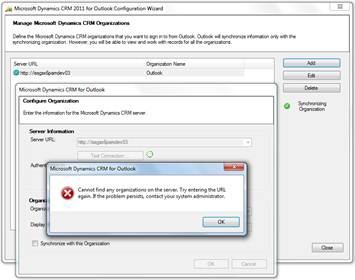MS Dynamics CRM 2011 Outlook Client Installation - Common Exception Scenarios
Following are some common exception scenarios encountered while configuring MS Dynamics CRM 2011 Outlook Client…
- Error while configuring a new organization using the MSCRM 2011 Outlook Configuration Wizard
Symptom: You already have all organizations of an instance configured on your Outlook client, and you try to add the same server URL again.
You are prompted with the error: Cannot find any organzation on the server. Try entering the URL again. If the problem persists, contact your system administrator.
Resolution: Expected behavior.
- Unable to configure an organization in Outlook despite site being accessible via browser
Symptom: You are able to access an organization via the browser but get an error while trying to configure it in Outlook. The following error logged in the client trace:
Exception:
System.InvalidOperationException: Metadata contains a reference that cannot be resolved: 'https://<servername>/<orgname>/XRMServices/2011/Discovery.svc?wsdl'. --->
System.Net.WebException: The remote server returned an error: (502) Bad Gateway.
Resolution: Check proxy settings in IE under Internet Options -> Connections -> LAN Settings.
- Creating a redistributable for the Outlook client setup
Symptom: You are trying to install the Outlook client for MS CRM, but don’t have access to the internet. The installation fails as it is unable to download the pre-requisites. Your requirement is to be able to install the Outlook client without an active internet connection.
Resolution: In order to install the Outlook client without an internet connection, you must have all the pre-requisite installers downloaded and placed in a particular folder structure. Detailed instructions of the pre-requisites and the folder structure are in this blog.
The pre-requisites along with the Outlook client setup must be placed in a folder structure as below:
- Client
- i386
- <Client setup files>
- Redist
- <All the pre-requisites as per the blog above>
- Lync presence indicator
Symptom: You are signed into Communicator, OCS 2007, and are able to view the contact presence indicator in the web client, but not in Outlook.
Resolution: This is by design. In the Outlook client, only Lync presence is supported, not OCS 2007. Since Lync was the successor of OCS all users would be expected to be on Lync!
- Unable to configure CRM 2011 Outlook Client for CRM online
Symptom: When trying to configure the Microsoft Dynamics CRM Client for Microsoft Office Outlook pointing to Dynamics CRM Online you may get the following error:
"There is a problem communicating with the Microsoft CRM server.
The server might be unavailable. Try again later. If the problem persists, contact your system administrator."
If you enable the client traces, you may observe different exception logs such as :
- Cannot connect to Microsoft Dynamics CRM server because we cannot authenticate your credentials. Check your connection or contact your administrator for more help
- Couldn't find IdentityCRL key under HKLM
Resolution: Repair Windows Live Essentials installation. For more details refer https://support.microsoft.com/KB/2498892