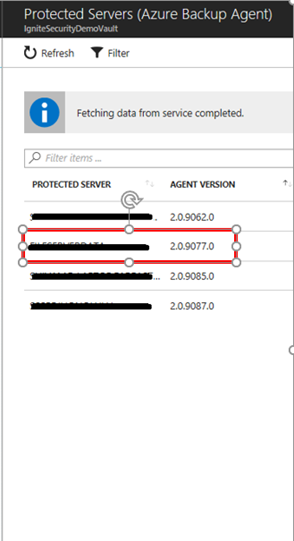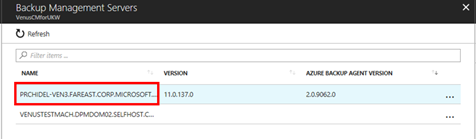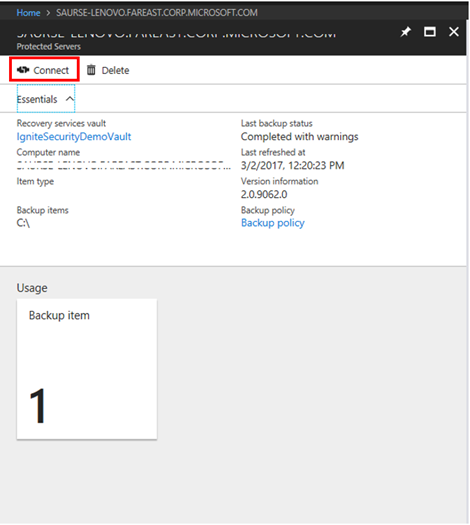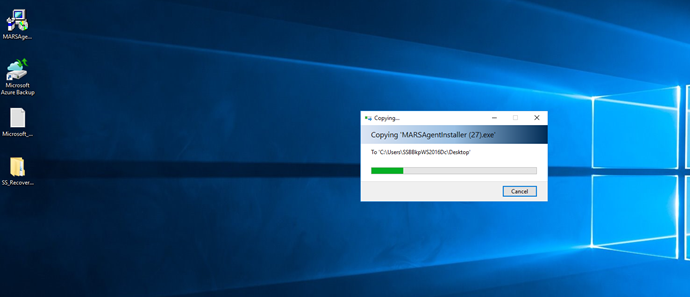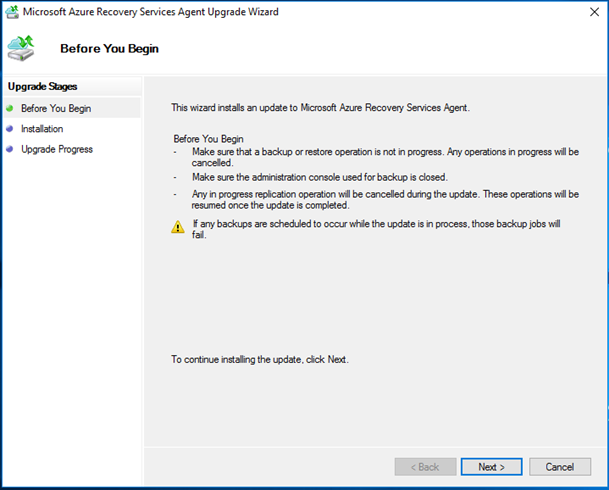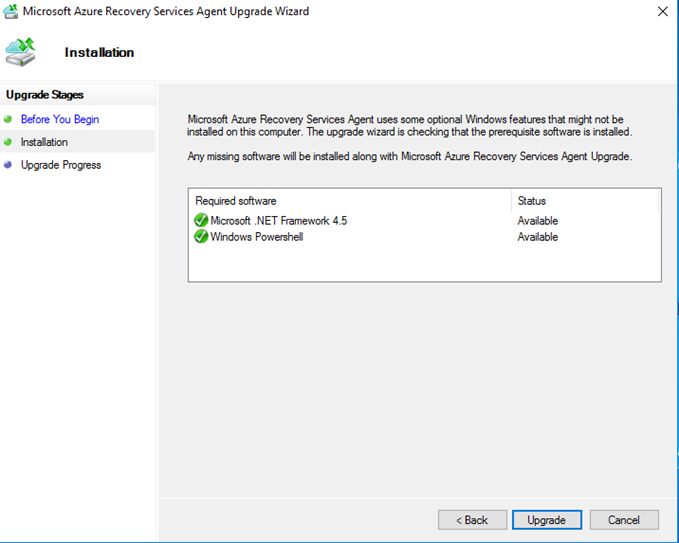Updating Azure Backup agents
This article describes how you can use the Azure portal to identify servers with older versions of Azure Backup agent that rely on the soon-to-be-retired ACS authentication mechanisms to connect with Azure, and further update them. The article has two sections that would help you achieve the following tasks:
- Identify servers with earlier versions of the Azure backup agent
- Update Azure Backup installations on those servers
Identify servers with earlier versions of Azure backup agent
For Installations of Azure Backup agent and Azure backup server
- Step 1: Navigate to the Recovery Services Vault to which you have registered servers that are potentially being backed up by older versions of the agent. You can find a representative list of vaults with older Azure Backup agents in the Azure Backup Update alerts from Azure.
- Step 2: On the left-side Settings section of the Recovery Services Vault click on Backup Infrastructure under the Manage section
- Step 3: To check on Azure backup agents installed as part of Azure Backup server installations, go to Backup Management Servers under Management Servers. This will list the servers that have Azure Backup server installations along with the version number for the Azure Backup agent that the Azure Backup server installation is using.

- Step 4: To check agent versions for Microsoft Azure Recovery Services (MARS) agent installations or the Azure Backup agent, go to Protected Servers under Management Servers and, click on Azure Backup agent under Backup Management Type. This will list the servers that have Azure Backup agent installations along with the version number for the installation.
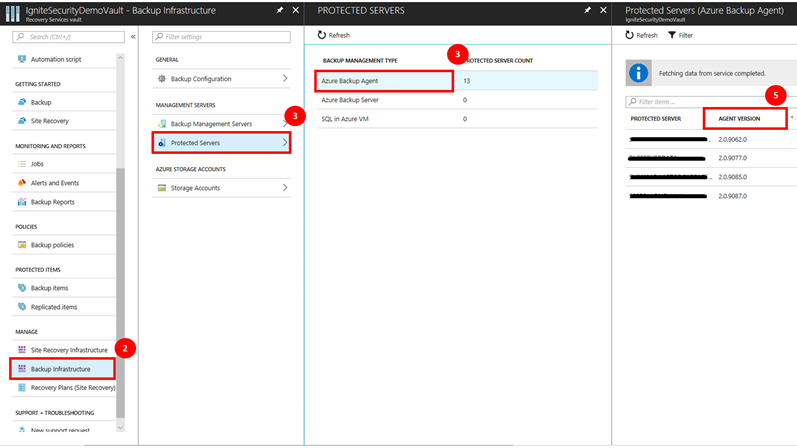
- Step 5: Sort the Azure Backup Agent version column by clicking on the Agent Version column for MARS Agent installations or the Azure Backup Agent Version column for Azure backup server installations
- Step 6: The above step will give you the list of servers with Azure Backup agents that have versions lower than 2.0.9083.0 or agent versions listed as blanks. These are the servers where Azure Backup agents needs to be updated.
Update the Azure Backup agent installation on the server
Once you have identified the servers that need an Azure Backup agent update, perform the following steps for each identified server (using Azure backup server or the MARS Agent). Ensure that you download the latest version of the Azure backup agent before following the steps below.
- Click on a row that has Azure Backup agent lower than 2.0.9083.0 or blank. This will open the server detail screen.
- Click on Connect to receive a remote desktop connection file to connect with the server or directly connect to the server via the Remote Desktop connection on your server.
NOTE If the listed server does not exist or has been decommissioned, you can ignore the remaining steps below and skip to the next server.
- Enter your administrative login details and login
- If your server or server’s proxy has limited internet access, ensure that firewall settings on the server/proxy are configured to allow the URL appropriate to the Azure cloud you are using
| Azure Cloud | URL |
|---|---|
| Azure Cloud (Public) | https://login.windows.net |
| Azure China Cloud | https:// login.chinacloudapi.cn |
| Azure US Government Cloud | https:// login.microsoftonline.us |
| Azure German Cloud | https:// login.microsoftonline.de |
- Copy the Azure backup agent update installer to the server
- Run the installer. The Microsoft Azure Recovery Services Agent Upgrade wizard opens
- Click Next
- Click Upgrade
- The final confirmation screen indicates that Azure Backup agent has been successfully updated.
For customers of System Center Data Protection manager (SC DPM)
If you have installed Azure backup agents on the SC DPM servers then you need to follow the steps below to identify whether your DPM servers need an Azure backup agent update:
- Login to your SC DPM server as an Administrator
- Open the DPM Console
- Click on Management in the Lower left navigation of the console.
- Within the information that appears on the left navigation, look for the Azure Backup agent version information
- If the version is lower than 2.0.9083.0, download the latest Azure backup agent installer and run the installer on the DPM server to update the Azure Backup agent.
Repeat the steps above for all DPM servers in your environment.
Need help? Contact support
If you run into errors and/or need help updating agents or have any questions, contact support to get your issue/question resolved quickly.