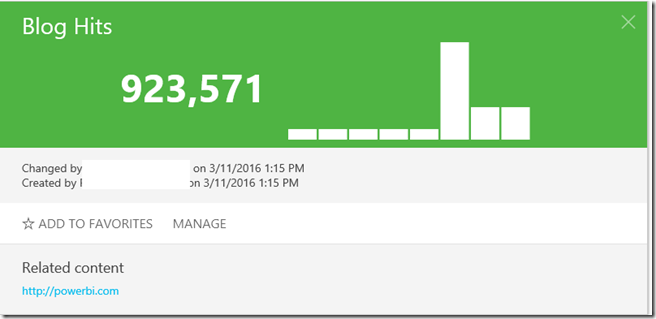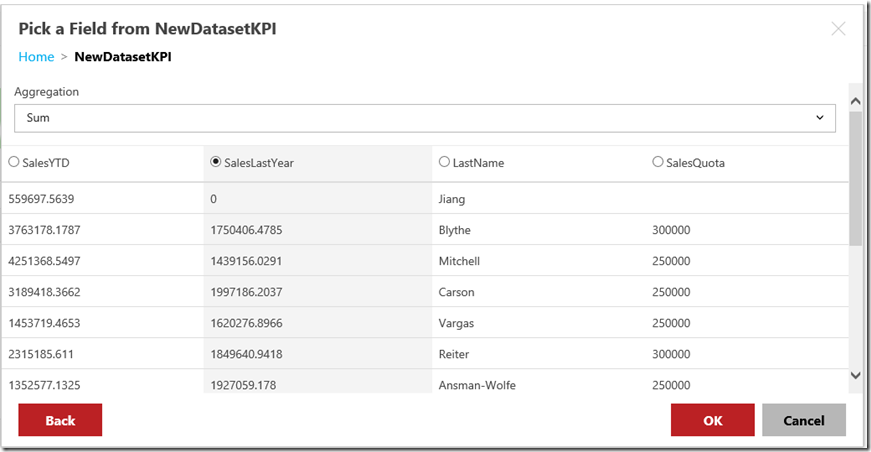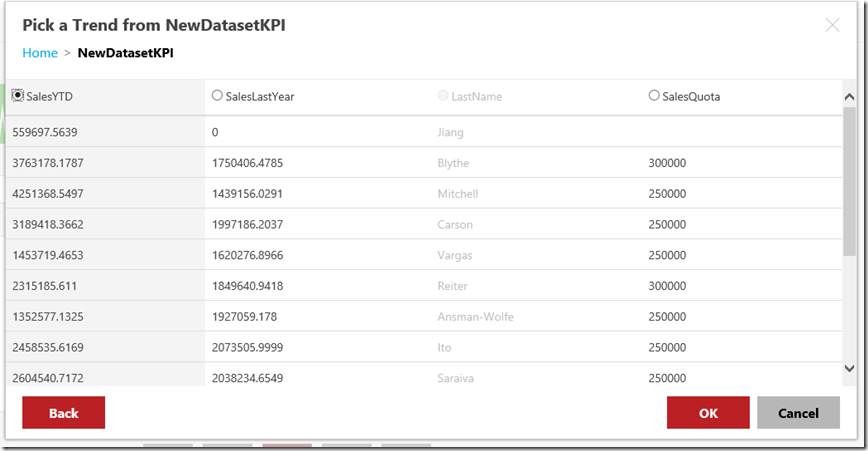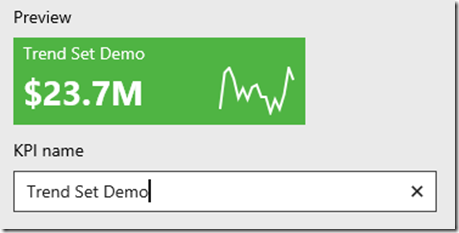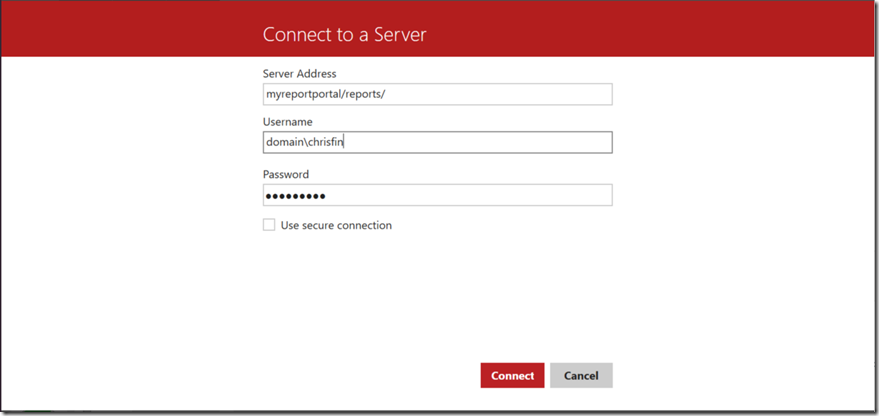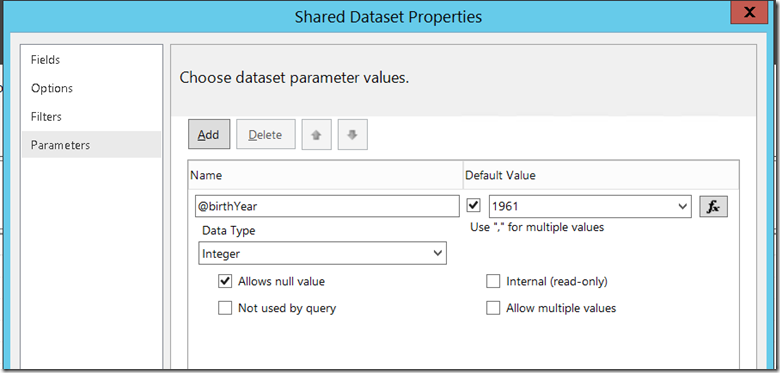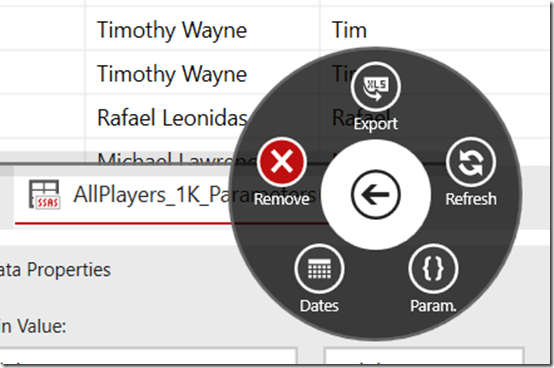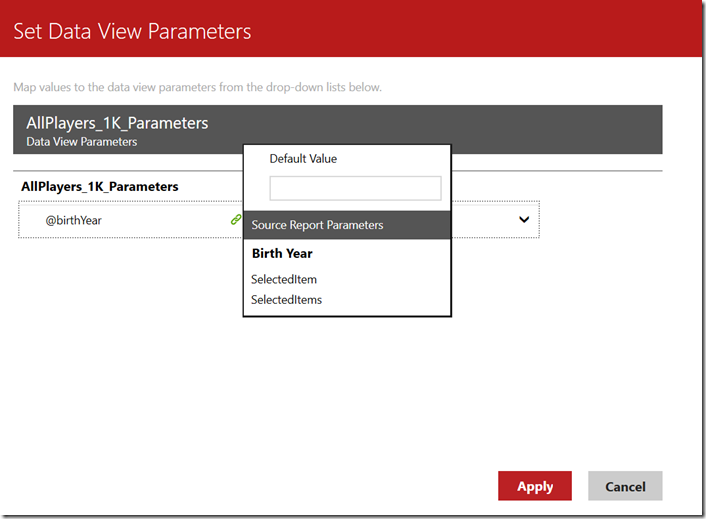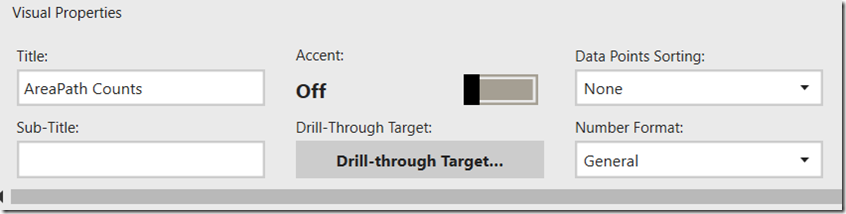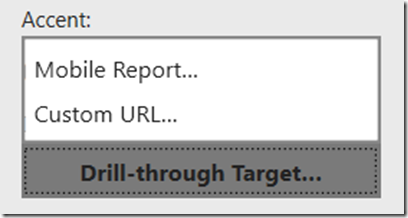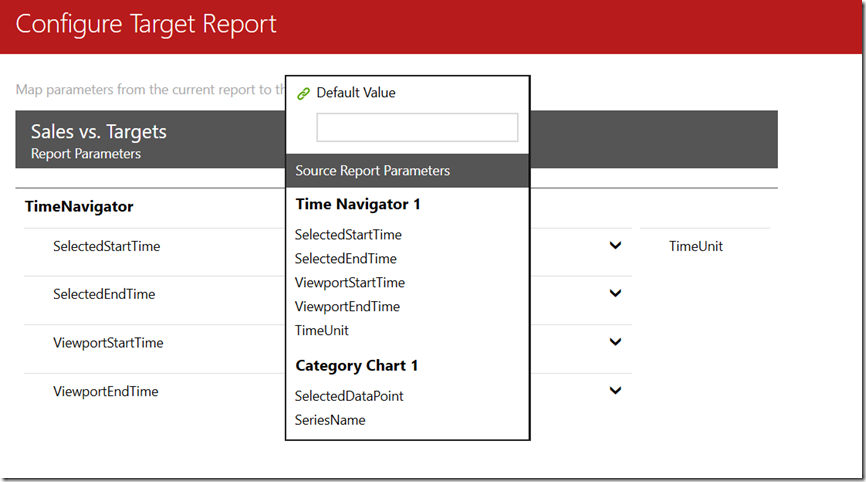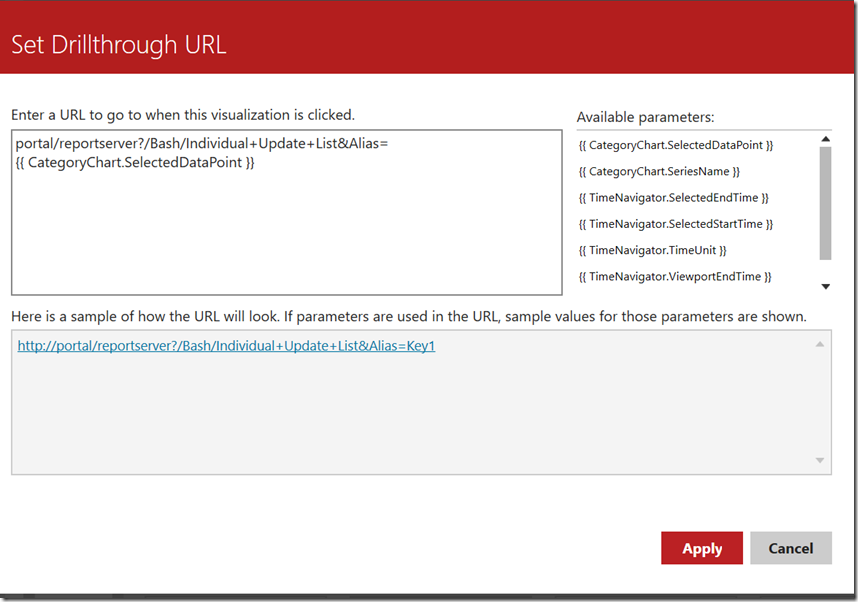What's new for KPIs and mobile reports in SQL Server 2016 RC1
Well, we’re moving quickly with our SQL release candidates, and here we are now with RC1 and all its goodness. In fact, this release offers the biggest enhancements yet to both the Mobile Reports and KPI’s functionality in Reporting Services since we introduced them both last December.
To get started, make sure you have the following items installed -
Add Related Content to your KPI’s
With this latest release, you may add a related mobile report or URL to any KPI’s you’ve created. You’ll see this option now available in the Create/Edit screens.
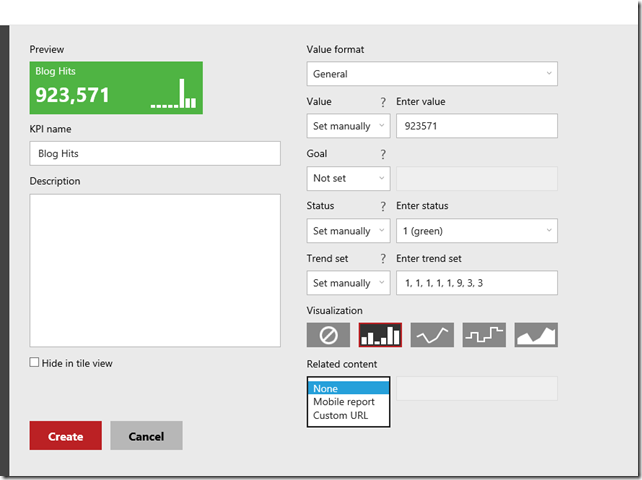
Choose the item you wish to associate with the KPI from the dropdown menu. You’ll see any related content for a KPI by clicking on the KPI in the new portal.
Note: This functionality is not yet available for KPI’s when using the Power BI mobile app.
KPI data aggregation now available
Previously, KPI’s were limited to returning the first row of data from a dataset for both Goal and Value, which limited your ability to use a single dataset for both a report and KPI effectively. With this release, when you choose to use a dataset for either Value or Goal, a new dropdown option is available for aggregation. Now, you can now select an entire column in your dataset and select an aggregation option (First, Last, Min, Max, Average, Sum) to set the value.
Extended KPI Trend Set support
With RC1, when you select a dataset for a Trend Set, Reporting Services will look the entire column of data brought in.
By looking at the entire column vs. just the first few rows, Reporting Services is now able calculate a trend set that best represents the totality of the data imported. It relies on the sort order of the dataset to do this calculation effectively, so make sure that’s set properly in your dataset before using this in your KPI.
New URL for Mobile Report Publishing
As mentioned in Riccardo’s post introducing RC1, the modern web portal has replaced the classic report manager and is now the default experience. With that change, you no longer need to connect to your server using the pattern – myreportserver/reports_preview in the Mobile Report Publisher.
Instead, you will connect using the default “reports” location – myreportserver/reports as illustrated below
Parameterized Datasets now supported in Mobile Reports
Prior to this release, users couldn’t create Mobile Reports against datasets that had any parameterized values. With the latest update to the Mobile Report Publisher (Public Preview 3), that’s no longer the case.
To use this new functionality, you need to create a shared dataset that has at least one parameter.
Now, when you bring the dataset into the Mobile Report Publisher, you’ll see a new option called “Param.” in the menu
Here, you can choose report elements that will pass values to each parameter
Now, each time a value is selected in your mobile report, the dataset will be queried again with the new parameter value to bring back a new result set.
Set Drill-through target for elements in Mobile Reports
You can now set a drill-through target for specific elements in your mobile reports, whether it is another mobile report or a Custom URL that you set. You can also pass parameters through to the target as well, based on selections you’ve made in your mobile report.
To set a drill-through target, select the mobile report element on the layout pane of the Mobile Report Publisher. You’ll see a new button available labeled “Drill-through Target”
When you click this button, you’ll be presented with two options – Mobile Report or Custom URL
When you select Mobile Report, you’ll have the option to select another mobile report on your Report Server you wish to set as the target, and which elements should be tied to parameters you have available
Or, you can set a custom URL (to a paginated report, perhaps) where you can construct a URL that includes any or all you available selected parameters on the mobile report
Once finished, when you preview or run the report, you’ll see an arrow icon in the upper right hand corner of the element. This will let the user know there is a drill-through action available if they select an item.
More to come
As always, make sure you check the release notes and we’ll have a companion post to this around what’s new in the paginated reports in the next few days.
Try it now and send us your feedback
- Download SQL Server 2016
- Download Mobile Report Publisher
- Download Report Builder
- Download SQL Server Data Tools for Visual Studio 2015
- Check out the preview documentation: What’s new in Reporting Services (SQL Server 2016)
- Post in the Reporting Services forum (or if you prefer, send us an email)
- Join the conversation on Twitter: @SQLServerBI, #SSRS
Comments
- Anonymous
March 23, 2016
Hi Christopher. Incredible work, as usually. I have realised that drill-through is available in web mobile reports but not available in the Power BI App. Do you know when it will be working?Thank you.- Anonymous
March 24, 2016
Hi Jorge,We had this in the release notes, but meant to call it out on the blog as well. We expect to have the drillthrough capabilities in the mobile apps by SQL Server 2016 GA, if not sooner.Glad you are liking it so far!Thanks,Chris
- Anonymous
- Anonymous
March 28, 2016
Parameters are not working for me in the SSRS Mobile Report Publisher build number 1.03626.0. I have tried connecting to parameterized and non-parameterized datasets. The ones without parameters work just fine. The ones with parameters fail when I try to connect the dataset into the report.- Anonymous
March 28, 2016
Hi there,Thanks for this feedback - saw you have a connect item open around this as well. Right now, you need to have a default value set in the shared dataset, though you never have to actually use it at runtime. It's just to ensure that at least one value is returned for the design time experience. This value can be overridden in the designer, either by tying it to one of the elements on the canvas or simply typing a default into the field option.We're looking to change the behavior in the Mobile Report Publisher so you'll be prompted for default value(s) prior to the dataset being imported if none has been set, and will let you know when we have a potential update to address that.Thanks!Chris
- Anonymous
- Anonymous
April 05, 2016
I'm wondering if there is any information about security related to mobile reports. Thanks,Kathi- Anonymous
April 22, 2016
Hi Kathi,What material are you looking for on this item? Want to make sure I point you in the right direction.Thanks,Chris
- Anonymous
- Anonymous
April 10, 2016
Hi Christopher:In power BI dashboard, we can implement custom visual and use it in a dashboard. Can similar thing be done in SSRS mobile reports? Thank you.- Anonymous
April 13, 2016
Hi Sishuo,Thanks for the question - we don't currently have that capability in the Mobile Reports.Thanks,Chris
- Anonymous
- Anonymous
April 25, 2016
Hi Christopher,I just created some KPIs and mobile reports. i have know a question about these technologies. Can I combine it on 'Live Tile' on my mobile device. I just want to display the figure from a KPI in such a Live Tile on a mobile device, so that the user can see the KPI without navigate to the application which shows the KPI figure. Comparable with some weather apps.Thank you- Anonymous
April 25, 2016
Hi Elmar,This is a great idea for the Windows app and something we've actively investigated. We'll certainly be considering it for a future release once the Windows app is available with Reporting Services connectivity.Thanks,Chris
- Anonymous
- Anonymous
May 09, 2016
Hi Christopher,I applied drill down in one mobile report. I embedded the parent report in sharepoint appending rs:embed=true to the report url.It displayed fine in Sharepoint, but when I clicked on the drill down report it opened with the SSRS server interface displaying the SSRS borders and controls.How can I display only report in drill down like the parent report with rs:embed=true appended to URL.Thanks- Anonymous
May 19, 2016
Hi Sumit,Are you drilling down into another mobile report or a custom url?Chris- Anonymous
May 23, 2016
I am drilling down to another mobile report- Anonymous
May 27, 2016
Thanks for this Sumit - I've filed a bug for this and we'll look to get it addressed in a future release.Thanks!Chris- Anonymous
May 31, 2016
Hi Chris,Thanks for your response.I have one more question for you. I have installed SSRS 2016 in Stand-Alone mode. I have created a Mobile report with Row Level Security and embedded it into Sharepoint. Both Sharepoint and Reports Server authenticates with same AD.When I browse the mobile report in Sharepoint, it again asks for user credentials and after provideing, displays the report. Is it possible that the user logs in to sharepoint and the report automatically displays without asking for credentials again.Will installing SSRS in Sharepoint mode will solve the problem as I read somewhere that SSRS in sharepoint integrated mode doesn't support mobile reports.ThanksSumit- Anonymous
June 03, 2016
Hi Sumit,Are you using Kerberos or EffectiveUserName for the row-level security? Thanks,Chris
- Anonymous
- Anonymous
June 05, 2016
Hi Chris,I am using View as Logged in user on SSRS for row level security.RegardsSumit- Anonymous
June 25, 2016
Unless they are both installed on the same machine, you'd need to use Kerberos for this to work as you'll run into a double-hop issue for authentication.Chris
- Anonymous
- Anonymous
- Anonymous
- Anonymous
- Anonymous
- Anonymous
May 09, 2016
The comment has been removed- Anonymous
May 19, 2016
Hi Karen,This is a known issue with creating parameters in Report Builder with MDX currently - the normal remedy would be to use SSDT to do this, however, there is a separate bug there that is preventing the creation of shared datasets. That has been fixed and will be released in June in SSDT, and that should resolve your issue.Thanks,Chris
- Anonymous
- Anonymous
May 19, 2016
I love these new KPI's! But I have some questions about using KPI's sourced from T-SQL Stored Procedures.1. I discovered that my SP was sometimes taking many seconds to return data, yet the KPI seemed to happily present data (presumably cached, but it was hard to tell). So I switched to pre-calculating my KPI's and storing them in a database table, so retrieval by the SP would be quicker. Maybe you could suggest some best practices for this.2. How many values does it use for the Trend? It looks cooler when the mini-barchart shows just 4 or 5 values. But my SP returns a few hundred rows, because I want to be able to be able to use the same SP for a full SSRS report (linked to the KPI in the "Related Content" URL). Maybe when we "Manage" the KPI there could be an option to say how many datapoints to use for the mini-barchart in the KPI.Thanks- Anonymous
May 19, 2016
- It would be useful to be able to add units to the value, especially for time-based KPI's. For example is it 23 mins or 23 secs?
- Anonymous
May 19, 2016
Hi Andrew,Thanks for the feedback - we'll look at this for a future release.Thanks,Chris
- Anonymous
- Anonymous
May 19, 2016
Hi Andrew,The KPI values will only update if you use a cached shared dataset and setup a cache refresh schedule to update the KPI values. It stores the values in the catalog, so you need to make sure you have that setup for each KPI you want to fetch fresh data for.The trend is done by looking across all the data and picking out and average of the values to show 10 or so data points over time, and will look at the dataset in the way it is currently sorted. You can let the system apply that logic, or create a new dataset that only shows a certain number of values you determine to use for your trend.
- Anonymous
- Anonymous
May 26, 2016
Will there be an update to the Web Service API to allow us to create KPIs and Mobile Reports? Programatically generating KPIs (perhaps linking to different datasets depending would be very nice...- Anonymous
May 27, 2016
Hi Nate,Yes, as I mentioned with your other question, we're looking to enable scenarios like this with the new REST API but we don’t have a timeline around that yet.Chris
- Anonymous