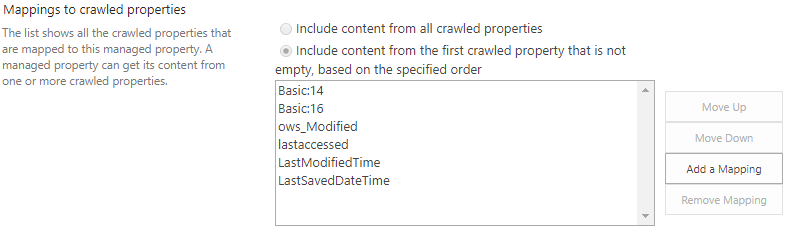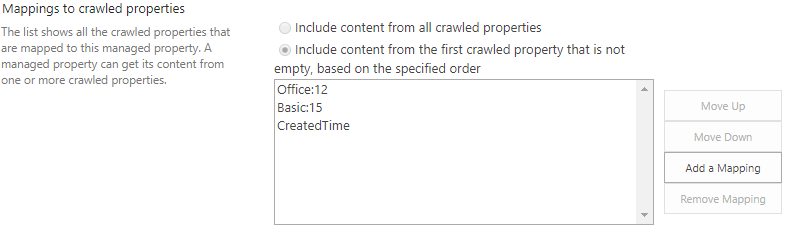Differences between the "Created" or "Modified" date in search results compared to list/library view
There are times when you may observe differencesbetweenthe "Created" or "Modified " date and how theyappearinsearchresults compared to how theyappear in thelist /library view .
Scenario 1: We noticed that the search results, for example in the Enterprise search center, returns results that display a different created and/or modified date than the one shown in the list/library view.
Scenario 2: In the Security and Compliance center, when using the eDiscovery functionality, the last modified date does not match the last modified date seen in the SharePoint library. 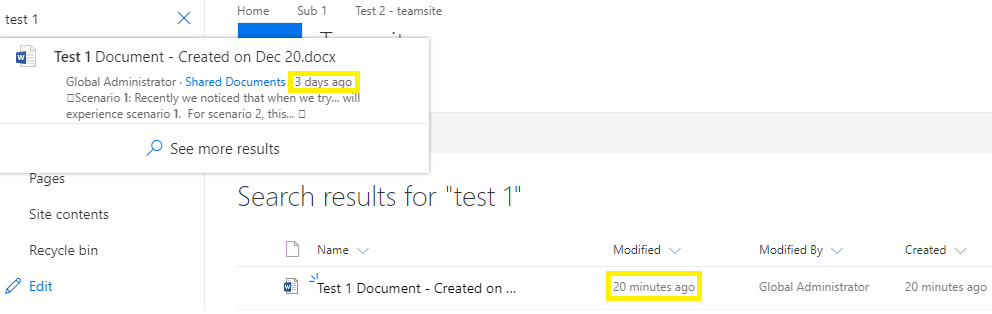
Why is this occurring?
Office Documents contain document properties and metadata that include the created and modified date from the file system. The document library shows the created and modified date, based on the upload date to SharePoint, not the original Office Document properties.
Note: There are instances where the Created and modified date information displayed in the list/library view will be the same as the office document properties and will be discussed in a different blog.
The search results are showing the original created date from the Office Document properties when the document property promotion is not disabled. By default, property promotion is enabled, to allow SharePoint access to the Document properties.
How can I setup my search to show the SharePoint created/modified date ?
To return the created and modified date of SharePoint you can take the following steps to update the managed property to show the date in SharePoint:
Go to the SharePoint Admin center
Note: We recommend changing the Managed Properties that you are going to use on more than one site at the Tenant level as a best practice.
Go to search
Go to Manage search schema
Search for “LastModifiedTime”
Click on “Edit/Map property”
Save.
Search for “Created”
Click on “Edit/Map property” for “Created”
Save.
Once you have completed these steps you will need to re-index the site collections/list/library. Instruction for this can be found in the following article: Manually request crawling and re-indexing of a site a library or a list. After content is re-indexed the search results will display the same modified and created dates as SharePoint libraries.
If you have any feedback or suggestions for search, please submit those suggestions to https://sharepoint.uservoice.com/. The Product Group checks the requests and feedback on a regular basis and uses this feedback for new features and enhancements to the product.
Authors: Steffi Buchner [MSFT], Tania Menice[MSFT]
Contributors: Paul Haskew[MSFT], Sridhar Narra [MSFT]