EP SSL ( https) Setup
How to Setup Secure (https) EP Site
1. Install IIS,ASP.net,WSS 3.0 SP1 ( or MOSS 2007 SP1 ), Microsoft Dynamics AX 2009 and the all the pre-requisites
2. Install Enterprise Portal on some IIS Web site ( This will not be used later for SSL. This is required just to deploy EP files initially.)Do not create EP site during first time EP install. Uncheck Create Web Site option. This step is needed, since Ax 2009 EP setup does not install on https directly. Later we will create the actual IIS Web site and deploy EP from Ax Client.
3. Create an IIS Web Site. Set the SSL port. ( Fig 1)
4. Create a New web application with SharePoint and use the existing web site created in the previous step. Select secure option while creating the web application
5. From Ax Client on the Web Server , go to Administration > Setup > Internet > Enterprise Portal > Manage Deployments and Deploy EP on the IIS Web site created above by checking the checkbox of the server
6. Create a certificate (should be valid name, date and trust)
7. Open the properties of web site in IIS ( the one you have created in step 1)
8. Switch to Directory Security tab and Click on Server Certficates
9. Import the certificate file you have
10. Do an IISReset
11. create the EP site from Web Sites form in AX Client or from SharePoint Central Administration tool
For your non production environment to test out SSL, you could use SelfSSL utility that comes in IIS resource kit
https://www.microsoft.com/downloads/details.aspx?FamilyID=56fc92ee-a71a-4c73-b628-ade629c89499
SelfSSL version 1.0
SelfSSL (SelfSSL.exe) can help you generate and install a self-signed SSL certificate. Because the SelfSSL tool generates a self-signed certificate that does not originate from a trusted source, use the SelfSSL tool only in the following scenarios:
• When you have to create a security-enhanced private channel between your server and a limited, known group of users
• When you have to troubleshoot third-party certificate problems
In this case, instead of steps 6 to 9, you could use Self SSL option as specified in Fig 3.
Fig 1 – IIS Web Site Creation and setting SSL Port

Fig 2 – Security Configuration in SharePoint Web Application Creation

Fig 3 – SelfSSL options
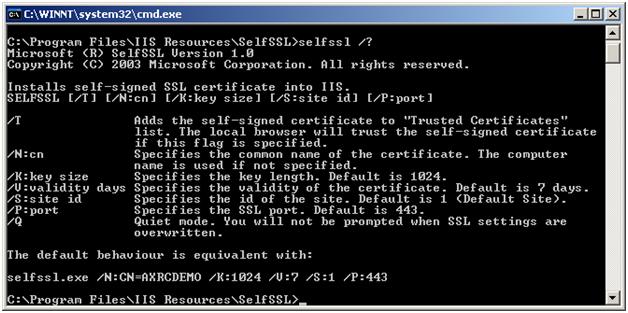
Comments
Anonymous
October 22, 2008
PingBack from http://blog.a-foton.ru/index.php/2008/10/23/ep-ssl-https-setup/Anonymous
March 18, 2009
Hello, I'm trying to install EP on MOSS and you say "Install Enterprise Portal on some IIS Web site" I've been creating an empty IIS site on port 666, then install DAX EP on that site. Then I stop the Default Site, create another IIS site on port 80 and use 443 for SSL. then I create a new web app, use the IIS site I created on port 80/443. Import my cert...works fine. i then create a site collection on that SSL web app and choose DAX EP and it creates fine. I browse to it and I get a 404 error. I then register the site in DAX client and verify that the web app https://server is selected in Manage deployments. There are no errors in the event log. I have seen NO other documentation on using SSL. I have been fighting this for over a week. if I choose the Install with just WSS everything works fine. However, we want to integrate this with a MOSS solution using SSL. ThanksAnonymous
October 04, 2010
There is a much easier approach: villagebully.wordpress.com/.../enterprise-portal-ssl-setupAnonymous
January 22, 2011
how to create web site in iis in windows 2008 R2 platform.