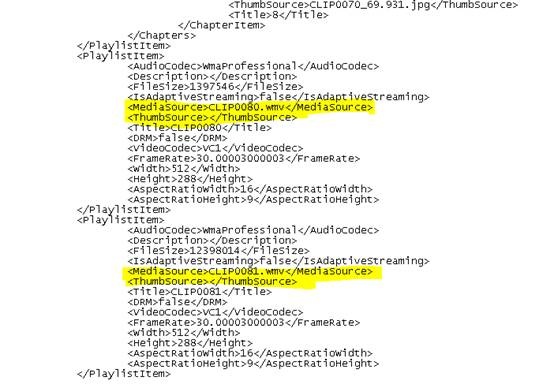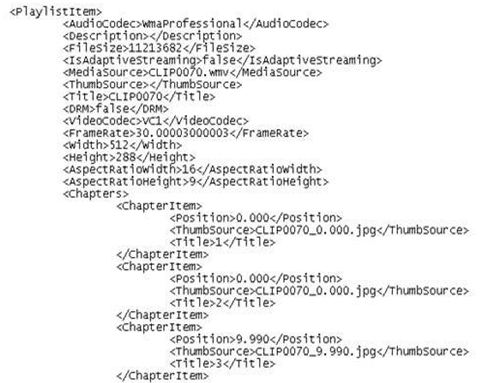Using Thumbnails with Expression Encoder v4 Gallery Templates
Right out of the box, Microsoft Expression Encoder has some very impressive stock templates that you can use as-is or that you can modify to create your own templates using Microsoft Expression Blend or even in Microsoft Visual Studio.
This quick look is to display the results of using one of the Gallery templates with thumbnails and markers to display Chapters and to add individual content files to display as a playlist in the template.
Note the following:
- In the selected Gallery template the Chapters are displayed at the bottom of the video , although in other templates or you own modified template they can be displayed differently,
- During the Edit phase I added the thumbnails and time code to be displayed.
- I also selected 3 different files to encode as Sections (individual files) to displayed on the right hand side of the template to act as playlist selections.
Once you select a Sectionto play, if it has markers with thumbnails displayed, you can toggle to display the thumbnails and choose to move to any of the chapters within that Sections timeline .
Fig1

Notice in Fig 2 that if you choose a Section that does not have markers or thumbnails, the option to display them will not be available.
Fig 2
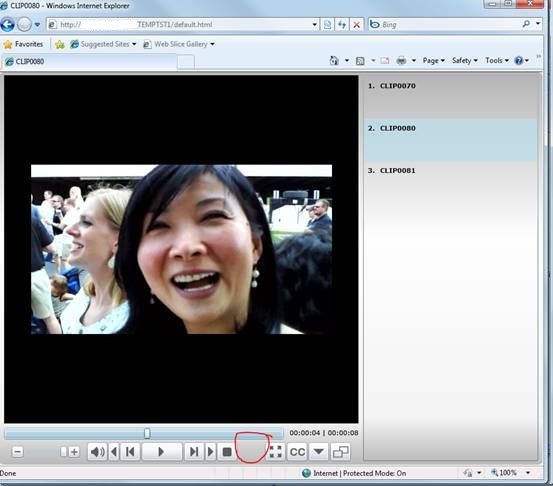
Once the encoding process is complete, the directory of the encoded application will have the following files available as displayed in Fig3.
Now find the Default.html file in this folder.
Fig 3

Once you find the Default.html file ,note that you can modify the ChapterItem and PlaylistItems to insert new thumbnails and files to add to the playlist. See figures 4 and 5 below.
Fig 4
Fig 5