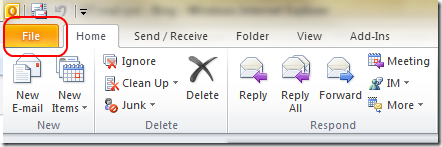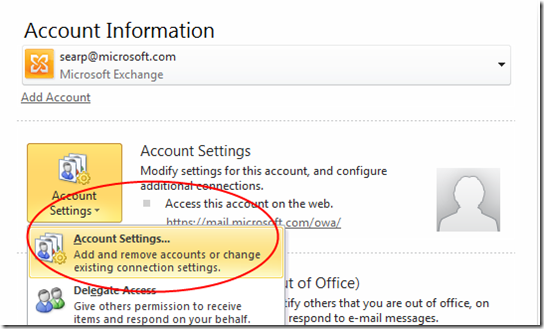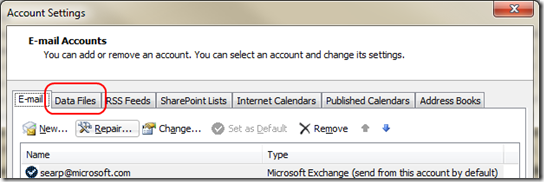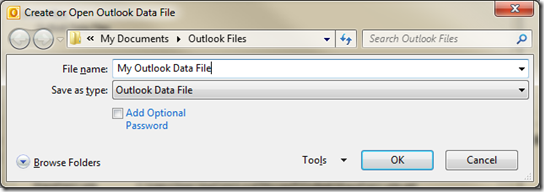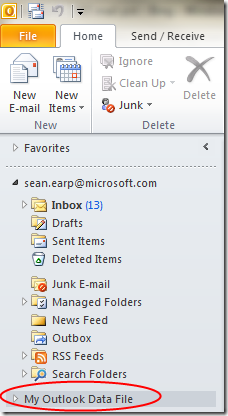Creating a PST in Outlook 2010
I have a friend that is moving from Outlook 2003 to 2010, and who had trouble figuring out how to move their mail to a PST (offline mail store). In case anyone else is looking to do this, here we go:
In the top left of Outlook, click on “File”.
Click on the Account Settings drop down, and then click “Account Settings…”
In the window that pops up, click the second tab “Data Files”
Click on the “Add…” icon, and then give your PST file a name (they call it “Outlook Data File, which makes much more sense to end users), choose where it goes, and then hit “OK”. By default in Windows 7, it goes into your My Documents folder into a folder called “Outlook Files”.
I’m not sure what Outlook 2010 does on earlier versions of Windows, but Outlook 2007 and earlier defaulted to C:\Documents and Settings\<username>\Local Settings\Application Data\Microsoft\Outlook. I know that because I used to have a job upgrading PC’s in a large enterprise to Windows XP, and I had to manually move over the PST files that people forgot to back up. That path is burned into my brain :)
Close the Account Settings window, and you will be back to the main Outlook window. Your new PST (Outlook Data File) will be over on the left, and you can create new folders and drag mail into them (or setup rules).
Comments
Anonymous
January 01, 2003
Great worked a treatAnonymous
January 01, 2003
Thanks, very helpful and simple.Anonymous
July 07, 2010
Awesome! Without these steps I would not have found it. ThanksAnonymous
July 20, 2010
I perform the IT duties for a small technical office. Outlook files have always been an issue for swapping users over to new machines, and performing backups. As soon as I set-up a new machine for Outlook I move the PST file into a folder I created called Outlook Mail in My Documents either the public side or non-shared. I create numerous PST files in this folder for customers, suppliers, etc. Because the PST file is now located in My Documents this makes backups easier, and when using Active Sync to back up it only has to copy 5 or 10 smaller PST files that have changed versus a humongous 10 GB file which would take a couple hours to transfer over. My problem now is that I can't find "Data File Management" in Outlook 2010. I'll look in the area you illustrated above but it looks to take a few more steps to do so.Anonymous
August 29, 2010
But when I do all this, and then drag any mail or folders into the new PST file, it disappears forever. What am I doing wrong?Anonymous
December 06, 2010
I deleted my outlook pst file by mistake. Then i remove Office 2010, but when i install again, Outlook always asks for the file i deleted. What should i do about it?Anonymous
December 22, 2010
I like your blog very useful and very inspirational .Thanks a lot. It will help me a lot. By your inspiration even I have started blogging to share my work experience on sharepoint 2010 and Microsoft outlook 2010. godwinsblog.cdtech.in/.../send-sms-directly-from-microsoft.htmlAnonymous
December 30, 2010
And what does a person do when Outlook 2010 will not open, because the current pst file (from outlook 2007) is corrupt. yes I ran a scanpst, no help.Anonymous
April 29, 2011
Thanks Mate, was trying for a couple of days now, and now its working!:-)Anonymous
June 14, 2011
The comment has been removedAnonymous
July 06, 2011
Thanks that helped....Its always been an issue for migrating Outlook. Anyways good info shared here.Anonymous
July 08, 2011
thanks for the tip, saved time for me !Anonymous
August 14, 2011
In oulook 2010 when i made my pst default then mail not able to download in my default Pst.Please help out.Anonymous
August 16, 2011
Very helpful information... Thanks a lot !!!!Anonymous
September 21, 2011
Thanks a lot !!!! Very helpful information.Anonymous
September 30, 2011
This was the best ever. I went to several other sites before finding this one, this was the easiest fix EVER! Thanks for posting!Anonymous
October 14, 2011
Great! it works and takes less than a minute ;)Anonymous
October 18, 2011
Thanks for the help....Saved time for me too...Anonymous
November 27, 2011
Great help, thanks! Wish I found it an hour earlier, when I began trying to figure it out on my own!Anonymous
December 23, 2011
Thanks. Sometimes it's better to search on the internet than wait for helpdesk to respond. Happy Holidays!Anonymous
December 29, 2011
Thanks this is helpful!!! Keep up the good work.Anonymous
January 03, 2012
I've been searching forever in Outlook, without this I wouldnt have found it! Thanks!Anonymous
January 11, 2012
Me and my office are trying to move from one cloud server to another. In order to do this, we are trying to back up all our mail/calendars etc in the way described above. Everything seems to work fine, but when we try to import the data onto the outlook running on the new server nothing imports. If anyone has any ideas I'd be incredibly grateful. So far we've been at this for 5 hours and so far no joy. THanks.Anonymous
February 09, 2012
Thanks for this post, helped me create my own personal pst :)Anonymous
February 16, 2012
it's not use ful....,Please update correctly...Anonymous
February 17, 2012
I've been searching Outlook for over a week. Then I wised up and searched the internet. Your description made it quick and easy.Anonymous
May 11, 2012
Thanks for the tip. Saved some good time for me!Anonymous
June 10, 2012
Thanks it very helpfull.................Anonymous
June 18, 2012
Today i created my 1st PST in less than 30 sec..u rock :)Anonymous
July 11, 2012
Thank You .. It was very helpful.. :)Anonymous
July 18, 2012
Thanks... for detailed steps providedAnonymous
July 18, 2012
Thanks for simple and useful steps.Anonymous
July 30, 2012
Thanks for Really simple and useful steps.Anonymous
August 03, 2012
You got it right - thank you for taking the time to help the less skilled among us.Anonymous
August 17, 2012
dara just run your scanpst.exe to recover itAnonymous
August 28, 2012
Thanks for the great help, as simple as it sounds..i struggle when I upgraded from 2007 to 2010 and couldn't find how to craete new PST. Thx again. thumbs up.Anonymous
September 06, 2012
Thank You .. It was very helpful.. :)Anonymous
September 16, 2012
it really hlp me to rsove the same issue for one of the user. thnx mate.Anonymous
September 27, 2012
Very Helpful! No need to contact IT!!!Anonymous
October 02, 2012
Thanks a million for the great help!!!Anonymous
November 09, 2012
wow its cool.. and pretty easy all because of u guys Thanks team, u are better than Msoffice.online help !Anonymous
November 12, 2012
Cool !! Now i can migrate my Outlook 98 emails to 2010.Anonymous
November 14, 2012
Though its a simple step,steps were really helpful.Anonymous
December 03, 2012
Great!!!! this was very helpful blog and thanks for providing screenprintsAnonymous
December 06, 2012
clearly understood, awsome thanks a lot....!!!Anonymous
December 10, 2012
Simple and straight forward. Thanks.Anonymous
December 18, 2012
Thanks a lot.... it helped me a lot otherewise i would have to keep waiting for it professional for help...Anonymous
December 24, 2012
how i can have file outlouck2010 back i cancel by mistakeAnonymous
December 28, 2012
Dude, you rock. There's a reason this answer is right at the top of the Google results for this question, you answered the question completely and conclusively, and very concisely to boot. Thanks, Kudos, and Happy New Year.Anonymous
January 03, 2013
Thanks a million ! We upgraded in 2012 and I create a new Personal Archive every year. Not a logical place for MS to hide this feature !!Anonymous
January 08, 2013
Thank you for this, we just upgraded to 2010 and people have been scrambling for these steps.Anonymous
January 09, 2013
Thank you very much Dude! You save me a lot of timeAnonymous
January 11, 2013
Thankyou very much ....saved a lot of time ....AwesomeAnonymous
January 17, 2013
How is this different to setting it up by selecting New Items - More Items - Outlook Data File and selecting where to save on c drive or Network? I know both ways work but one is a lot quicker than the other.Anonymous
January 23, 2013
Thankyou very much ....saved a lot of time ....AwesomeAnonymous
January 23, 2013
Thanks for your information. Its very descriptive with step by step process :)Anonymous
January 31, 2013
this is very useful post<a href="www.warangaladda.com">warangal</a>Anonymous
February 20, 2013
thank u so much!! my boss is happy now!!Anonymous
February 20, 2013
that a fantastic professional job. Appreciate your effortsAnonymous
February 22, 2013
You Rock! Every year I have to set one up but do you think I can remember how!!Anonymous
March 05, 2013
Lots of Thanks for getting chance to blog by me.Anonymous
March 06, 2013
It's work very nicely....... Thanks a lotsAnonymous
March 13, 2013
The inbox repair tool helps to repair damaged PST files. But in severe cases the tool fails. In such situation you need the best third-party Outlook PST repair software is the best third-party software and it efficiently helps you to repair all sorts of PST corruption. The software is easy to use and it supports all the Outlook versions. Read More: http://pstscan.webs.com/Anonymous
March 14, 2013
Very helpful information... Thanks a lot !!!Anonymous
March 17, 2013
With the Outlook PST repair software you can easily repair your severely corrupted PST files. It is capable of repairing oversized PST files and also it can repair the poorly damaged header PST files. It supports all the latest and earlier Outlook versions. It is easy to use and provides you graphical user-interface. For more information: freescanpstexe.weebly.comAnonymous
March 19, 2013
thanks so much that is exactly what I was looking forAnonymous
March 27, 2013
Good Job! This is a great document!Anonymous
April 02, 2013
Exactly what I needed. Thanks a lot!Anonymous
April 05, 2013
Thank you! Very good walk through instructions.Anonymous
April 07, 2013
Excellent Information - Very helpfulAnonymous
April 11, 2013
Thanks for your information. Its very descriptive with step by step process :)Anonymous
April 14, 2013
really very usefull ,with in two , mins we can create this pst file thanx alotAnonymous
April 22, 2013
It doesn't work for me. It keeps telling me "This operation failed." I follow the steps but do not know what is wrong. I need to create a new archives folder because my current folder is full. Please help.Anonymous
April 25, 2013
Thank you for taking the time to show it to us.Anonymous
April 29, 2013
Screen shots, details. Doesn't get any easier. Thanks!Anonymous
May 21, 2013
Every version of Windows requires a new learning curveAnonymous
June 05, 2013
I am running MS Outlook 2010 version. I cannot "open" Outlook, at all. My system is looking for a .pst file that doesn't exist. How can I make changes to Outlook with another .pst file? I created another .pst file, but Outlook isn't able use that file, it is looking for an old corrupted file.Anonymous
June 08, 2013
Thanks really nice post, More good information about repairing PST file can be found at gallery.technet.microsoft.com/How-To-Repair-PST-Files-4c463251Anonymous
June 11, 2013
Really very useful information Thanks a lotAnonymous
June 18, 2013
thanks.................it really helps...................Anonymous
July 02, 2013
Cool! Thanks for this idiot-proof help!Anonymous
July 10, 2013
Can't believe it's your blog and not the MS Outlook 201 Help or Tutorial that gets the most hits from google which points me here. Very helpful and impressive work. Thank you! Just for your reference, below is MS way which does not take you out of the Home tab. In that sense, I think it is (just a tiny little bit) simpler. office.microsoft.com/.../create-an-outlook-data-file-pst-to-save-your-information-HA010355677.aspxAnonymous
July 13, 2013
Thank you, thank you and thank you!!!Anonymous
July 18, 2013
Thank You.. it works and took less than a minuteAnonymous
July 18, 2013
Thanks for your post. My mailbox works fine now.Anonymous
July 22, 2013
I like your blog very useful and very inspirational .Thanks a lot. It will help me a lot. I've also started blogging by inspiring your stuff.Anonymous
August 13, 2013
Thanks a bunch! This made it so easy..Anonymous
August 26, 2013
Thanks! Very helpful (better than MS help functionality :-S)Anonymous
September 21, 2013
The comment has been removedAnonymous
October 03, 2013
thank you so much its reallty very helpful blog along with screen shots...Anonymous
October 04, 2013
Good blog, screen shots helped in configuring quickly.Anonymous
October 23, 2013
I don't know what's wrong with my Outlook 2010, but when I create a new PST file, it only has 2 folders called "Deleted Items" and "Search Folders". Ok, I can create new folders called "Inbox", "Sent Items" and "Contacts", but when I copy the data to them they don't have the same format, I mean the sent Items show my name in the TO column. Seems like Outlook 2010 doesn't recognize this manual created folders like an Inbox or Sent Items or contacts folders, though they have the same name. So, what I did is a copy of an old 1GB PST file I had in Office 2007, emptied the Inbox, Sent Items and Contacts folders, made the compact in this PST Properties->Advanced, and Outlook 2010 recognized this PST with the same format as my online PST. I would appreciate any help on this issue. Thanks in advance.Anonymous
October 29, 2013
Thanks for the detal steps.It really helped a lot :-)Anonymous
November 25, 2013
It was really helpful. Simple and effective. Thanks to who ever posted this on the web. Thanks a Very lotAnonymous
November 26, 2013
It is quite good solution but in the manual session to transfer the back up data files may create complication and chances to loss database that's why you can try ADD PST Software for adding PST files to Outlook 2010. It will create new folder in Microsoft Outlook 2010 after importing email files. And also you can recognize healthier and corrupt data files before insert PST files. So quickly grab it with it demo version now. For further detail click here: www.outlookaddpst.outlooktolotusnotes.comAnonymous
December 04, 2013
Thanks, this was very helpful! I would have never have found this!Anonymous
January 26, 2014
Thanks, i need this information, i will try it!Anonymous
March 16, 2014
Thanks a lot.Anonymous
March 21, 2014
Thank you very much. Seems like I have to relearn it every time. Wish it was more intuitive.
But thank you seriously.Anonymous
March 27, 2014
thank you so muchAnonymous
April 01, 2014
Awesome - thanks for the help; it worked perfectly!! :)Anonymous
April 29, 2014
Nice and quick..Anonymous
May 19, 2014
Thanks for your Tutorial helped me alot. Good work doneAnonymous
June 05, 2014
good simple stepsAnonymous
June 10, 2014
Thanks been very helpful ....Anonymous
June 16, 2014
Hi. My .pst file is on my desktop and when I am trying to Bring it to the newley installed MS outlook i ma facing "Path not found verify the path Error". Please do help me out on this.Anonymous
June 30, 2014
Great!!!Many ThanksAnonymous
July 03, 2014
Thanks Buddy!!!Anonymous
July 20, 2014
tanx.Anonymous
August 14, 2014
this was a life saver - thanks so much for posting !Anonymous
September 22, 2014
Fab, thanks so much.Anonymous
September 30, 2014
Thank you so much, it was really helpful and the easiest i have ever seenAnonymous
October 08, 2014
Thank you for posting these steps! It helped a great deal!Anonymous
October 17, 2014
Thanks Man!!Anonymous
November 04, 2014
Awesome post...... Simply great.... Thank youAnonymous
November 04, 2014
Very Useful, Thanks!!Anonymous
December 29, 2014
Very usefull.....Anonymous
April 22, 2015
Really helpful advice. Thx a lot!Anonymous
April 24, 2015
Thank You!!! GeniusAnonymous
May 29, 2015
The comment has been removedAnonymous
June 16, 2015
The comment has been removedAnonymous
June 17, 2015
Hi,
I like your blog very useful and very inspirational .Thanks a lot. It will help me a lot. By your inspiration even. I have started blogging to share my work experience on Microsoft outlook. Outlook PST repair tool will help you to repair corrupt pst file.
See more on: http://www.softwaredownloadcentre.com/software/outlook-pst-repair.php