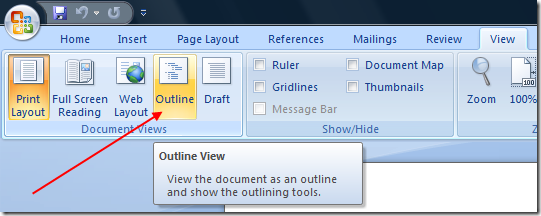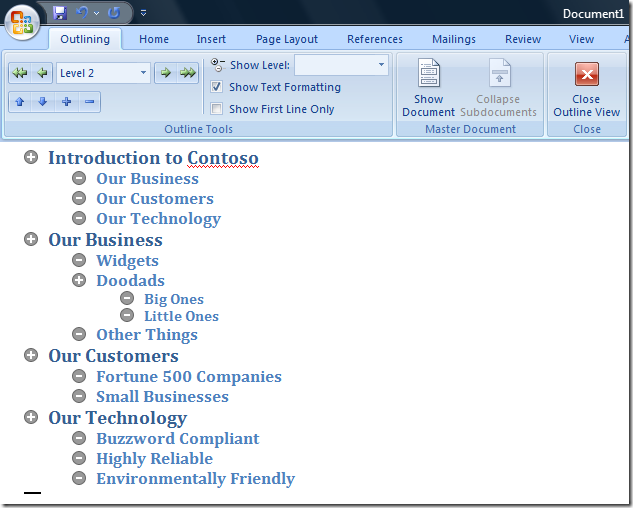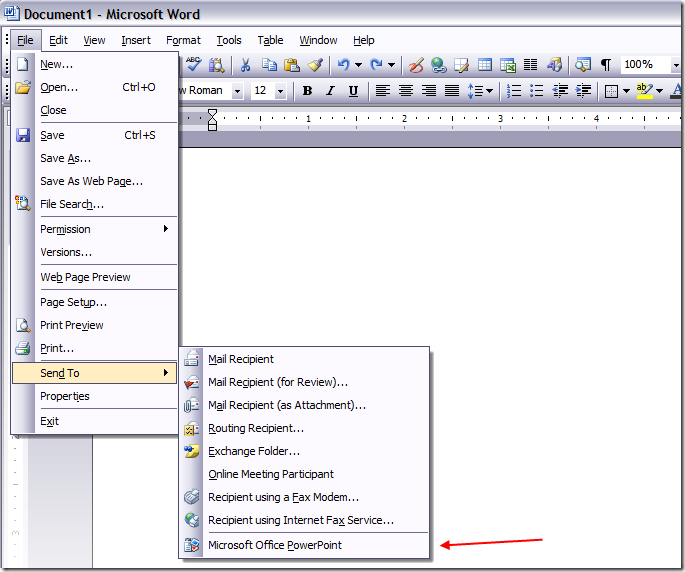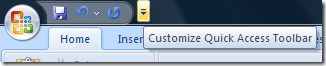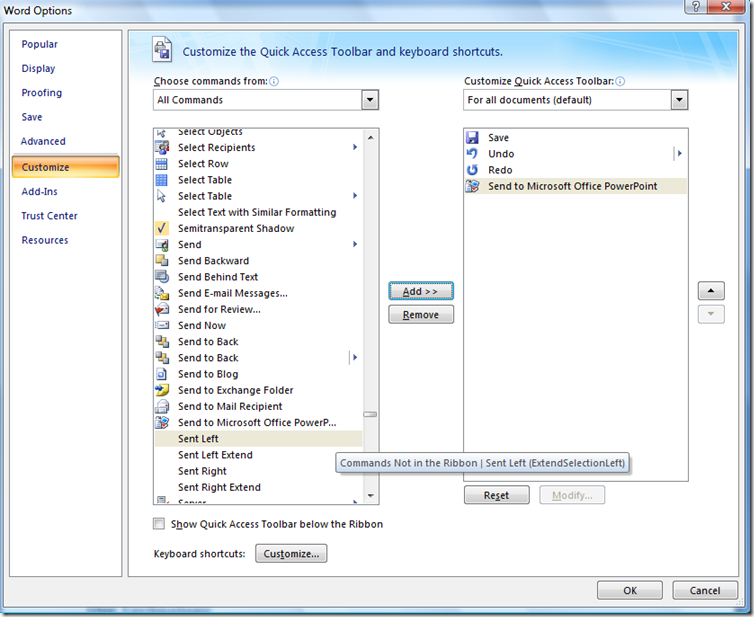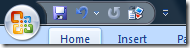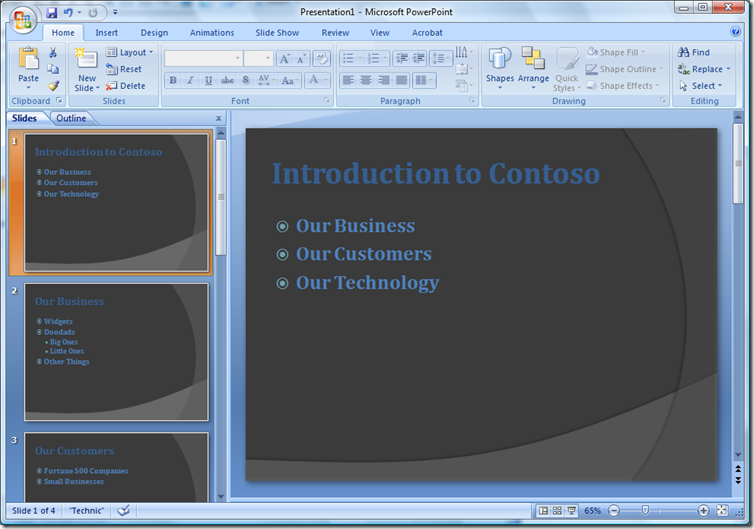Creating a PowerPoint Deck from a Word Outline
Great trick to use when creating a presentation in PowerPoint.
If you start out when planning your presentation by just firing up PowerPoint and adding slides, it can be difficult to keep track of the overall flow of the presentation. If only you could create an Outline in Word, and then automagically have that outline turned into a presentation!
You can. :)
In Word 2007, click on the "View" tab, and then on the "Outline" document view.
Next, create an outline of your presentation. Level 1 in the outline will become slide titles, and Levels 2,3,etc will become the content of the slide.
Now... If you were using Word 2003, the option we need would be under File --> Send To --> Microsoft Office PowerPoint. Unfortunately, this option was not used enough in Word 2003 to make it to the ribbon. We'll have to manually add it to the Quick Access Toolbar.
So, in Word 2007, hit the drop down next to the Quick Access Toolbar (titled, appropriately enough, "Customize Quick Access Toolbar".
Choose "More Commands", and then select "All Commands" under "Choose Commands From". Scroll all the way down to "Send to Microsoft Office PowerP...", select that option, and hit the "add" button.
Now, our Quick Access Toolbar has the "Send to Microsoft Office PowerPoint button added. Click it.
PowerPoint will fire up and create slides right from our outline. Change the theme and you are ready to start presenting!