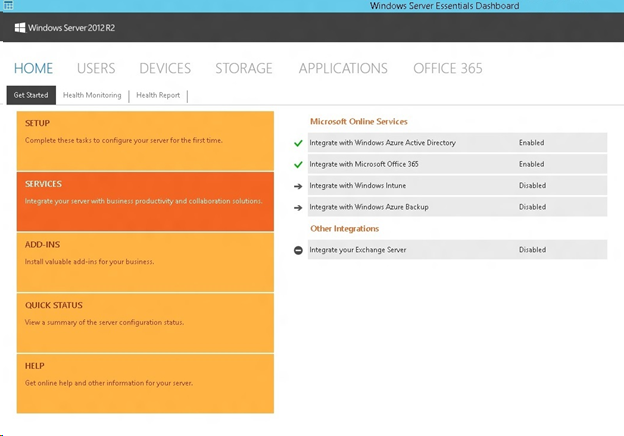Windows Server 2012 R2 Essentials Preview and Windows Server Essentials Experience Server Role now available!
Hi there. My name is Jason Anderson, Group Program Manager with the Windows Server Essentials team, and I’m super excited to announce the availability of the Windows Server 2012 R2 Essentials Preview and the Windows Server Essentials Experience server role for the Windows Server 2012 R2 Standard and Datacenter editions!
As you may recall, less than a year ago we introduced Windows Server 2012 Essentials to the market. Since then, the team has been working really hard to put forward a great release for Windows Server 2012 R2 Essentials that further builds on the value that Windows Server Essentials brings to small businesses. In addition to being a great primary server for small businesses, we’ve made some major investments in Windows Server 2012 R2 Essentials that allows the experience that Windows Server Essentials offers to scale to larger, more diverse topologies. We’ve also made investments to help our small and medium businesses (SMB customers) to more easily virtualize their environments, as well as provide super simple access to the cloud through deep integration with Office 365 and Windows Azure.
Before I jump into the key areas of investment that I’ve described above, note that we are not done developing the product. Public Preview is a critical phase for the entire Windows product line. Feedback from you—our customers and technical partners—is critical to ensure that we are releasing the highest quality product possible. So please, download the Windows Server 2012 R2 Essentials Preview, try the product, and give us your feedback. We will be watching the forum daily to learn about your experiences and ideas. Thanks in advance!
Your Server on Your Terms
As we set out to further invest in Windows Server 2012 R2 Essentials, we wanted to build upon the great primary server experience that exists today with Windows Server 2012 Essentials, while at the same time providing a new level of flexibility in terms of how your server can be deployed. Windows Server 2012 R2 Essentials delivers on this goal by continuing to be the best on-premises server for small businesses that need to have a physical server, and by also being able to be easily run in the cloud without having to have a physical server on site at all. Whether you want Essentials running on a physical server, as a virtual machine, or hosted in the cloud, we have worked to ensure that your experience as an administrator or a user is seamless.
In addition to increased deployment options, a key tenet for Windows Server 2012 R2 Essentials was to bring the value that Essentials offers to larger environments. Many of the key features that have been in the Windows Server Essentials product to date (and Windows Small Business Server and Windows Home Server before that) have not been available in Windows Server editions—namely Standard and Datacenter. We have consistently heard from many of our customers in larger organizations that they too want the value that Windows Server Essentials offers. We have addressed this feedback in the next release by creating the Windows Server Essentials Experience server role and making it available across the Windows Server family.
Virtualization Made Easy
Virtualization continues to be a popular trend in enterprise computing; however, adoption by SMBs is not as aggressive. One of the reasons SMBs are hesitant to move to virtualization has to do with the complexity of properly configuring and managing virtual instances of the operating system.
With Windows Server 2012 R2 Essentials, we have solved this problem by enabling the virtualization of a Windows Server Essentials guest virtual machine (VM) on a Windows Server Essentials host server. This can be set up manually by the administrator or, depending on your OEM configuration, a simple wizard will guide you through the process of setting up the guest VM during the installation process of the server. All of the setup, configuration, and connection to your Essentials server from client PCs is made to the guest virtual machine.
Look for an upcoming blog post that will go into this great new feature in detail, but for now know that our goal here is providing the easiest setup possible, enabling SMBs to take advantage of the various benefits a virtualized operating system instance provides. More on this to come!
Running Windows Server 2012 R2 Essentials in the Cloud
With the availability of Windows Azure Virtual Machines, you can deploy your own customized Windows Server 2012 R2 Essentials image into a commercially-backed SLA production environment in minutes.
While this ability has been available previously, with the introduction of Windows Server 2012 R2 Essentials, configuration options are available to deliver an optimized experience in a hosted deployment. Specifically, features such as client backup and storage spaces are turned off by default, since moving large amounts of data across the Internet may be slow and costly.
These configuration settings are not only for Azure-hosted deployments, but also for private hosted deployments. Windows Server 2012 R2 Essentials is designed to work with the recently announced Windows Azure Pack, enabling service providers to provide hosted solutions that are easy to deploy and maintain.
Your On-Ramp to the Cloud
In Windows Server 2012 Essentials, we did deep integration with cloud services to provide seamless access for daily administrative tasks. Our goal was to keep a consistent user experience for the administrator and avoid the jarring experience of switching from one administration console (the Dashboard) to a completely different one, typically a separate web portal. By keeping the experience within the Dashboard as much as possible, we not only provide ease of use for the administrator, but also save time by surfacing only the key tasks needed for the service.
In many cases, SMB customers are not even aware of the cloud services that are offered by Microsoft that can help them simplify their businesses. In Windows Server 2012 R2 Essentials, we have added a services integration status page that shows you not only what services are available, but also whether your server is attached to these services.
One of the things you’ll notice in the screenshot above is that in addition to services previously available, some new services are integrated as well. Following are some of the new services and key features available with Windows Server 2012 R2 Essentials:
Windows Azure Active Directory
Windows Azure Active Directory is a service that provides identity and access capabilities for on-premises and cloud applications. Integrating Windows Azure Active Directory with Essentials enables SMBs to have single sign-on and password synchronization between the local Active Directory and cloud services such as Office 365.Additionally, we have enabled User Group management directly from the Dashboard, and by using Windows Azure Active Directory integration, these groups are synchronized as well as the user accounts.
Microsoft Office 365
While the integration of Office 365 in Windows Server 2012 Essentials was a great step forward, with Windows Server 2012 R2 Essentials we wanted to continue to enhance the experience by providing even deeper integration. As I mentioned earlier, a key goal for the new release was to expand beyond small business to SMB. When you move from an environment of less than 25 users to potentially hundreds of users, new challenges surface that need to be addressed.To help make these management challenges easier, we have integrated the following Office 365 features in the Dashboard:
- Distribution Groups – The ability to create and manage email distribution groups
- Mobile Device Management – The ability to manage mobile devices connected to the Office 365 service, enabling remote wipe, policy enforcement, and access management
- SharePoint Online Library Management – The ability to create and manage SharePoint libraries
Windows Intune
Windows Intune is a cloud-based solution for managing your organization’s PCs, including device management for multiple operating system platform devices, security management for software patch distribution and endpoint protection, and management of application distribution for Bring Your Own Devices (BYOD).In Windows Server 2012 R2 Essentials, integration with Windows Intune enables the administrator to manage users, security groups, and licenses for Windows Intune services right from within the Dashboard.
Windows Azure Backup
Previously known as Windows Azure Online Backup, the ability to back up your server’s key data to Windows Azure cloud storage was made available as an add-in in Windows Server 2012 Essentials. In Windows Server 2012 R2 Essentials, the Windows Azure Backup add-in is now surfaced on the services integration tab of the Dashboard. For the preview release, we will not have an updated add-in available; however, stay tuned for more information on this when it becomes available.
Expanding Windows Server Essentials beyond Small Business
Consistent feedback we heard from customers and partners was why some of the features unique to Windows Server Essentials were, in fact, unique. Why not make these features available in the Windows Server Standard and Datacenter editions?
It’s a great question and one that we took seriously. One of the challenges of doing this, however, was the fact that some of our specific features require dependent roles and services in Windows Server that take additional overhead on the system. Enabling these by default on every server running Windows Server was not the right thing to do out of the box. We have solved this dilemma in Windows Server 2012 R2 with the addition of the Windows Server Essentials Experience server role.
The Windows Server Essentials Experience Server Role
In the Standard and Datacenter editions of Windows Server 2012 R2, administrators who want the full features and functionality of Windows Server Essentials will be able to add a new server role to the system called the Windows Server Essentials Experience.The Windows Server Essentials Experience server role enables all the features and dependent services and roles of the Windows Server 2012 R2 Essentials edition, without the locks and limits that are in place for the edition. Enabling or disabling the Windows Server Essentials Experience role is as simple as turning it on or off in Server Manager.
This change enables not only an easy upgrade path for small businesses who want more flexibility, but also offers the following benefits:
- The flexibility to implement a Standard or Datacenter edition server running the Windows Server Essentials Experience role as a domain member rather than as the root domain controller.
- The ability to add the Windows Server Essentials Experience to an existing domain environment that already has multiple servers running Windows Server.
- Running the Standard or Datacenter editions gives you all the features and licensing rights of those operating systems (such as expanded virtualization rights and larger hardware configurations).
Empowering Remote Workers and BYOD (Bring Your Own Devices)
With the continuing trend of mobile PCs outselling desktop PCs, as well as double-digit tablet and smartphone growth, ensuring that multiple devices can easily connect to the Windows Server 2012 R2 Essentials server regardless of location is key.
In addition, touch as a primary input mechanism while on the go is becoming a requirement rather than a luxury. As such, we have made significant new investments in two key areas that are already available today with Windows Server 2012 Essentials: My Server apps for Windows Phone and Windows 8, and Remote Web Access.
My Server Apps for Windows Phone & Windows
With Windows Small Business Server 2011 Essentials, we introduced the My Server application for Windows Phone 7. With Windows Server 2012 Essentials, we added the My Server app for Windows 8 and Windows RT. We’ve seen a tremendous number of downloads of these great applications and will continue to update them both for the next release to support key new features such as SharePoint Online libraries. Note that for the Preview release, these new versions will not be available right away. Stay tuned for more information on when these updated apps will be available.
Modernized Remote Web Access
Remote Web Access (RWA) enables users and administrators to access data and connect to computers running in their office network from any Internet browser. The RWA interface that ships today with Windows Server 2012 Essentials, while very functional, is not optimized for touch devices. With Windows Server 2012 R2 Essentials, we have completely overhauled the interface to be touch-optimized, as well as leveraging HTML5 rather than Silverlight, enabling a consistent experience across any HTML5-compliant browser.
Comments
Anonymous
January 01, 2003
Will I be able to do an inplace upgrade from the R2 Preview to the R2 RTM? Just contemplating migrating from Windows Home Server to Essentials. And do I go to the R2 Preview or wait for RTM... (which can't be far away now...)Anonymous
January 01, 2003
I believe Bengt may be asking and I'd like to know as well is can you do an in-place of Windows Server 2012 R2 Essentials over Windows Server 2012 Essentials?Anonymous
January 01, 2003
Hi everyone, To answer multiple questions in one reply:
- No - there is no upgrade from Windows Server 2012 Essentials to Windows Server 2012 R2 Essentials. A migration is necessary.
- Azure Active Directory Integration is presented in the Preview release, it is called "Microsoft Online Services". This will change to Azure Active Directory in the UI when we release. Jason
Anonymous
January 01, 2003
thanksAnonymous
January 01, 2003
Thank you for your blog. Is there an description how to Migrate to an on-premises Sharepoint from SBS 2011 to Server 2012 R2 Essentials?Anonymous
July 01, 2013
Hey! i runing today Windows Server 2012 Essential and can i upgrade to R2 when is coming later in these year have technet to 9 oktAnonymous
July 01, 2013
You need to have bought it w/ Software Assurance to get an upgrade for volume licenses software. Also TechNet licenses are only valid to be used when you have an active subscription, once your TechNet subscription expires any installed licenses are no longer legal.Anonymous
July 01, 2013
hi! thinking that do an in-place of Windows Server 2012 R2 Essentials over Windows Server 2012 Essentials? but like for Windows 8 user can update to 8.1 in the store perhaps Windows server 2012 can do same later in these yearAnonymous
July 02, 2013
I´m currently running Windows Server 2012 R2 Essentials, but there is no integration with Windows Azure Active Directory available. Is there any dependecies or this feature is not listed in Preview version at all? ThanksAnonymous
July 08, 2013
Can you comment on the streaming media when enabling the Essentials role in Standard/Datacenter vs included installation with Essentials R2? When the Essentials role is enabled on the preview release of Standard/Datacenter, streaming media is not included on the dashboard or RWA. On the preview edition of the Full Essentials R2, the media streaming is included in the dashboard. This is the way it is on the current Essentials edition when elevated to Standard(it loses streaming media). I understand why the current version loses steaming but with will the R2 edition suffer this same fate? Perhaps that part is not ready yet? I have not seen this answered yet in any of the literature about the R2 editions? I know this was a carryover from the WHS days but I'm still rocking WHS V1 and and looking to upgrade.Anonymous
July 19, 2013
Creation of catalog file with System Image Manager from 8.1 Pre ADK doesn't work (started on Server 2012 or Win 8 64Bit). ADK for Server2012 Essentials does not include any System Image Manager. How do generate a catalog file?Anonymous
July 24, 2013
@F100 In MP, the media streaming feature is removed from Standard and Data Center SKU for legal requirement. We're working on the solution for RTM release now.Anonymous
July 26, 2013
"and by also being able to be easily run in the cloud without having to have a physical server on site at all".. Does the above statement mean that a small company (10 - 25 users onsite) could have no server on site at all by hosting it as a VM in Azure? If yes, would they still retain all/most services offered by an on-site server?Anonymous
July 29, 2013
There is no SharePoint in r2 Essentials. There is SharePoint in Office 365, however. To move data you have to determine if losing metadata is appropriate. If it's okay, then map drives to the old and new sharepoint and drag data across.Anonymous
August 03, 2013
Thank you for the blog. I am looking forward to previewing this product.Anonymous
August 13, 2013
You will not be able to do an inplace to RTM. you'll need to perform a migration.Anonymous
September 18, 2013
What steps are needed to migrate from 2012 Essentials to 2012 R2 Essentials?Anonymous
June 05, 2014
Pingback from Windows Server 2012 R2 Essentials Preview now available | The Fire HoseAnonymous
January 07, 2016
http://www.happynewyear2016wishesimagessms.com/hindu-festival-2016/
http://www.happynewyear2016wishesimagessms.com/lohri-pics-lohri-sms-lohri-wallpapers/
http://www.happynewyear2016wishesimagessms.com/happy-lohri-images/
http://www.happynewyear2016wishesimagessms.com/happy-lohri-quotes/
http://www.happynewyear2016wishesimagessms.com/happy-lohri-wishes/
http://www.happynewyear2016wishesimagessms.com/happy-lohri-wallpaper/
http://www.happynewyear2016wishesimagessms.com/lohri-greetings/
http://www.happynewyear2016wishesimagessms.com/lohri-images/
http://www.happynewyear2016wishesimagessms.com/lohri-songs/
http://www.happynewyear2016wishesimagessms.com/lohri-wishes/
http://www.happynewyear2016wishesimagessms.com/lohri-festival/
http://www.happynewyear2016wishesimagessms.com/happy-lohri-bonfire-festival/
http://www.happynewyear2016wishesimagessms.com/lohri-bonfire-festival/
http://www.happynewyear2016wishesimagessms.com/lohri-the-bonfire-festival/
http://www.happynewyear2016wishesimagessms.com/up-helly-aa-event-in-scotland/
http://www.happynewyear2016wishesimagessms.com/dinagyang-festival/
http://www.happynewyear2016wishesimagessms.com/sundance-film-festival-2016/
http://www.happynewyear2016wishesimagessms.com/wwe-in-india-wwe-live-event-in-new-delhi/
http://www.happynewyear2016wishesimagessms.com/lohri-wishes-for-friends-family/
http://www.happynewyear2016wishesimagessms.com/cowboy-poetry/
http://www.happynewyear2016wishesimagessms.com/ati-atihan-festival-full-information/
http://www.happynewyear2016wishesimagessms.com/holy-ship-2016/
http://www.happynewyear2016wishesimagessms.com/things-to-do-in-banff-town-canada/
http://www.happynewyear2016wishesimagessms.com/rainbow-serpent-festival/
http://www.happynewyear2016wishesimagessms.com/sundance-film-festival-winners/
http://www.happynewyear2016wishesimagessms.com/junkanoo-parade/
http://www.happynewyear2016wishesimagessms.com/hogmanay-2016/
http://www.happynewyear2016wishesimagessms.com/ice-sculpture-snow-sculpture-festival/
http://www.happynewyear2016wishesimagessms.com/carnevale-di-venezia/
http://www.happynewyear2016wishesimagessms.com/bpm-festival-what-bpm-festival-is/
http://www.happynewyear2016wishesimagessms.com/thaipusam-thaipusam-is-a-hindu-festival/
http://www.happynewyear2016wishesimagessms.com/holy-ship-unveils-massive-lineups-for-2016-cruises/
http://www.happynewyear2016wishesimagessms.com/quebec-winter-carnival/
http://www.happynewyear2016wishesimagessms.com/jam-cruise/
http://www.happynewyear2016wishesimagessms.com/things-to-do-in-edinburgh/
http://www.happynewyear2016wishesimagessms.com/harbin-ice-festival/
http://www.happynewyear2016wishesimagessms.com/the-sundance-film-festival-a-program-of-the-sundance-institute/Anonymous
January 07, 2016
http://www.republicdayimagesi.com/republic-day-songs/
http://www.republicdayimagesi.com/republic-day-status-republic-day-wallpaper/
http://www.republicdayimagesi.com/republic-day-information-republic-day-photos/
http://www.republicdayimagesi.com/republic-day-pictures-republic-day-pics/
http://www.republicdayimagesi.com/republic-day-messages-republic-day-sms/
http://www.republicdayimagesi.com/republic-day-in-hindi/
http://www.republicdayimagesi.com/essay-on-republic-day/
http://www.republicdayimagesi.com/what-is-republic-day/
http://www.republicdayimagesi.com/republic-day-wishes/
http://www.republicdayimagesi.com/speech-on-republic-day-in-hindi-speech-for-republic-day/
http://www.republicdayimagesi.com/republic-day-speech-in-hindi/
http://www.republicdayimagesi.com/republic-day-image/
http://www.republicdayimagesi.com/india-republic-day/
http://www.republicdayimagesi.com/republic-day-quotes/
http://www.republicdayimagesi.com/images-of-republic-day-pics-of-republic-day/
http://www.republicdayimagesi.com/speech-on-republic-day/
http://www.republicdayimagesi.com/republic-day-2016/
http://www.republicdayimagesi.com/republic-day-india/
http://www.republicdayimagesi.com/republic-day-speech/
http://www.republicdayimagesi.com/republic-day-images/
http://www.republicdayimagesi.com/happy-republic-day/
http://www.republicdayimagesi.com/republic-day/
http://www.republicdayi.com/republic-day-songs/
http://www.republicdayi.com/republic-day-status-republic-day-wallpaper/
http://www.republicdayi.com/republic-day-information-republic-day-photos/
http://www.republicdayi.com/republic-day-pictures-republic-day-pics/
http://www.republicdayi.com/republic-day-messages-republic-day-sms/
http://www.republicdayi.com/speech-on-republic-day-in-hindi-speech-for-republic-day/
http://www.republicdayi.com/republic-day-in-hindi/
http://www.republicdayi.com/essay-on-republic-day/
http://www.republicdayi.com/what-is-republic-day/
http://www.republicdayi.com/republic-day-wishes/
http://www.republicdayi.com/republic-day-speech-in-hindi/
http://www.republicdayi.com/republic-day-image/
http://www.republicdayi.com/india-republic-day/
http://www.republicdayi.com/republic-day-quotes/
http://www.republicdayi.com/images-of-republic-day/
http://www.republicdayi.com/speech-on-republic-day/
http://www.republicdayi.com/republic-day-2016/
http://www.republicdayi.com/republic-day-india/
http://www.republicdayi.com/republic-day-speech/
http://www.republicdayi.com/republic-day-images/
http://www.republicdayi.com/happy-republic-day/
http://www.republicdayi.com/republic-day/Anonymous
January 07, 2016
http://www.happylohrii.com/lohri-pics-lohri-sms-lohri-wallpapers/
http://www.happylohrii.com/happy-lohri-images/
http://www.happylohrii.com/hindu-festival-2016/
http://www.happylohrii.com/happy-lohri-quotes/
http://www.happylohrii.com/happy-lohri-wishes/
http://www.happylohrii.com/happy-lohri-wallpaper/
http://www.happylohrii.com/lohri-greetings/
http://www.happylohrii.com/lohri-images/
http://www.happylohrii.com/lohri-songs/
http://www.happylohrii.com/lohri-wishes/
http://www.happylohrii.com/lohri-festival/
http://www.happylohrii.com/happy-lohri-bonfire-festival/
http://www.happylohrii.com/lohri-bonfire-festival/