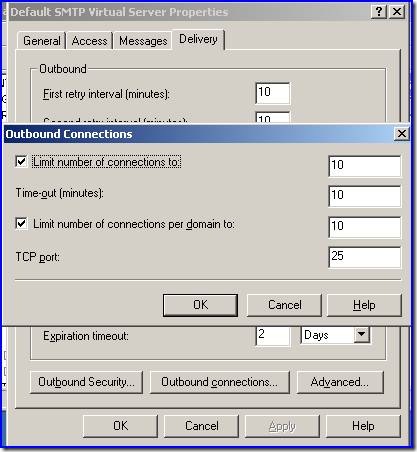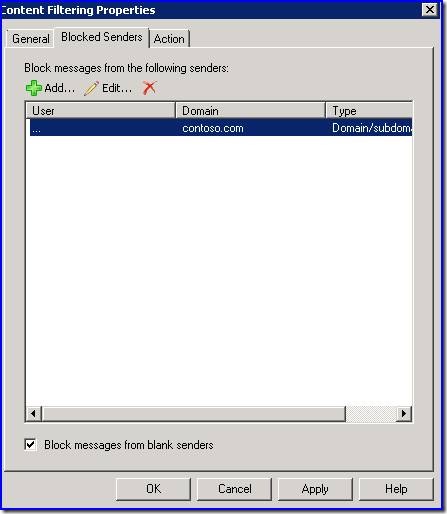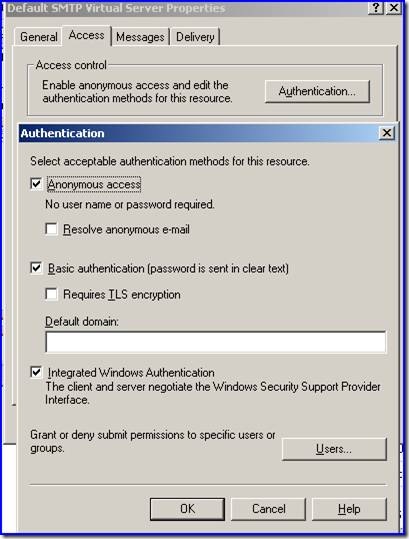SBS Migrations: Troubleshooting Moving Public Folder Replicas
[Today's post comes to us courtesy of Wayne McIntyre]
We are seeing quite a few calls where public folders, Offline Address books, and Free/Busy information are not replicating to the new SBS 2008 server after following the “Move Exchange Server public folders for Windows SBS 2008 migration” steps from https://technet.microsoft.com/en-us/library/cc527516(WS.10).aspx. The key thing to remember is that public folder replication messages use SMTP for transport, therefore if you have modified settings to the default SMTP Virtual Server these messages may never reach the destination. The SBS 2003 BPA will detect some of these mis-configurations, so make sure to also run both the Exchange BPA and SBS BPA.
Identifying the Issue
To identify the issue you should view the queue in Exchange 2003. You will notice you have a backlog of messages in the queue using the Routing group connector that SBS 2008 creates during a migration setup. In this case we have a non-standard outbound TCP port configured.
Common Causes
You have a Smarthost configured on your SMTP virtual server, which will route all messages including Public Folder replication messages to your Smarthost server. To modify this go to the properties of your Default SMTP Virtual Server on your Exchange 2003 server, select the Delivery tab and click the Advanced button. You should then see a dialogue like the one below, if a Smarthost is configured, simply remove it and hit
OK.
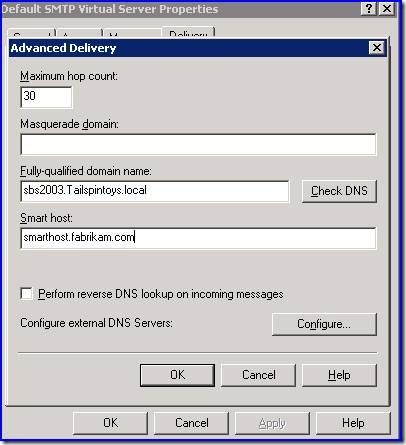
Verify that Outbound Security on the SMTP Virtual Server is using Anonymous access.
The Outbound Connections TCP port has been modified to something other than port 25 on the Default SMTP Virtual Server in Exchange 2003. From the same Delivery tab as before click on the Outbound connections button and verify the TCP port is set to 25.
A less common issue is that you have added your domain to the blocked senders list. This is often done to prevent spam from spammer@contoso.com (where Contoso is your email domain) who is spoofing your domain. In Exchange 2007, under Organization Configuration – Hub Transport, click on the Anti-Spam tab and go to the properties of Sender Filtering. Within Sender Filtering Properties verify the Blocked Senders List, and ensure that you have not listed your own domain as a blocked sender.
Integrated Windows Authentication is unchecked on the Default SMTP virtual server on your source SBS 2003 machine. To ensure that Integrated Windows Authentication is enabled, go to the properties of the Default SMTP virtual server, select the Access tab, and click the Authentication button.
Additional Information
Understanding Public Folder Replication: https://technet.microsoft.com/en-us/library/bb629523.aspx
Comments
- Anonymous
January 01, 2003
PingBack from http://www.web2designer.org/news/?p=15117
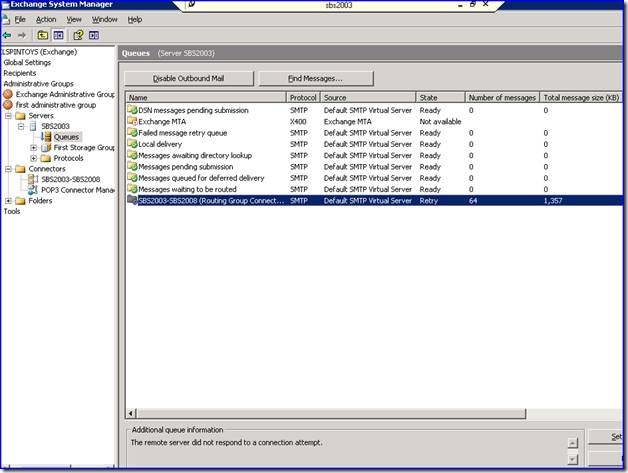
![clip_image002[8] clip_image002[8]](https://msdntnarchive.z22.web.core.windows.net/media/TNBlogsFS/BlogFileStorage/blogs_technet/sbs/WindowsLiveWriter/SBSMigrationsTroubleshootingMovingPublic_F27B/clip_image002%5B8%5D_thumb.jpg)