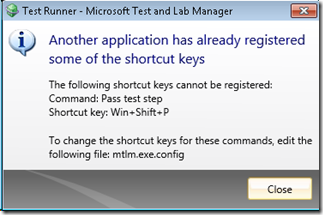Test Runner- Using Global Shortcut Keys
While executing a test case in Test Runner you’ll have to mark test steps and browse through test steps quite frequently. It won’t be very good experience for tester if he has to move focus back and forth from AuT to Test Runnerand Test Runnerto AuT. To solve this issue, we’ve provided Global HotKeys for some frequently used operations in Test Runner:
1. Pass Active Test Step: Win+Ctrl+Q
2. Fail Active Test Step: Win+Ctrl+W
3. Move to Next Test Step: Win+Ctrl+X
4. Move to Previous Test Step: Win+Ctrl+Z
5. Capture Image: Win+Ctrl+C
Please note that Global HotKeys are system-wide hotkeys and enables us to perform action on an application even if focus is NOT on that application. So if you working over your AuT and want to mark a test step to pass in Test Runner then you can simply use “Win+Ctrl+Q” for it without moving focus to Test Runner window. We’ve kept these global hotkeys limited because we shouldn’t register too many global hotkeys for any application. This is because more global shortcut keys an app registers more chances are there for collision of its global shortcut keys with other applications which may have already registered that key.
You can face Global shortcut key registration failure while starting Test Runner if you already have some app running on your box which has registered one / more keys out of the 5 keys mentioned above. In that scenario you’ll see this message box while starting Test Runnerfrom MTLM (Microsoft Test and Lab Manager) :
As it is clear from the message box content you need to modify the global hotkeys for Test Runnerfrom the mtlm.exe.config file which is present at:
%ProgramFiles%\Microsoft Visual Studio 10.0\Common7\IDE
You’ll see there entries for global keys as shown below:
<!-- Global Pass Test Step Hot Keys-->
<add key="GlobalPassTestStep" value="Windows, Control, Q"/>
<!-- Global Fail Test Step Hot Keys-->
<add key="GlobalFailTestStep" value="Windows, Control, W"/>
<!-- Global Move To Next Test Step Hot Keys-->
<add key="GlobalNextTestStep" value="Windows, Control, X"/>
<!-- Global Move To Previous Test Step Hot Keys-->
<add key="GlobalPreviousTestStep" value="Windows, Control, Z"/>
<!-- Global Capture Image Hot Keys-->
<add key="GlobalCaptureImage" value="Windows, Control, C"/>
You need to modify the clashing entry so as to use some other key and restart MTLM.