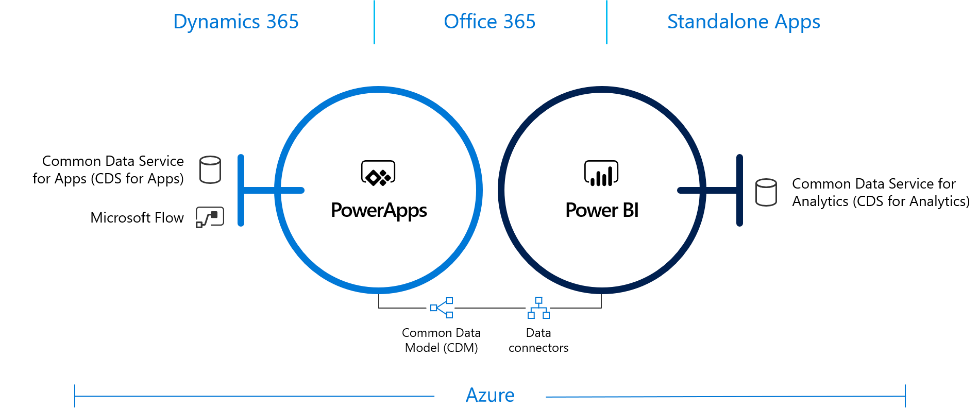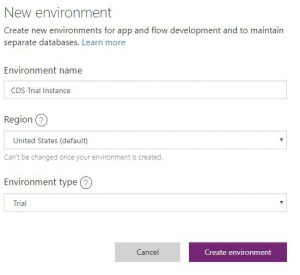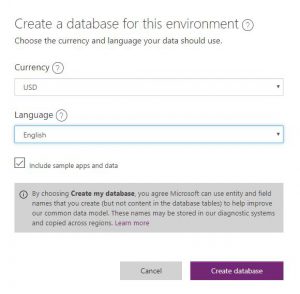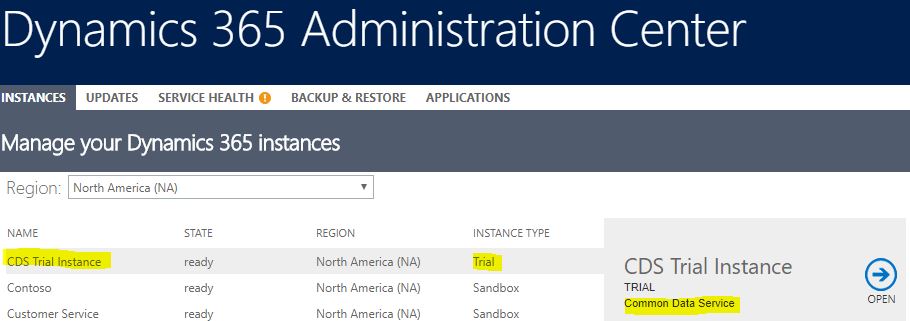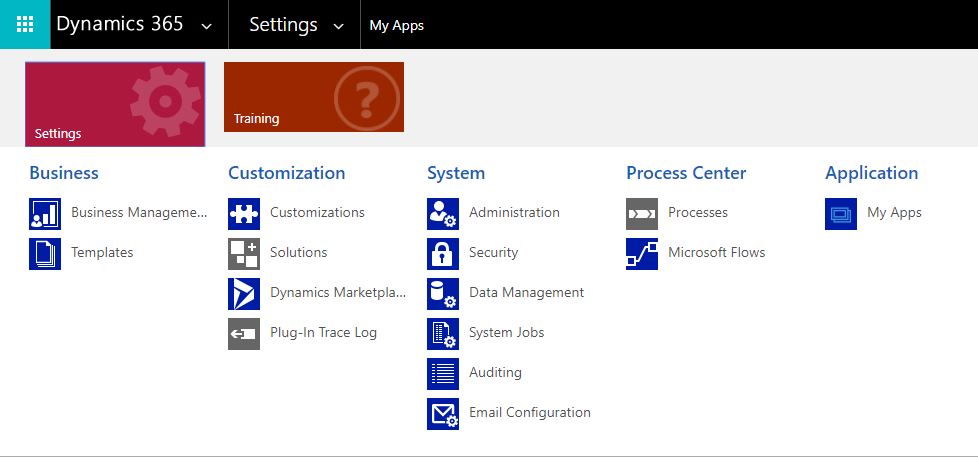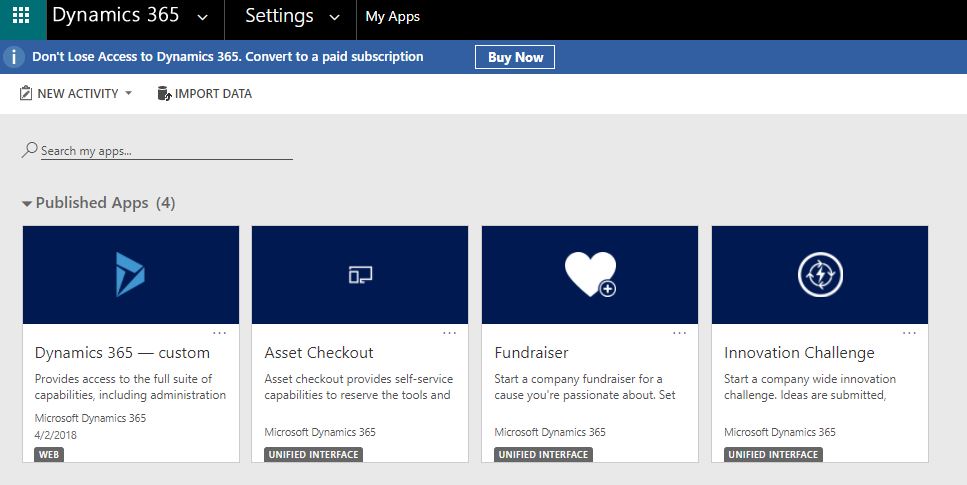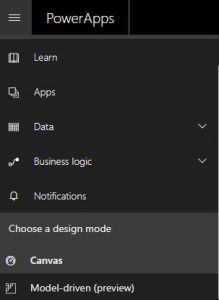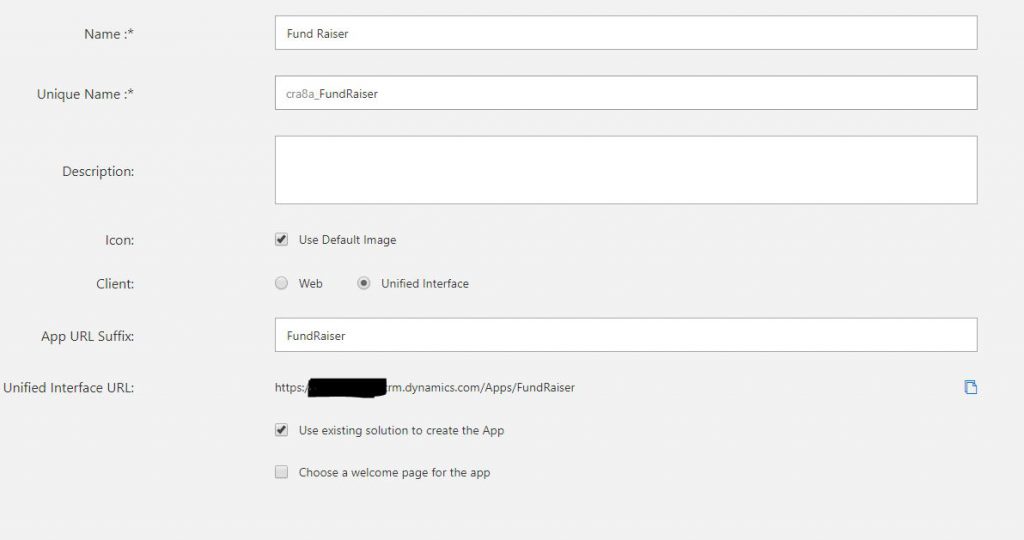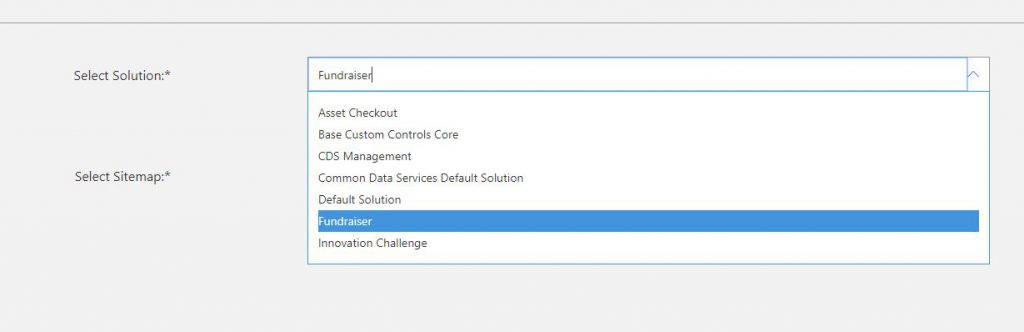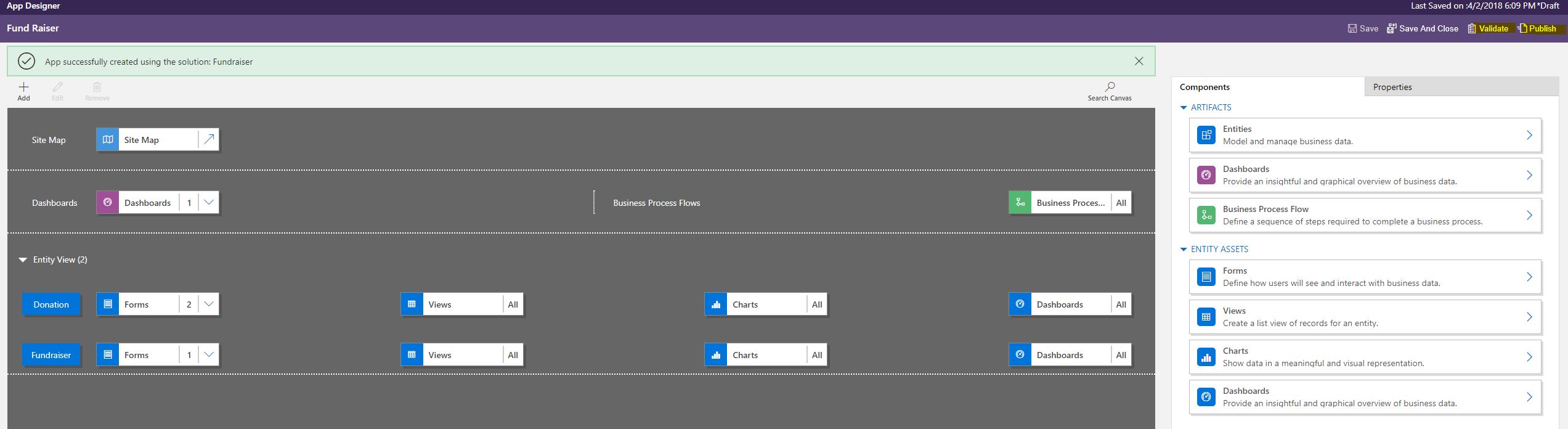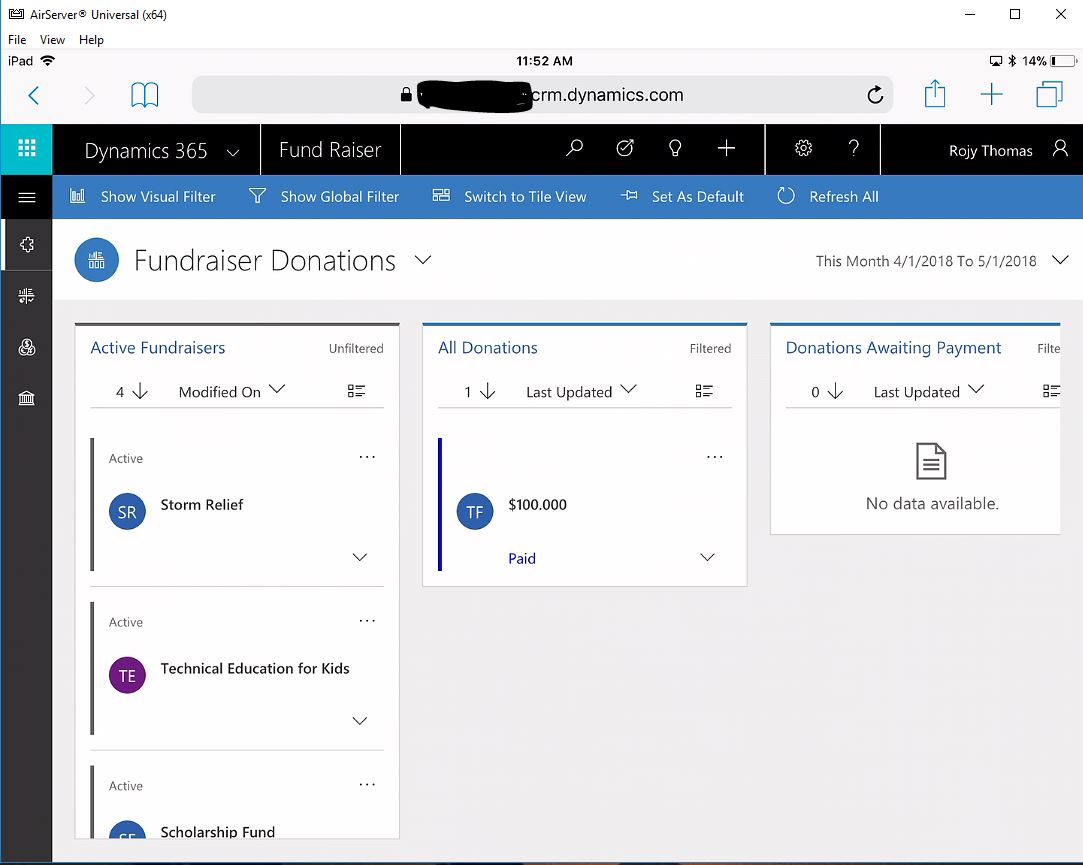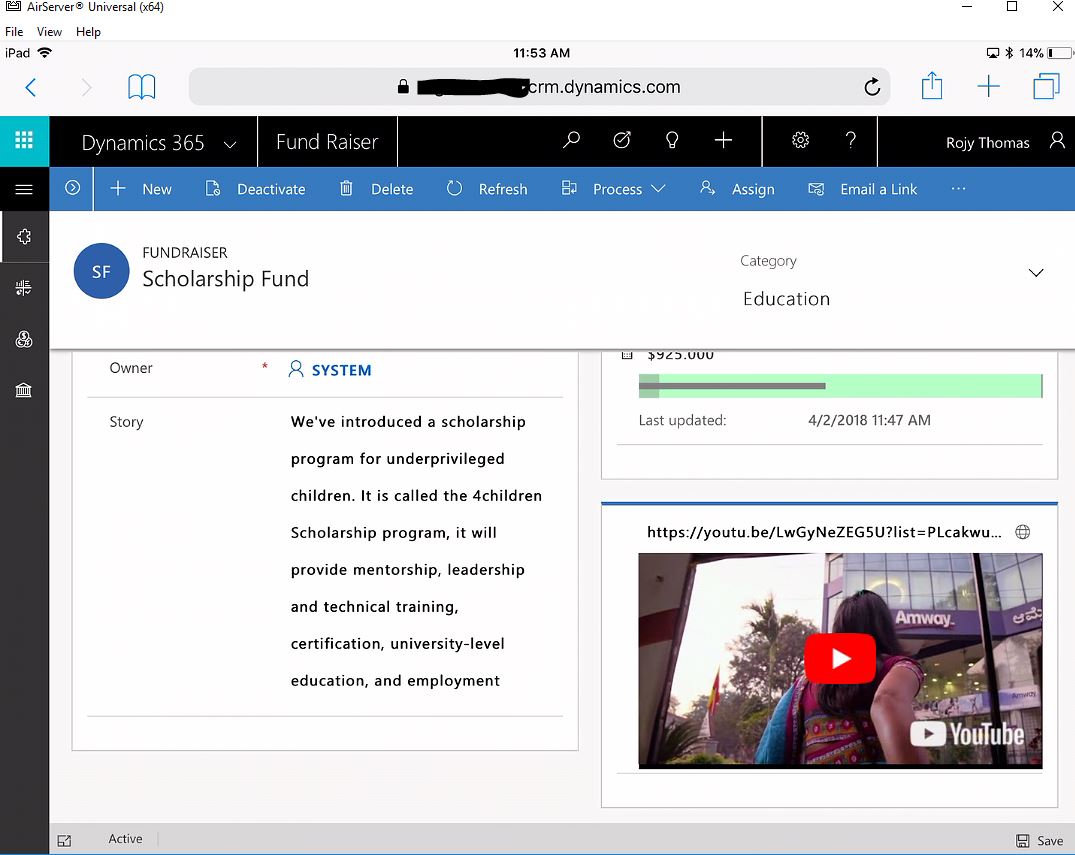Practical Guide on understanding Common Data Service and PowerApps
Over the last few months a lot was mentioned about PowerApps and Common Data Service (CDS). As I started to review the changes I felt two things. 1) There were quite a bit of architecture changes compared to previous versions of CDS / PowerApps strategy 2) Understanding these are crucial when you plan on using the apps & services going forward. Hope this blog helps you understand the latest changes in CDS and how you can leverage them within you organization.
Overview : Common Data Service - Apps
As you look at the following architecture slide you will notice that CDS has evolved into 2 different aspects: CDS for Apps and CDS for Analytics. In this blog we will concentrate our time on CDS for Apps as this is the solution that powers most of Powerapps ecosystem. CDS for Analytics will be used a common data store for interaction based data that can be used for marketing and other areas.
In the previous version of CDS, when you create a new environment a Common Data Model (CDM) database was created. This database contained commonly used entities for a business applications. Although some basic relationship between entities were created, no rules were built in and it was difficult to scale this database model to a large enterprise which required complex business rules and security contexts. That brings us to the birth of the new version of CDS.
In the new version of CDS, when you create a new environment, a new Dynamics 365 Customer Engagement instance is been provisioned behind the scenes to support your CDS environment. It is also important to note that when you create a Dynamics 365 Instance (v 9.0) through the D365 Admin Center a corresponding CDS Environment is created.
Now let's take a moment on how this is being done.
Creating a CDS-Apps Environment and Database
- Navigate to admin.powerapps.com and create a New Environment as below.
- Trial environments: lasts for 30 days and has the option for installing sample Apps & data.
- Production environments: Created as a Production instance type without sample apps & data.
- Once an environment is created an option to create a new database is presented.
- Select the currency and language settings. Since I selected a trial instance, I have the option to install sample apps and data.
- Review the new environment in powerapps admin center as below .
- Also see a corresponding Dynamics 365 instance is created with the following settings.
- If you open the Dynamics instance you will see a minimal sitemap is created for administering security, and customizations as well as the Sample apps (part of the trial instance) are created.
Now that we have created a CDS environment and database, let's take a closer look at PowerApps in the context of the new CDS.
Overview: Powerapps in the new CDS Environment
Previous version of CDS only supported one type of Design Mode, Canvas. Canvas Apps provided WYSIWYG type of creating apps that could connect to variety of Microsoft Assets as well as other cloud and on-premise solutions.
In the new version of CDS, users have the option to design apps in 2 modes. The Canvas Apps as well as the Model Driven Apps designer modes. Model Driven Apps are Apps that exist in the Dynamics 365 instance. These apps adhere to the security, business rules that are set in the Dynamics 365 environment. Let's take a few minutes creating a Model Driven App.
Creating a Model Driven App
- In PowerApps switch the design model to Model-Driven as below.
- Create a New App by filling in the details including the name and App URL that you want to use. Keep in mind, you can start the App with a solution that you have in the D365 instance or start from scratch. In this example I will use the Fund Raiser solution that was installed as part of the sample as a starting point.
- Select the Fundraiser Solution and Sitemap
- App Designer appears for additional options. If everything looks good, click on Validate and then Publish.
We have now created a PowerApp using the new CDS framework that leverages D365 as the CDM.
It is also important to note that only the Canvas Apps shows up on the PowerApps Mobile Application You do need to use the web browser to access the Model Driven Apps. Let's take a look at how the App looks like on an iPad.
I hope you enjoyed this blog as I discussed PowerApps and Common Data Service - Apps.