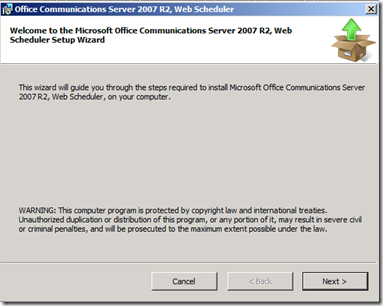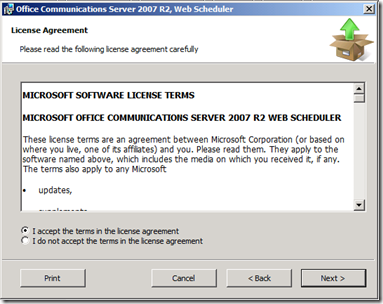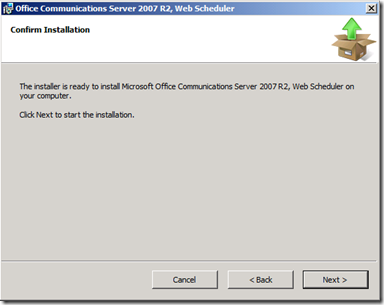OCS 2007 R2 web based scheduling for LiveMeeting
Hello all, the long awaited web based LiveMeeting scheduling tool is available now for download. I have recently configured it in my lab and it works beautifully. I am also enclosing some screenshots and process steps for people who are interested in the web-based management tool.
Download Link - https://www.microsoft.com/downloads/details.aspx?FamilyID=6d6848ec-e7d6-41f4-82d9-5bed3526fcbd&displaylang=en
Web Scheduler is a 64-bit tool for Microsoft Office Communications Server 2007 R2. It provides a Web-based alternative to the add-in for the Microsoft Outlook messaging and collaboration client for the purpose of scheduling a meeting using Office Communications Server 2007 R2. It also provides a browser-based conference management experience that includes operations such as:
- Scheduling a new Live Meeting conference or conference call.
- Viewing and modifying details of an existing conference.
- Listing all existing user schedules of a Microsoft Office conference.
- Deleting an existing conference.
- Sending an e-mail invitation to conference participants by using a configured SMTP mail server.
- Joining an existing conference.
Step by Step Installation process -
To install this download:
- Download the file by clicking the Download button (above) and saving the file to your hard disk.
- Double-click the WebScheduler.msi program file on your hard disk to start the Setup program.
- Follow the instructions on the screen to complete the installation.
After installation is complete, you need to activate Web Scheduler using the same user name and password that you used to activate Web Components on the computer. If you do not remember the user name used to activate Web Components, use the following steps. Open IIS Manager (%SystemRoot%\system32\inetsrv\iis.msc), and then navigate to Local Computer, Application Pools, and LSGroupExpAppPool. Right-click LSGroupExpAppPool, click Properties, and then click the Identity tab. Note the user name under Configurable identity type. You only need the name part of the string. If the user name string is Domain\RTCComponentService, RTCComponentService is what you need to use in the activation procedure.
a. To activate Web Scheduler on Standard Edition, use the following command line:
LcsCmd.exe /web /action:Activate /role:Meeting /poolname:<pool_name>
/User:<user_name> /Password:<password>
•Enterprise Edition. At a command prompt, issue the following command:
LcsCmd.exe /web /action:Activate /role:Meeting /poolname:<pool_name>
/User:<user_name> /Password:<password> /guest:<guestuser> /guestpassword:<guestpassword
LcsCmd.exe tool is located under %CommonProgramFiles%\Office Communications Server 2007 R2. Use pool_name = name of the computer (for example, computer1).
To configure the Web servers for sending e-mail invitations to invited participants, you need to configure an SMTP server. Make sure you edit both web.config files @
C:\Program Files\Microsoft Office Communications Server 2007\Web Components\Conf\Ext
C:\Program Files\Microsoft Office Communications Server 2007\Web Components\Conf\Int
*****extract from our web.config file*****
<?xml version="1.0"?>
<configuration xmlns="https://schemas.microsoft.com/.NetConfiguration/v2.0">
<appSettings>
<add key="IsExternal"/>
<add key="SMTPServer" value="<MAILSERVERFQDN>"/>
To access the URL - https://internalservernameFQDN/conf/int/login.aspx
To remove this download:
To remove the download file, delete the file WebScheduler.msi.
- On the Start menu, point to Settings and then click Control Panel.
- Double-click Add/Remove Programs.
- In the list of currently installed programs, select Microsoft Office Communications Server 2007 R2, Web Scheduler and then click Remove or Add/Remove. If a dialog box appears, follow the instructions to remove the program.
- Click Yes or OK to confirm that you want to remove the program.