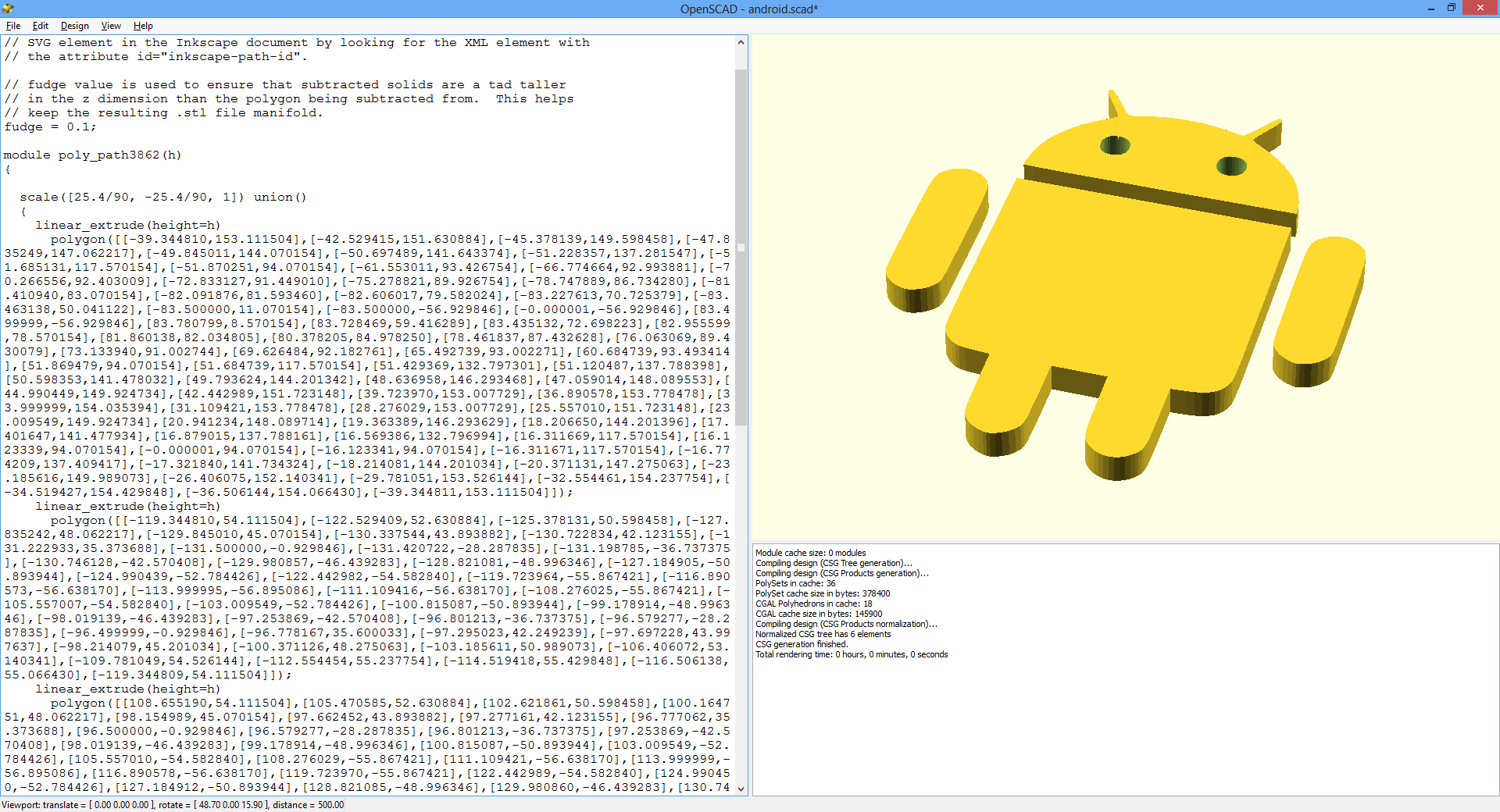How to convert pretty much any 2D image to a 3D object in OpenSCAD format
I have recently become quite obsessed with 3D design and printing, thanks to OpenSCAD that made designing 3D objects just too easy not to try, if you want to make 3D models from an image or SVG file, you can do it very easily - there are other ways to convert to other 3D formats, so this is only if you want to use SCAD
Why SCAD?
SCAD is very good for programmers we aren't as good with Interactive 3D design like myself, while I find it really hard to arrange my objects right with interactive 3D software , it is so much easier for me to manipulate the numbers in OpenSCAD to get the results I want.
Because it is just a script, you can create objects and upload them to thingiverse to use them with makerbot customizer, customizer is a way to parametrize any SCAD file which makes it very easy for even people who don't know how to create 3D models - check the customizable things on thingiverse to get some ideas.
So now to the actual steps, if you already have an svg file you can skip step 2.
Step 1- Download your tools
1- Download Inkscape from https://inkscape.org/download/
2- Download OpenScad from https://www.openscad.org/
3- Download the InkScape to OpenSCAD converter from https://www.thingiverse.com/thing:24808 - Follow the instructions to install the extension to InkScape
Step 2- Convert image to SVG
1- Pick an image and open the image with InkScape
2- Convert the image to path by selecting Trace Bitmap from the Path menu
3- Play around with the settings until you get the result you want, if you choose Edge Detection you can actually get a hollow 3D object, in this case I am looking for a solid object, so I picked these settings:
Now you can delete the image and keep the path you just created
Step 3- Convert SVG to SCAD
Now you are ready to open your file with OpenSCAD
Step 4- Print your object
There are lots of places where you can print a 3D object now, for beginners, you can try Ponoko or https://www.shapeways.com, I haven't tried either one to give good feedback :)
Enjoy!
Comments
Anonymous
March 07, 2014
I can't see d option Path to OpenScad .... Please Guide ....!!!!!!!!Anonymous
March 07, 2014
Did you make sure to follow the steps at www.thingiverse.com/thing:24808 to install the plugin?