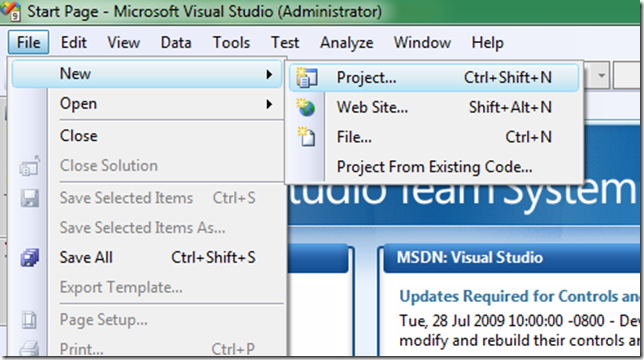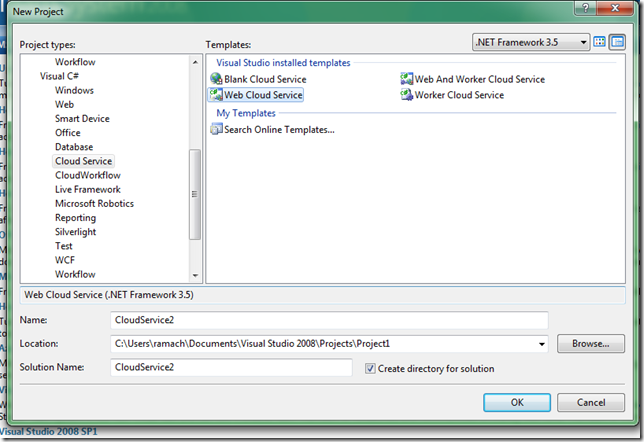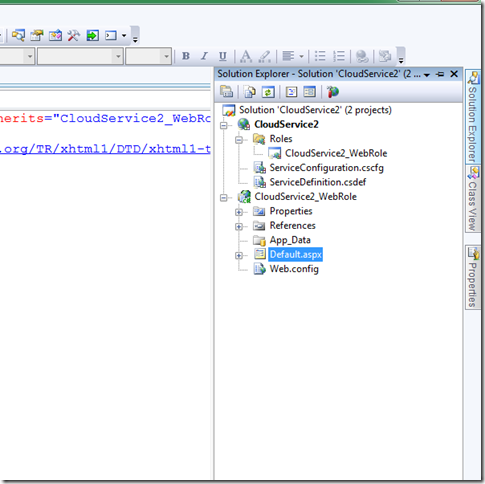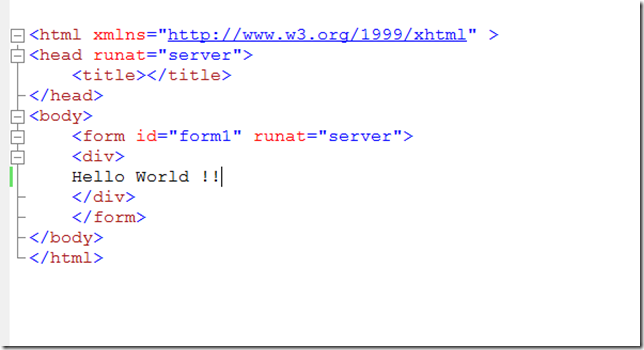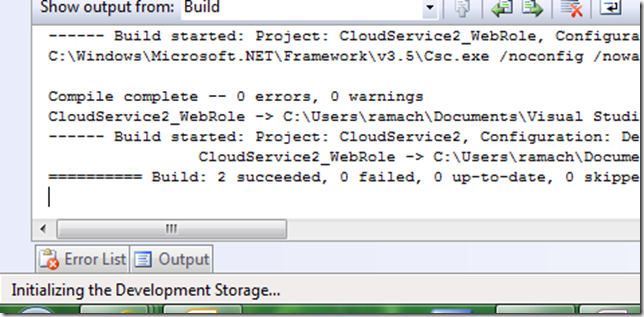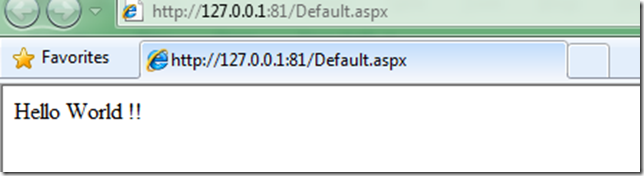Hello World in Windows Azure
If you are interested to learn and start programming with Windows Azure, obviously you would think about writing your first ‘Hello World’ program. This post is the step by step for the beginners to get started and write their first ‘Hello World’ program.
Pre-requisite:
Before starting to get ready with the environment, we need to register to start using Windows Azure services. Click here to register for Windows Azure. It will take around 72 hours to get an activation code. (This registration is necessary because Windows Azure is in CTP, Community Tech Preview)
For the Development Environment, we need the following :
Windows Azure Tools for Microsoft Visual Studio
Live Framework Documentation and Resources
Once you have the activation code and the development environment ready, you can start with step 1.
Step 1 :
Open Visual studio, click on File –> New Project
Click on cloud service under c# if you are interested in creating a cloud service using c#. Choose web cloud service.
Visual studio uses the cloud template to create an empty web cloud service.
You now should have the default.aspx to code. After this step, it is same as developing any other asp.net application.
Edit the HTML in the default.aspx page to display ‘Hello World’.
Hit F5 to compile and test your new cloud application in your local development environment.
Feel free to use the comments column to leave your thoughts, questions and comments.