I found a better way to manage my email
goodness knows its about time. I get between 50 and 200 emails a day depending on what's going on. It's dropped a lot since instant messaging really took off. I thought I had tried every possible way of working with email and had arrived at the best system for me but then I kind of stumbled on a new approach and it's really working. I think it was using categories to manage my contacts that lead me to accidentally do this to email as well. In 2007 you can have up to 25 unique flag colours and as many categories as you like.
- First step was to break my job down into projects. I have 6 projects or responsibility areas in my job at the moment so I created a new category with a colour for each one.

- Then I went down my inbox holding the ctrl key down and clicking on all the email that has to do with Office '14', one of my 6 projects. Then when they are all selected, apply the 'Office 14' category using the category button or a ctrl key you define.
- Create an organise rule that colours the email the right colour if it is assigned that category
- Do this for all 6 projects so that most emails have a category and get coloured accordingly
- group by category in the inbox view by dragging category into the group by box
- collapse all then expand the category for the project I want to work on at the moment
It might just be the way I think about work but I found it much easier to work with email like this because new email arriving goes into the 'none' category and since this is collapsed, I don't worry about it right now.
It is more efficient to do all email to do with the same project rather than context switching on every email and it is really easy to categorise new email from time to time. Just expand the 'none' category and then drag each mail into the right category group. Outlook 2007 automatically applies the category to the mail when you do this.
This has a few advantages for me:
- It stops me cherry picking easy emails and keeps me focused on the projects I should be working on.
- I get less randomised by new email since it just goes into 'none'. It means that I decide what to work on rather than get pushed all over the place by what arrives in my inbox.
- I get less worried about how many emails I have in my inbox since they are collapsed
- Thinking about only one project for an extended period while doing email enables me to make better and more frequent connections about it.
- Duplication is easy to spot and weed out.
- This is a better solution than boxing email into certain times in the day. For some reason that doesn't work for me - probably because so much of my job is managed in email.
- I get a sense of how much email each project is generating for me. I always set it to show the total number of items rather than unread items as the number and this is shown by category now that I group on it.
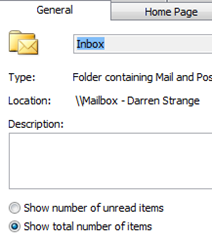 A lot of people use rules and stuff but I stopped doing that a few years ago, letting everything fall into one big folder of email (my inbox). The only other rule I have is to colour mail from my boss pink in the view. Now all my mail is colour coded and grouped by project, it is easier to deal with. I also only ever file email once I've dealt with it so my inbox represents outstanding issues and I can't shuffle a mail into folders and forget about it without dealing with it.
A lot of people use rules and stuff but I stopped doing that a few years ago, letting everything fall into one big folder of email (my inbox). The only other rule I have is to colour mail from my boss pink in the view. Now all my mail is colour coded and grouped by project, it is easier to deal with. I also only ever file email once I've dealt with it so my inbox represents outstanding issues and I can't shuffle a mail into folders and forget about it without dealing with it.
I also use the same categories to colour code my diary so I can see how much time I'm spending on each project. Using consistent colours for meetings and emails by project seems to help my mind process it.
Also if this interests you, you might like the post about how I use OneNote, tasks and my diary to dump stress at the end of a week.
Comments
Anonymous
January 03, 2008
Interesting article ... I’ve been doing my email the same way since the first beta of Office 2007. I have absolutely no folder structure in Outlook, just my inbox and rely on categories to sort my mail. Even with categories, I only actually sort about 30% of my 100ish emails per day, the rest simply get dealt with and forgotten about. This applies to all mail including personal, business, RSS feeds etc etc CheersAnonymous
January 04, 2008
I've tried categorising my calendar according to what it is that I'm spending my time on and it works pretty well to give me a sense of what I'm spending my time on this week, but the thing that I then want to be able to do is report on that. It would be great to be able to get a weekly/montly view of how much calendar time I spent in each category. And for people that have to track their time to charge accounts etc, it would be a real timesaver. Hey - let's export it to Excel so I can analyse it fully :-) I think that the projects where I'm NOT spending time is probably important for me to know - am I neglecting something that should be having more focus? It's always fun to see how other people use Outlook though, and I definitely agree with the 'all in the inbox' method. I'm not sure categories work too well for me, but maybe that's a symptom of my untidy brain!Anonymous
January 04, 2008
you could do exactly this using search folders. I do this already so I can see how many emails I got yesterday. You need one search folder for you mailbox and one for every pst file you have where you file emails. As for using pivot tables, you'd need to do a little macro that runs every day and writes the results to excel.Anonymous
January 04, 2008
I stumbled on the same thing last year. Started grouping emails related to a trip and gouped my Inbox by category then wondered why I don't do the same for all! So now I do. Have posted about it on my blog and linked back here but thanks for the reminder to share!Anonymous
March 03, 2008
We're all too familiar with emails.....(sometimes too many of them)....flooding into our inbox day inAnonymous
March 03, 2008
We're all too familiar with emails.....(sometimes too many of them)....flooding into our inbox day