Major OneNote Class NoteBook Announcement: Sharing With Parents
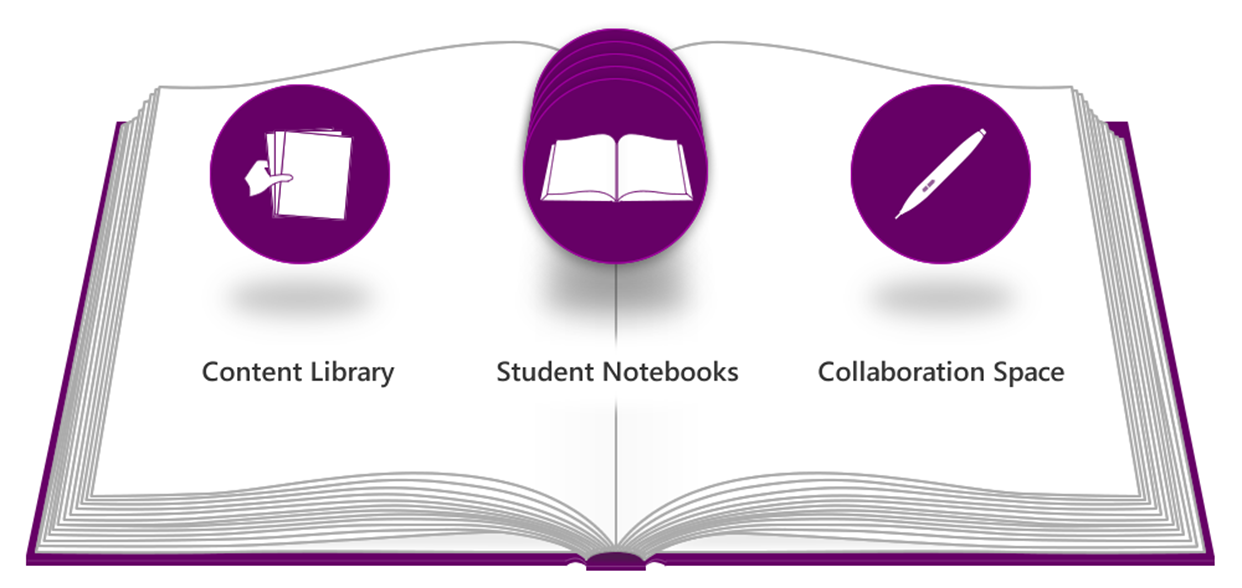 One of the things that has really impressed me over the last couple of years has been the responsiveness from the Microsoft Education team to the requests of teachers and how they want to use OneNote in their classes.
One of the things that has really impressed me over the last couple of years has been the responsiveness from the Microsoft Education team to the requests of teachers and how they want to use OneNote in their classes.
Today, in a new blog post that you can read here, the OneNote team have announced four new features that make it even easier for teachers to securely and flexibly share the learning of students with parents at home.
The four new features announced are:
- Parent or guardian access to Class Notebook (read-only links)
- Parent or guardian access APIs (e.g. if you have a Parent Portal or LMS that you want to generate these links automatically from)
- Permissions in the Collaboration Space (control which students can see which sections in the Collaboration Space – great for Project Based Learning)
- Delete student content when removing permissions (keep it tidier when removing students from your Class Notebook)
Of these, the first is the biggest “win” for teachers in my view as this allows them to achieve a feature request that has been around for a while – bringing the parent/guardian “into” the digital classroom by selectively and securely sharing the relevant sections with them.
Another scenario where this could work is if you have a teacher aide that wants to see a student’s work in a particular class, they could access it in read only through this method.
To see how easier it is to achieve this, have a look at the following animated GIF:
From the original blog:
Teachers now can quickly and easily generate read-only links to both the Content Library and individual student notebooks. A parent or guardian can click the link to open OneNote on the web and view their student’s notebook. The teacher can also easily remove these notebook links if desired. This new capability is located under the Manage Notebooks area of the Class Notebook. To try the new parent and guardian features, a school simply needs to have guest access enabled for their Office 365 site. Find additional details here.
The other major point from this update is the ability to control the Collaboration Space more effectively by assigning students in groups to sections. Again, from the original blog:
Teachers can now sub-divide the Collaboration Space—based on student permissions that the teacher assigns for each section—into groups allowing project-based learning (PBL), among many other new scenarios. This new permission, located under the Manage Notebooks area of the Class Notebook, enables a teacher to create specific sections in the Collaboration Space assigned to specific students.
For example, say you have four groups of six students each. The teacher assigns each group of students to a specific section. Group 1 can work together in the Group 1 section, but cannot see that the Group 2, Group 3 or Group 4 sections exist in the Collaboration Space. This is similar to how in Class Notebook students cannot see each other’s private notebooks.
Don’t forget to check this out in it’s entirety by going to the original blog post here, and better yet, given that these updates are available immediately, go and have a play with them.
Finally, I know there will be a lot of happy teachers with these announcements as I’ve had numerous discussions over the last few months with teachers trying to work out how to create ePortfolios for their students/parents to access and now this gives that functionality in a very simple, controllable manner.