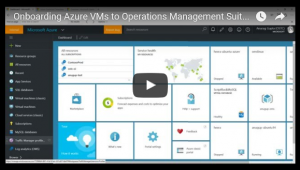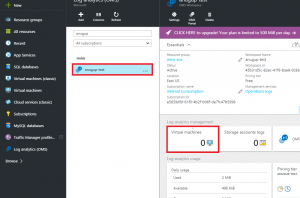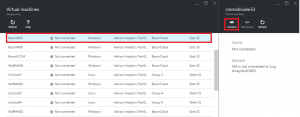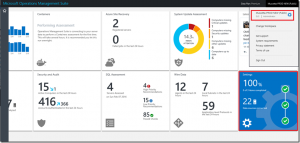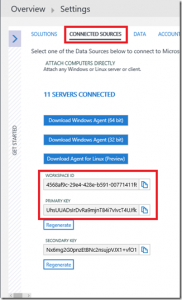Enable Log Analytics in MS OMS on Azure virtual machines
Summary: Learn simple new ways to enable Microsoft Operations Management Suite Log Analytics on your Azure virtual machines.
Anurag Gupta is here today, and I want to talk about new ways to enable Log Analytics from Microsoft Operations Management Suite on your Azure virtual machines. As you already know MS OMS is our simplified cloud-based IT Management solution that provides log analytics, automation, VM backup, and site recovery across your on-premises and public cloud environments. We are excited to announce the integration of the Azure portal with Log Analytics (OMS), which allows you to gain insights even faster.
Overview video
For an overview of how to onboard Azure VMs to Operations Management Suite (OMS), watch this video on YouTube:
Azure portal and Log Analytics (OMS) experience
OMS has a new management experience in the Azure portal. This experience allows you to create a new OMS workspace, link an OMS workspace to an Azure subscription, and onboard Windows and Linux Azure VMs into the OMS service.
Onboard pre-existing Windows and Linux Azure VMs to OMS
To onboard your pre-existing Windows and Linux Azure VMs to OMS, select the Log Analytics (OMS) resource.
Tip Click the star icon in the right pane to pin the Log Analytics (OMS) resource to your default menu.
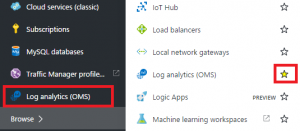
From here, select the OMS workspace where you want to onboard your Azure VM. On the OMS Workspace panel, select Virtual Machines.
Select the Windows or Linux virtual machineand click Connect.
That’s it! Within a couple minutes your Azure VM is sending data to OMS.
OMS quickstart ARM templates
If you are new to OMS and want an easy way to see the capabilities offered by the service, we recommend that you sign up for the free tier data plan that includes a 500 MB daily upload limit and 7-day data retention.
When you are signed up with OMS, you can click the following buttons to provision a new Windows or Linux VM that comes pre-installed with the OMS agent.
The OMS Workspace ID and OMS Workspace Key are required to onboard to the OMS service. Log in to the OMS portal and select Settings from the large blue pane or click the workspace name in the drop-down list.
In Settings, select Connected Sources and you can copy the Workspace ID and Primary Key:
Additionally, these templates can be deployed through the Azure CLI or Azure PowerShell. For more information, see:
Add Log Analytics (OMS) to pre-existing ARM templates
If your enterprise already has an arsenal of ARM templates, you can insert the following resource snippets to easily add the OMS agent.
Note: The OMS Workspace ID and OMS Workspace Key are required to onboard the OMS service, and they can be found in the OMS portal under Settings > Connected Sources.
[caption id="" align="aligncenter" width="161"] Windows VM OMS Quickstart[/caption]
[caption id="" align="aligncenter" width="161"] Ubuntu VM OMS Quickstart[/caption]
Additionally, these templates can be deployed through Azure CLI or Azure PowerShell.
Adding Log Analytics (OMS) to your pre-existing ARM Templates
If your enterprise already has an arsenal of ARM Templates, you can insert the resource snippets below to easily add the OMS Agent.
Note: The OMS Workspace ID and OMS Workspace Key are required to onboard the OMS Service and can be found in the OMS Portal under Settings > Connected Sources
Windows resource snippet
{
"type": "extensions",
"name": "Microsoft.EnterpriseCloud.Monitoring",
"apiVersion": "[variables('apiVersion')]",
"location": "[resourceGroup().location]",
"dependsOn": [
"[concat('Microsoft.Compute/virtualMachines/', variables('vmName'))]"
],
"properties": {
"publisher": "Microsoft.EnterpriseCloud.Monitoring",
"type": "MicrosoftMonitoringAgent",
"typeHandlerVersion": "1.0",
"autoUpgradeMinorVersion": true,
"settings": {
"workspaceId": "[parameters('workspaceId')]"
},
"protectedSettings": {
"workspaceKey": "[parameters('workspaceKey')]"
}
}
}
Linux resource snippet
{
"type": "Microsoft.Compute/virtualMachines/extensions",
"name": "<extension-deployment-name>",
"apiVersion": "<api-version>",
"location": "<location>",
"dependsOn": [
"[concat('Microsoft.Compute/virtualMachines/', <vm-name>)]"
],
"properties": {
"publisher": "Microsoft.EnterpriseCloud.Monitoring",
"type": "OmsAgentForLinux",
"typeHandlerVersion": "1.0",
"settings": {
"workspaceId": "<workspace id>"
},
"protectedSettings": {
"workspaceKey": "<workspace key>"
}
}
}
| Supported Operating Systems | Version |
| Ubuntu Server | 12.04 LTS, 14.04 LTS, 15.04, 15.10 (x86/x64) |
| SUSE Linux Enterprise Server | 11 and 12 (x86/x64) |
| Red Hat Enterprise Linux Server | 5,6, and 7 (x86/x64) |
| Oracle Linux Server | 5,6, and 7 (x86/x64) |
| CentOS Linux Server | 5,6, and 7 (x86/x64) |
| Amazon Linux Server | 2012.09 –> 2015.09 (x86/x64) |
| Windows Server | 2008 SP1 and above (x86/x64) |
Overall, the new Azure Integration streamlines creating and integrating Log Analytics into your Azure environment. Pair this ease of deployment with our OMS Free tier (500 MB Daily Upload and 7 Day data retention) and powerful Log Analytics and Insights are only a couple clicks away. We hope to see you on the OMS Service, and are happy to take feedback for new features on our User Voice or answer issues emailed to scdata@microsoft.com
That is all we have for you today. Join us tomorrow when we will present an article about troubleshooting errors in Azure Automation.
We invite you to follow us on Twitter and the Microsoft OMS Facebook site. If you want to learn more about Windows PowerShell, visit the Hey, Scripting Guy! Blog. If you have any questions, send email to scripter@microsoft.com.
Anurag Gupta, program managerMicrosoft Operations Management Team
Comments
- Anonymous
February 09, 2016
Type in "Windows Resource Snippet" should be "MicrosoftMonitoringAgent" instead of "OmsAgentForLinux".- Anonymous
February 10, 2016
Nice catch! Thanks Aleksandar
- Anonymous
- Anonymous
August 14, 2017
Is it possible to add a server to multiple homes using ARM template?