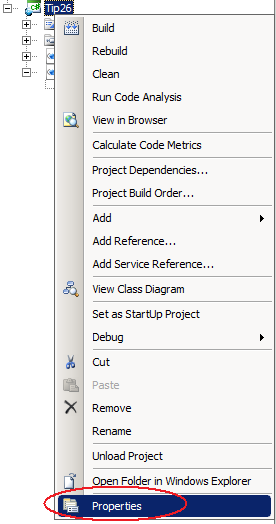Silverlight Tip of the Day #26: How to Change the Output XAP File Name.
Don’t like the default name given to your XAP file? Good news! You can change it but there are two steps you will need to take.
Step #1. Right click on your Silverlight application node in the solutions explorer and choose “Properties”.
Choose the Silverlight tab (default tab opened) and where it says Xap file name enter the new name of the XAP file you want to use.
Step #2. Open up the web page that hosts this Silverlight control. In my case, Tip26TestPage.aspx. Change the Source to point to the new name of the XAP.
<asp:Silverlight ID="Xaml1" runat="server" Source="~/ClientBin/NewName.xap" MinimumVersion="2.0.30523" Width="100%" Height="100%" />
That’s it, you can now build and run your application under the new XAP file name.
Thank you,
--Mike Snow
Comments
Anonymous
January 14, 2009
PingBack from http://blog.a-foton.ru/index.php/2009/01/15/silverlight-tip-of-the-day-26-how-to-change-the-output-xap-file-name/Anonymous
January 15, 2009
Link Listing - January 15, 2009Anonymous
January 15, 2009
ASP.NET Time released content in ASP.NET [Via: Jon Galloway ] Code Camps Roanoke Code Camp 09 - Call...