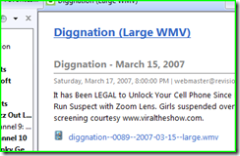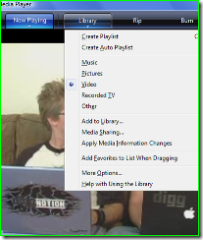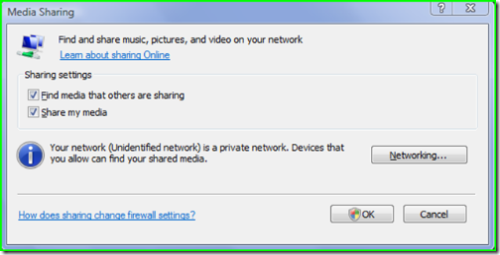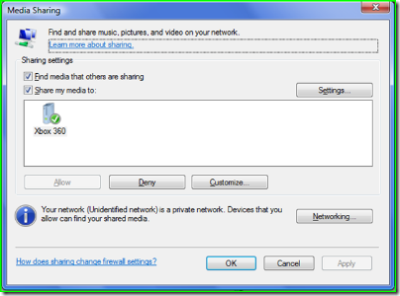Watching video podcasts on your TV
I'm amazed how much the ability to get video from your computer to a TV has evolved in the past year. I remember in college when we hacked around with early All-in-wonder cards to get goofy videos or games to show up on a TV. The outcome was always this pixilated, skippy video with horrible color and contrast. Now, it's really easy through the evolution of things like Media Center when combined with good hardware that is intended to work with the home theatre elements of your living room. But what if you don't have a huge investment in a home theatre and you just want to watch a video on your TV that is stored on your computer?
I watch a lot of great content like Diggnation, Ctrl-Alt-Chicken, Cranky Geeks, etc. on my TV instead of ruining my neck sitting all hunched over a laptop on the couch. BTW, this doesn't mean you have to go out and buy some expensive add-on, if you have Vista and an Xbox 360 (staples for the modern geek) this is very simple to do!
Let's use Diggnation as an example because it rocks (although I should warn occasionally explicit). First off you'll want to go out to https://revision3.com/diggnation and subscribe to the WMV (you'll want the large) feed. You can use whatever tool you want to do this. I have tried just about everything and I have pretty much regressed to the RSS aggregator in IE7. It's simple and works. Click on the feed attachment and save it out to your Videos folder.
Vista has an option named Media Sharing. It is intended for sharing your media library from WMP 11 with another Vista machine or a Media Connect device like the Xbox 360. Once you have downloaded the feed enclosure to your Videos folder it will show up in WMP ready to play. Click on the little bar on the bottom of the Library button to get the following menu.
Click on "Media Sharing". You must have your network marked as "Private" as opposed to "Public" in Vista. Easy to do if you need to switch it up - click on the networking button on this screen, hit the "customize" link next to your network connection and the the radio button for "Private". On the Media Sharing page you'll see you can have your machine discover libraries on other Vista machines and/or share your own.
Hit OK and on the next page approve your Xbox as a device that can access your machine (in case you don't want just anybody connecting and playing your stuff).
Hit OK and your laptop is now sharing the content. Now from your 360 dashboard, go to the "Media" blade and open "Videos", and then "Computer". If you configured sharing correctly and you are on the same local network the Xbox will find your Vista machine and you just select it. Navigate the library and find the video. It's as easy as that. I'm on the road this week but when I get back I'll update this post with a photograph of the Xbox screen.
<<saving spot for photo>>
Other great ways to use this capability -
- Listen to podcasts over your home stereo (or while gaming, depending on the game)
- Listen to lectures that your professor has posted
- Watch videos of lectures
- Listen to music you subscribe to in Zune
- Playback digital home videos without burning to disc
- and many, many more...