Meet the new OneNote 2007 “Help & How-to” home page
The OneNote 2007 Help & How-to home page on Office Online received a much-needed facelift this week, based in part on numerous customer comments that we’ve received over the past few months. With these interface improvements in place, I hope you’ll find our great library of free OneNote articles, demos, training, templates, and other content to be more accessible than ever. A big thanks goes out to our site manager, Michelle Valeriano, for making these changes possible.
I’ve put together a quick animation to highlight the main areas of interest when you first arrive on the page.
(Depending on your connection, you may have to wait a few moments for the animation below to load and start.)
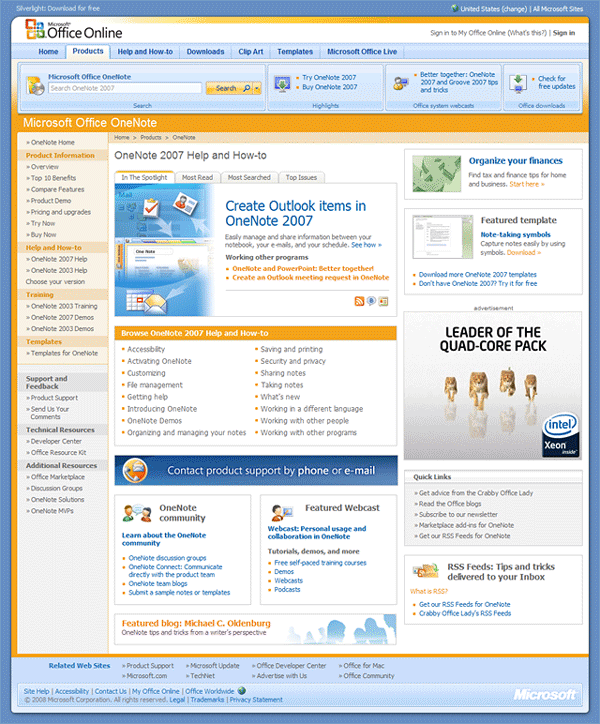
If you bookmark the OneNote 2007-specific “Help & How-to” home page, the Search box near the top of the page will default to OneNote 2007 content each time you open the page. You can also click the arrow next to the Search button and modify the search scope. Searching for OneNote content on this page will yield the best results (compared to searching for OneNote content from the Office Online home page, for example).
The “Top Articles” spotlight now has a tabbed interface. Instead of featuring only 3-4 featured articles, we can now draw your attention to more up-to-date and relevant content. Click through the tabs each time you visit the site to see what’s new.
The “Table of Contents” box for OneNote Help is now available near the top of the page. You no longer have to scroll to the end of the page to browse the categories. This is the most up-to-date collection of categorized articles in the OneNote 2007 Help system. You can also access this content from within OneNote 2007 when you press the F1 key while OneNote is running. You have to allow OneNote Help to connect to Office Online in order to see the same up-to-date content on the Web site. (If you’re disconnected from the Internet, you’ll see fewer categories and articles.)
Office Online has tons of free self-help resources for Office 2007 users, but some customers told us that they occasionally prefer to speak with a Support Technician to help them troubleshoot a particular issue. You’ll no longer have to comb through the entire Microsoft Web site to try and find these pages. Now you can click the prominent product support link in the center of the page to find out how to get more help with any Office product.
OneNote newsgroups and other community content are now featured in the “Community” module, which has been placed next to the collection of links to OneNote video demos, training, Webcasts, and similar content. Some of these links will be updated to cycle through our offerings, whereas others will remain as permanent shortcuts for your convenience.
Seasonally themed Office 2007 content is featured near the top right of the page (for example, this month’s theme is personal finance). Below that, we’ve retained the popular “Featured OneNote Template” box where we showcase useful templates that you might not have seen before. Click the other links in this box to jump to the complete catalog of free OneNote templates (notebooks, sections, and pages).
Our “Quick Links” and RSS feeds round out the new page design, so be sure to have a look around to see what’s available!
Site design on Office Online is an ongoing mission. If you have feedback about Office Online as a whole (or about a specific product subsite like the OneNote Help & How-to home page), please be sure to take the time and share your thoughts with us. We appreciate kudos when we get it right, but we also want to hear your ideas for making the site better and easier to use. You can post your feedback in a comment on my blog, drop me a line, or use the official Office Online Comments form.
Several other product sites on Office Online have undergone similar improvements. If you're using other Office 2007 programs besides OneNote, be sure to check out their new sites as well. To visit any Office program’s Help site, click here, and then select your product in the Browse Help and How-to by Product list.