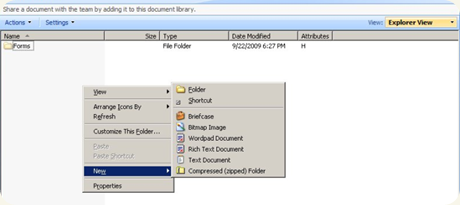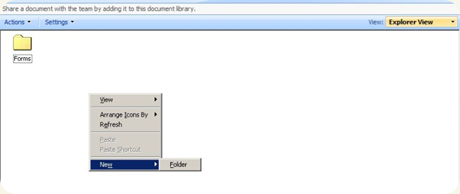All about “Explorer view” in SharePoint
The Explorer View is an excellent feature that is integrated with Windows SharePoint Services that allows a user to access a document library as if you were accessing a file system through a Windows Explorer window.
Being end users , everyone might feel that this is very easy to use. But there are multiple complex interactions happening with different technologies to make documents which are not present in file systems to viewable using explorer.
The main protocols that are capable of directly manipulating file data stored in SharePoint are
- WebDAV (Web Distributed Authoring and Versioning)
WebDAV is a simple extension to the HTTP protocol based on a public specification. It provides an extended vocabulary that defines how basic file functions, such as copy, move, delete, and create folder, are performed across HTTP.
- FPRPC (FrontPage Server Extensions Remote Procedure Call)
FPRPC provides WebDAV capabilities using extensions to the HTTP vocabulary, but it also has the ability to embed more complex Remote Procedure Call (RPC) communications in the data portion of the packet.
WebDAV |
FPRPC |
| Microsoft WebDAV implementation is based on a public standard for authoring and versioning via HTTP | FPRCP is a Microsoft technology that is primarily used for its value-added FrontPage capabilities |
| Cannot work with SSL sites | Can work with SSL sites |
| Can map the site as a drive (mapped drive) | Cannot map the site as a drive (mapped drive) |
| Works only with site which are running under port 80 | Works with any sites |
Now, lets check how a document library looks when connected with WebDAV and FPRPC
Using WebDAV:-
This is how the document library looks like when opened using WebDAV protocol and in the next picture , we can see the address as \\servername when opening the document library with windows explorer (doc library->actions->open with windows explorer)
Using FPRPC:-
This is how the document library looks like when opened using FPRPC and in the next picture , we can see the address as https://servername when opening the document library with windows explorer (doc library->actions->open with windows explorer)
To force explorer view to use WebDAV follow the below settings
1. Make sure you have enabled and started the “web client” service on the client machine (services.msc->web client)
2. Host sites only on port 80 ; If multiple sites need to be on port 80 , make use of host header with appropriate DNS settings
3. Host sites without SSL
To force explorer view to use FPRPC follow the any of the below settings
1. Stop and disable the “web client” service on the client machine (services.msc->web client)
2. Host sites on any TCP port other than 80
3. Host sites with SSL
Important points to be remembered when troubleshooting explorer view issues
1. The Ports 137,138,139 and 445 should be opened between the client and the SharePoint server. We can verify it using telnet<space><the SharePoint server name/IP><space> 137 and it should connect properly. the same can be done for ports 138,139 and 445
2. If we trying to access an intranet site using FQDN, its good that we add the site to the Trusted Sites zone on client computers as a dot (.) in the URL will make IE consider that its Internet and accepts the security configuration for internet zone.
3. Follow the KB article https://support.microsoft.com/kb/888123 if the error is similar
4. Apply if this is applicable https://support.microsoft.com/kb/892211
5. If you restart the web client service on the client operating system , its always better to restart the O/S as there are some known issues reported. (operating system prior to longhorn)
6. Apply this if suitable https://support.microsoft.com/kb/841215/
7. Avoid using Basic authentication . Basic authentication will work fine with WebDAV but has reported issues with FPRPC. If used , force web browser to use WebDAV
8.The account BUILTIN\NetworkService must have read and write access to “Temporary Internet Files folder” to successfully complete a drag-and-drop operation.
9. Proxies configured in LAN also can cause issues in getting access to the explorer view https://support.microsoft.com/kb/832161/
10. Errors with lengthy URLS , follow this https://support.microsoft.com/kb/329919/
Comments
Anonymous
January 01, 2003
The comment has been removedAnonymous
July 16, 2010
Well broke-down between WebDAV VS. FPRPC. This was very helpful, thanks!Anonymous
September 08, 2010
Actually, i am using RPC to connect to SharePoint to retrive all the documents along with its metadata. It worked fine with SharePoint2007, but when i try to use FrontPage RPC method 'list versions' which is used to get all versions of a document in SharePoint 2010, it results in a message saying 'list versions not supprted'. Is ther any specific reason why 'list versions' method of FromPageRPC not supported in SharePoint 2010 while other methods like 'Get document' still working.Anonymous
September 09, 2010
I am using Win 7 and can use Explorer with via WebDAV for non-80 port SharePoint document library. It's due to the version of WebClient service. See blogs.msdn.com/.../webdav-folders-no-full-functionality.aspxAnonymous
April 07, 2011
I wasn't even aware I wanted to know this, but now that I've read it, this was AWESOME and I know will be very helpful, thanks!Anonymous
July 26, 2011
This fixed Explorer View for me. Such an easy fix for a big issue. blog.kudosvenue.com/.../sharepoint-explorer-view-error-resolutionAnonymous
December 12, 2011
How can I monitor WebDAV folder when a file is deleted or dropped? So as soon as user drop a file then I will ask him couple of inputs to fill the required field of SP 2010 document library. Currently the problem is, if you have SP doc lib with some require coliumn, and you drop a file in webdav, document is still get created in SharePoint without a warning.Anonymous
April 24, 2012
Hi, This is a great feature! Until someone deletes the "Forms" folder. This breaks the whole document library in Sharepoint 2010 and renders the Views useless, I cannot even create a default view to fix the issue. Please recommend how to disable this Explorer view or how to fix the "Forms" directory when it is deleted, I have already tried putting the files back from a different folder but this does not fix it. A great feature again until you actually deploy it to a real user.Anonymous
June 12, 2012
Hi, quick question, A user of our site has the ability to create foldes & files but not rename them. I would have expected that once you have the ability to create, you would have the ability to rename. Is there anything in SP that could cause this to occur?Anonymous
June 13, 2012
From the Settings>Document Library Settings page, click on Explorer View. This should take you to the "Edit View" with a view name of Explorer View and the web address will be "WebFldr" Now, go into the URL and change "ViewEdit.aspx" to "ViewNew.aspx". Name the View whatever you would like and click OK. That's it. New view created. I got help from here: www.techyv.com/.../unable-open-sharepoint-doc-library-explorer-viewAnonymous
June 14, 2012
Thanks Roy. In reviewing users request, I learned the following. User can do all file functions: add/create file names, revise file names, delete same files in Sharepoints version of Windows Explorer If user goes to sharepoint folder outside of the windows environment (example \wpx,project xdocument libraryfolder) and tries the same steps they cannot rename the file (can create and delete) have you experienced this before, are there settings that can be modified, my manager thinks there is.Anonymous
June 29, 2012
Much easier just to use this application: www.tagle.it/sharepoint No need to connect to webdav at all and it allows you to drag and drop links in addition to files.Anonymous
November 28, 2012
"All about" explorer view is anything but. I truly wish there was a proper documentation for microsoft products. Right now I'm trying to figure out if there is a way to prevent it or limit "explorer view", as it pertains to versioning libraries. But there is no real documentation for it, so I am forced to read 3rd party blogs to find out very BASIC things about how our purchased product works.Anonymous
March 12, 2013
Hi, I am using windows 7 64 bit with IE8 32 bit. The explorer view is not working properly. The explorer view works once only after resetting the Internet explorer. So, I have to reset my Internet Browser every-time if I have to work Explorer view. Please guide.Anonymous
June 13, 2013
We're using SP2010 on IE 7/8/9, & are encountering the same problem, with the Windows Explorer view working once or for a few seconds each time Internet Explorer is restarted (closed & re-opened). Anybody has the solution for this?Anonymous
June 19, 2013
I'm having the same issue as Sean posted on June 13. Anyone have a solution? I've tried all the fixes I could find online but nothing helps. Users close IE and then reopen to use explorer view once and then error pops up second time. Annoying.Anonymous
June 28, 2013
Just an FYI - problem was we had no root site collection created. Once we created that, it started working fine.Anonymous
January 27, 2014
I had an issue with 2008r2 and iis7 stopping moss2007 built in webdav as soon as I uninstalled all workingAnonymous
April 15, 2014
I was having a problem getting Explorer View to work on my new SharePoint 2010 Foundation server and it turns out it was related to the old URL Scan utility we ported over from our old machine. It was set to block some of the verbs and header necessary for Explorer View to work. If you've tried everything above and you're still getting the error "Your client does not support opening this list with windows explorer" try looking for URL Scan utility settings if present, or else make sure IIS is not set internally to block certain verbs and headers such as POST, OPTIONS, etc.Anonymous
June 08, 2014
Cómo esta pregunta me la han realizado últimamente, en este post recojo alguna de las posibilidades queAnonymous
June 08, 2014
Cómo esta pregunta me la han realizado últimamente, en este post recojo alguna de las posibilidadesAnonymous
June 08, 2014
Cómo esta pregunta me la han realizado últimamente, en este post recojo alguna de las posibilidadesAnonymous
June 13, 2014
sAnonymous
July 21, 2014
Good info,thanks for sharing it.Anonymous
May 05, 2015
#2 fixed it for me... thx
2. If we trying to access an intranet site using FQDN, its good that we add the site to the Trusted Sites zone on client computers as a dot (.) in the URL will make IE consider that its Internet and accepts the security configuration for internet zone.Anonymous
June 02, 2015
So based on your information provided are you suggesting that explorer view will not work with sites that are on port 443 (using ssl)?
I have a web application that is using port 443/ssl and was hoping to get explorer view working if at all possible.
ThanksAnonymous
July 14, 2015
@jason Not to worry, in my experience (Sharepoint 2010) with various versions of IE (9, 10, 11) the Open with Explorer works AOK over https(443/TCP). That may have been an previous concern, but I don't think it's in play now.