Exchange 2016 の Outlook on the web で Skype for Business Server 2015 とインスタント メッセージの統合を構成する方法
Japan skype/Lync サポートの久保です。
Skype for Business Server 2015 と Exchange 2016 を連携させて、Outlook on the Web 上で Instant Message を展開するための、
展開手順についてご紹介します。
Skype for Business Server 2015 の設定
## サイト情報を取得する。
Get-CsSite | Select-Object DisplayName, SiteID

## Outlook on the web 用の信頼済みアプリケーション プールを作成する。
New-CsTrustedApplicationPool -Identity atl-owa-001.litwareinc.com -Registrar atl-cs-001.litwareinc.com -Site Redmond -RequiresReplication $False

## Outlook on the web 用の信頼済みアプリケーションを作成する。
New-CsTrustedApplication -ApplicationId OutlookWebApp -TrustedApplicationPoolFqdn atl-owa-001.litwareinc.com -Port 5199
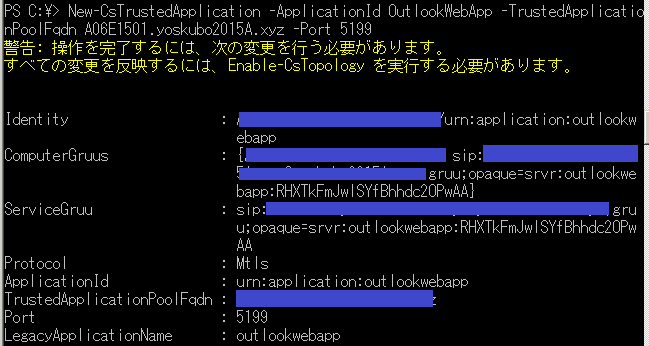
## トポロジを有効化する。
Enable-CsTopology

Exchange 2016 の設定
## Outlook on the web でインスタント メッセージを有効にする。
Get-OwaVirtualDirectory | Set-OwaVirtualDirectory -InstantMessagingEnabled $True -InstantMessagingType OCS

## 証明書の拇印を確認する。
Get-ExchangeCertificate

## IM サーバー(Skype for Business Server) と IM 証明書の拇印を指定する
New-SettingOverride -Name "IM Override" -Component OwaServer -Section IMSettings -Parameters @("IMServerName=skype01.contoso.com","IMCertificateThumbprint=CDF34A740E9D225A1A06193A9D44B2CE22775308") -Reason "Configure IM"

※Skype for Business Server 組織が複数のプールを保持している場合も、特定の一つのプールを "IMServerName" で設定します。
※Name オプションは、"上書きというアクションを特定する任意の値" となり、実在のサーバー FQDN などを設定するものではありません。
## Exchange サーバーで IM の設定を更新する
Get-ExchangeDiagnosticInfo -Server -Process Microsoft.Exchange.Directory.TopologyService -Component VariantConfiguration -Argument Refresh

## Exchange サーバーで Web 上の Outlook Web プールを再起動する
Restart-WebAppPool MSExchangeOWAAppPool

## Outlook on the web メールボックス ポリシーを変更する。
Set-OwaMailboxPolicy -Identity "Default" -InstantMessagingEnabled $True -InstantMessagingType "OCS"

##正常な動作を確認する
Exchange 2016 CU3 以前のバージョン:
[xml]$diag=Get-ExchangeDiagnosticInfo -Server -Process Microsoft.Exchange.Directory.TopologyService -Component VariantConfiguration -Argument Config; $diag.Diagnostics.Components.VariantConfiguration.Configuration.OwaServer.IMSettings

Exchange 2016 CU4 以降のバージョン:
[xml]$diag=Get-ExchangeDiagnosticInfo -Server -Process MSExchangeMailboxAssistants -Component VariantConfiguration -Argument "Config,Component=OwaServer"; $diag.Diagnostics.Components.VariantConfiguration.Configuration.OwaServer.IMSettings
補足:
複数の Skype for Business Server 2015 プールが存在する環境でも、IMServerName は特定の一つのプールを指定するだけで、問題なく連携は動作いたします。
これは、特定のプールにレジストができれば、そこからリダイレクト処理により、Primary Registrar Server へリダイレクトが行われるためです。
設定したプールで障害が発生した場合の挙動は、Skype for Business Server 側でどのような冗長化が行われているかに依存します。

参考技術情報
Exchange 2016 の Outlook on the web でインスタント メッセージの統合を構成する
https://technet.microsoft.com/ja-jp/library/mt607043(v=exchg.160).aspx
Exchange 2016 system requirements
https://technet.microsoft.com/en-us/library/aa996719(v=exchg.160).aspx
Skype for Business Server 2015 と Microsoft Outlook Web App の統合
https://technet.microsoft.com/ja-jp/library/jj688055.aspx
インストールされている Microsoft .NET Framework のバージョンとサービス パック レベルを確認する方法
https://support.microsoft.com/ja-jp/help/318785/how-to-determine-which-versions-and-service-pack-levels-of-the-microso
How to: Determine Which .NET Framework Versions Are Installed
/en-us/dotnet/framework/migration-guide/how-to-determine-which-versions-are-installed
関連 Blog
Exchange 2013 の OWA で IM を統合する。Part1
https://blogs.msdn.microsoft.com/lync_support_team_blog_japan/2014/09/07/exchange-2013-owa-im-part1/
Exchange 2013 の OWA で IM を統合する。Part2
https://blogs.msdn.microsoft.com/lync_support_team_blog_japan/2014/09/08/exchange-2013-owa-im-part2/
Exchange 2013 の OWA で IM を統合する。Part3
https://blogs.msdn.microsoft.com/lync_support_team_blog_japan/2014/09/09/exchange-2013-owa-im-part3/
Exchange 2013 の OWA で IM を統合する。Part4
https://blogs.msdn.microsoft.com/lync_support_team_blog_japan/2014/09/10/exchange-2013-owa-im-part4/
Exchange 2013 の OWA で IM を統合する。Part5
https://blogs.msdn.microsoft.com/lync_support_team_blog_japan/2014/09/11/exchange-2013-owa-im-part5/
本情報の内容 (添付文書、リンク先などを含む) は、作成日時点でのものであり、予告なく変更される場合があります。