How to install SQL Server 2008 with SP1 built-in (slipstream installation)
This guide will demonstrate how to create new source media that will slipstream the original source media and SQL Server 2008 Service Pack 1. Once you have created this drop, you can install SQL Server 2008 SP1 in a single step! Besides that how SQL Server Setup UI shows that splitstream installation is being used:
1. Download from SQL Server 2008 SP1:
SQLServer2008SP1-KB959337-IA64-ENU.exe
SQLServer2008SP1-KB959337-x64-ENU.exe
SQLServer2008SP1-KB959337-x86-ENU.exe
2. Extract the packages as follows:
SQLServer2008SP1-KBxxxxxx-IA64-ENU.exe /x:c:\SQLServer2008\PCU
SQLServer2008SP1-KBxxxxxx-x64-ENU.exe /x:c:\SQLServer2008\PCU
SQLServer2008SP1-KBxxxxxx-x86-ENU.exe /x:c:\SQLServer2008\PCU
Ensure you complete this step for all architectures to ensure the original media is updated correctly.
3. Copy your original SQL Server 2008 source media to c:\SQLServer2008
4. Copy SQLSupport.MSI from the PCU extracted location to original source media location:
robocopy c:\SQLServer2008\PCU\x86\setup\1033 c:\SQLServer2008\x86\Setup sqlsupport.msi
robocopy c:\SQLServer2008\PCU\x64\setup\1033 c:\SQLServer2008\x64\Setup sqlsupport.msi
robocopy c:\SQLServer2008\PCU\ia64\setup\1033 c:\SQLServer2008\ia64\Setup sqlsupport.msi
Note: robocopy is a tool that will copy entire folder contents
5. Copy Setup.exe and Setup.rll from the PCU extracted location to original source media location
robocopy C:\SQLServer2008\PCU c:\SQLServer2008 Setup.exe
robocopy C:\SQLServer2008\PCU c:\SQLServer2008 Setup.rll
6. Copy all files not the folders, except the Microsoft.SQL.Chainer.PackageData.dll, in c:\SQLServer2008\PCU\<architecture> to C:\SQLServer2008RTM \<architecture> to update the original files.
robocopy C:\SQLServer2008\pcu\x86 C:\SQLServer2008\x86 /XF Microsoft.SQL.Chainer.PackageData.dll
robocopy C:\SQLServer2008\pcu\x64 C:\SQLServer2008\x64 /XF Microsoft.SQL.Chainer.PackageData.dll
robocopy C:\SQLServer2008\pcu\ia64 C:\SQLServer2008\ia64 /XF Microsoft.SQL.Chainer.PackageData.dll
7. Create a file called defaultsetup.ini with the following contents:
;SQLSERVER2008 Configuration File
[SQLSERVER2008]
PCUSOURCE=".\PCU"
8. Copy the defaultsetup.ini file to the following locations:
C:\SQLServer2008\x86
C:\SQLServer2008\x64
C:\SQLServer2008\ia64
9. Now run the setup.exe as you normally would.
How can I tell I am slipstreaming:
1) You should see the "Update Setup Media Language Rule" on the Installation Rules dialog:
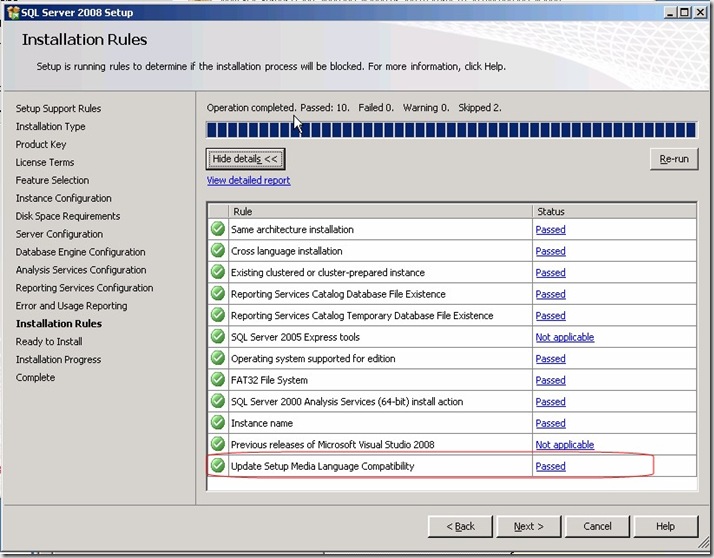
2) You should see the Action indicate it is being slipstreamed and the Slipstream node should be shown:
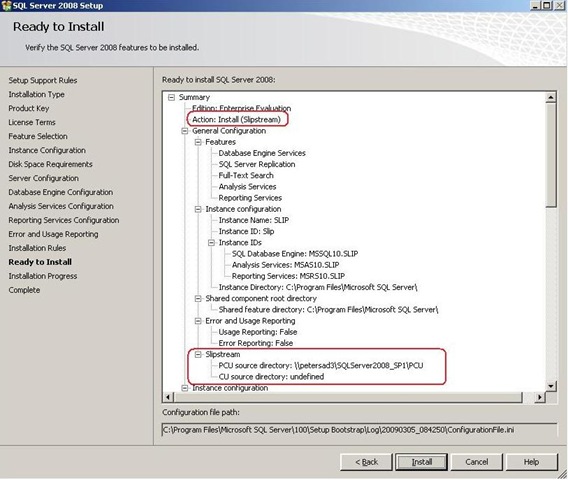
Comments
- Anonymous
April 09, 2009
SQL Server 2008 SP1 (build 2531) is now available. Downloads SQL Server 2008 Service Pack 1 Microsoft®