Expression Web, My MSDN Blog, and (Now) Team Foundation Server
In case you haven't picked it up from some of my previous posts, I became somewhat of a "Web standards zealot" back in 2006 while creating a "community site" for a local organization of mental health professionals and attorneys that help children and their parents through divorce. After reading books like The Zen of CSS Design, Web Standards Solutions, and Bulletproof Web Design, I realized the fundamental concept of Web standards design closely aligns with my preference of keeping things as simple as possible. Last year, I got a copy of Transcending CSS and I highly recommend this book as well for anyone responsible for creating Web sites.
Although it may strike people as somewhat odd, I've been using Microsoft Expression Web for the last couple of years to manage the content for my MSDN blog. While the underlying platform for MSDN blogs (i.e. Community Server) certainly provides rich editing functionality, I personally prefer to have very tight control over the HTML whenever I am creating content for the Web. There are also a few things that really bother me about the editing functionality in Community Server (or at least the version of Community Server that Microsoft is currently using).
Before finally choosing Expression Web, I looked at various other tools for authoring blog posts, including Windows Live Writer and even Microsoft Word 2007. However, I found that by using Expression Web and a simple "template" that I created, I could quickly and easily create blog posts with just the kind of "minimal markup" that I was looking for.
My template simply contains a variety of markup that I commonly use when creating blog posts, such as:
<blockquote class="directQuote errorMessage">
[Direct quote, error message]</blockquote>
Whenever I need to create a new blog post, I simply copy my template (i.e. default.htm) into the corresponding Archive\{year}\{month}\{day} folder, rename the file to something like sharepoint-2010-sneak-peek.aspx, and then start replacing the placeholder text with the corresponding content. Note that I have defined a few custom CSS rules in Community Server to change the style of my blog content, such as:
.directQuote {
font-style: italic;
}
.errorMessage {
color: red;
}
I define these styles in a CSS file (i.e. Themes\MSDN\MSDN.css) that is referenced by each page, thus giving me a WYSIWYG (What You See Is What You Get) experience when authoring blog content. This is one of the biggest things lacking from the editing functionality provided by Community Server, meaning that it doesn't apply your custom CSS rules when previewing a blog post before publishing.
Once I have finished writing a blog post in Expression Web, I simply copy the HTML within the <body> element, browse to my MSDN blog, click the Write a Blog Post link, click the Edit HTML Source toolbar button in the Community Server Control Panel, and then paste my content into the HTML source view.
I freely admit this approach takes a little longer than simply authoring posts directly on the site, but I believe it is well worth it. Even more so, now that my blog is stored in Team Foundation Server (TFS)...
Back in August while I was in Redmond for SharePoint 2010 Training, I took the opportunity of being on the Microsoft campus to rebuild my laptop with Windows 7. Prior to that rebuild, I had been running Windows Server 2008 on my laptop so that I could utilize Hyper-V regardless of whether I was working at a customer site or from home (with access to the "Jameson Datacenter" and all of my various VMs).
As part of this latest rebuild, I installed the latest version of the Microsoft Expression suite. One of the new features I discovered in Expression Web 3 is the ability to integrate with Team Foundation Server for source control. Note that this integration isn't completely out-of-the-box (i.e. you have to download a QFE to enable it).
This morning, I finally found some time to move the "offline copy" of my MSDN content from my Documents folder into Team Foundation Server. I simply needed to create a new team project in TFS and then configure my workspace for source control. Once this was done, the TFS integration features of Expression Web 3 simply just worked, as shown below:
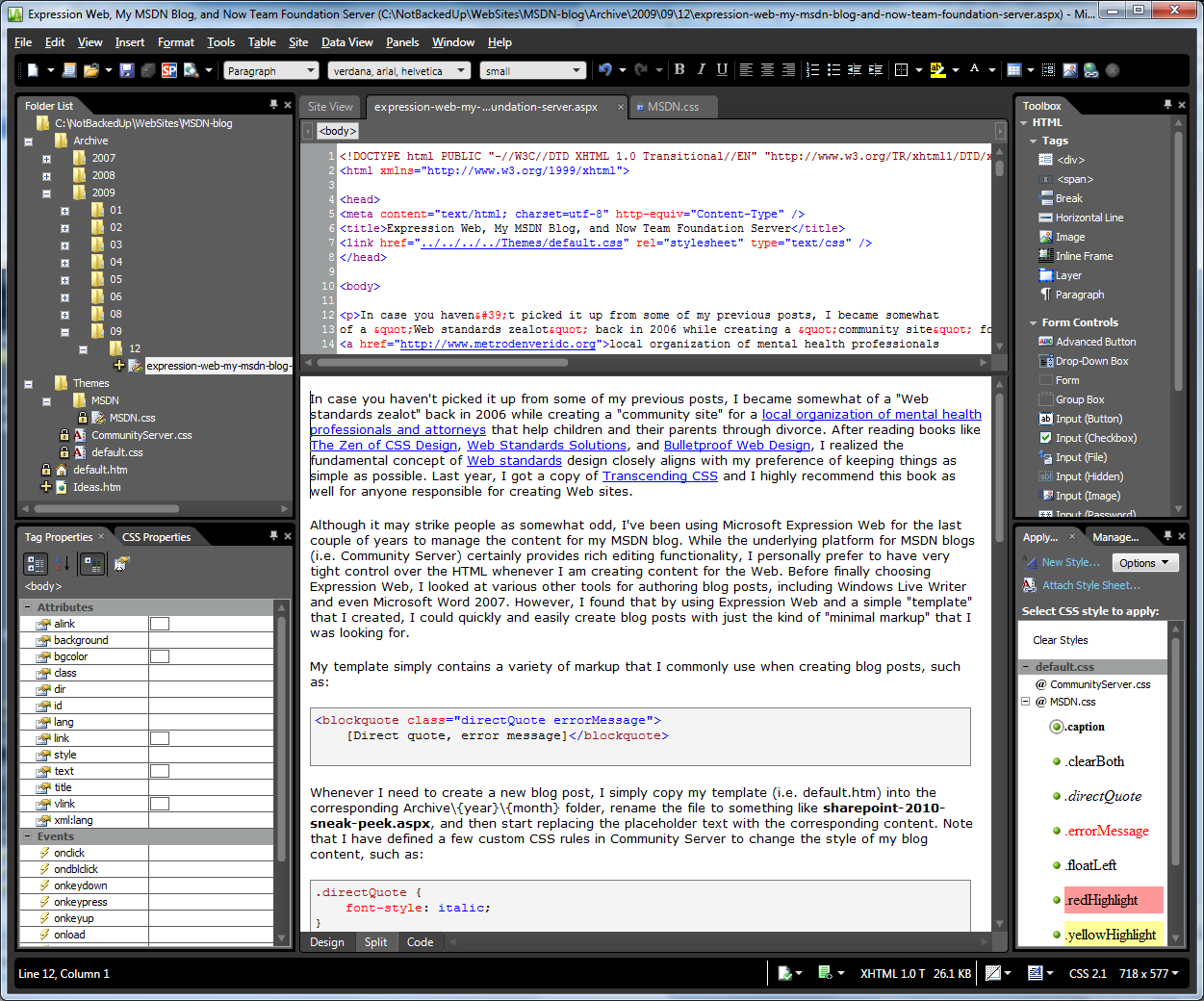
Figure 1: Expression Web - my MSDN blog
Notice how items that are checked into source control have a lock icon and new items that are pending have a "plus" icon next to them. In other words, the Folder List in Expression Web (which essentially shows your Web site "solution") now behaves a lot like the Solution Explorer window in Visual Studio (at least from the perspective of source control).
Even though the offline content of my MSDN blog content was previously backed up on one of the servers in the Jameson Datacenter, now that it is stored in TFS, it is much easier for me to author blog posts from multiple computers (by simply doing a Get Latest from TFS). I also like the fact that my posts now have versioning -- so in the rare case where I actually go back and annotate a blog post, I can now easily "diff" my changes whenever I want.
I personally love Expression Web, and now that it integrates with TFS, I love it even more! [Although I'm still getting used to the new "dark theme" introduced in v3 -- which was carried over from the previous version of Expression Blend.]