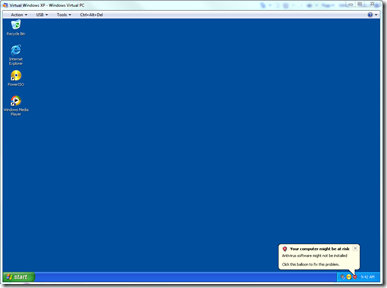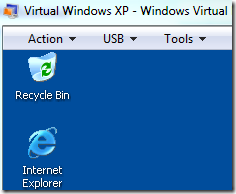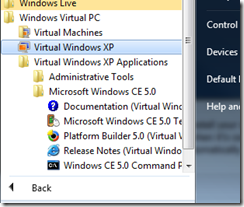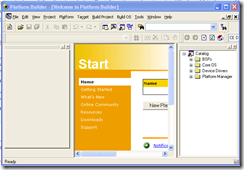Cool new Windows 7 Feature – XP Mode!
For those of you who haven’t downloaded the Windows 7 Release Candidate yet, here’s yet another reason to. XP mode.
Let’s say you have an application that you know has issues with Windows Vista or Windows 7, such as say… the CE 5.0 Tools, running in conjunction with the CE 6 tools?
Mind you, the tools are good, but they’re dated, and it’s not feasible to update the older tools for newer OS. but the dilemma – we embedded folk have to use tools and Operating systems for longer than normal commercial lives of computers!
The solution? use multiple boxes in your office, raising the heat levels and electricity consumption?
No…
it’s now very simple – run it in XP mode! Here’s how it works:
1. Install the Windows 7 Release Candidate for your machine (you should have done that already!)
Note: in order for this to work, your machine must support either Intel Virtualization Technology, or the AMD-V feature. (Hardware assisted Virtualization)
2. download the Virtual PC Beta and XP Mode package from the Microsoft Virtual PC homepage
install it, and you’re off to the races.
You interact with the installation of XP in Virtual PC just like you’d think – it’s a window that opens and you interact with a virtual Operating system.
Why, what’s that you see in the menu? yes, it’s a USB selection! you can redirect USB devices to your virtual PC session, such as Flash Disks, or HDD’s. one of the new improvements.
From there, you install your application, as you normally would, in the virtual PC window, and the system takes care of the rest for you! when it’s complete, you close the virtual PC session (don’t save your login state, as it will automatically close when you run apps in XP mode.), and then go to the Virtual PC menu. you’ll see a new entry called Virtual Windows XP Applications
See here I’ve installed Windows CE 5.0 Tools!
When you run that application, it will initialize the Virtual PC session in the background, but all you’ll see is the application running in your Windows 7 UI!
Go check it out! probably one of the coolest features I’ve seen for embedded developers on Windows 7. we often times have to run multiple versions of the dev tools, that might cause issues running in 7 or running side by side! This is a great solution to that problem!
Enjoy!
Comments
- Anonymous
May 22, 2009
PingBack from http://www.anith.com/?p=40467