As you may heard, now CSP partners can buy Windows Server and SQL Server licenses on behalf of their customers directly in Partner Center. It became possible because on new functionality in Partner Center, described here.
New functionality allows partners, migrating SPLA-licenses VMs with Windows Server and SQL Server to Azure, to switch from SPLA licenses to CSP with minimal efforts. Also it can be easily combined with Azure Reserved VM Instances for better pricing.
Current list of products includes:
- Windows Server Standard 8 Core License Pack + CALs
- SQL Server Standard 2 Core License Pack
- SQL Server Enterprise 2 Core License Pack
- Windows Server RMS CAL.
The list will be extended in the future with other on-prem Microsoft products.
SPLA licensing doesn't allow to use Windows Server and SQL Server per-Core licenses in the public cloud. Ability to use SPLA licenses in the public cloud for different Microsoft products is granted by DCP Eligible property in Service Provider Use Rights (SPUR) document, which is specified as SAL Editions only for Windows Server and SQL Server. So it means that non-SAL SKUs (per-CPU or per-Core) don’t provide DCP Eligible rights and can't be used in the public cloud like Azure.
[caption id="attachment_7115" align="aligncenter" width="800"] Windows Server DCP rights[/caption]
Windows Server DCP rights[/caption]
[caption id="attachment_7105" align="aligncenter" width="800"]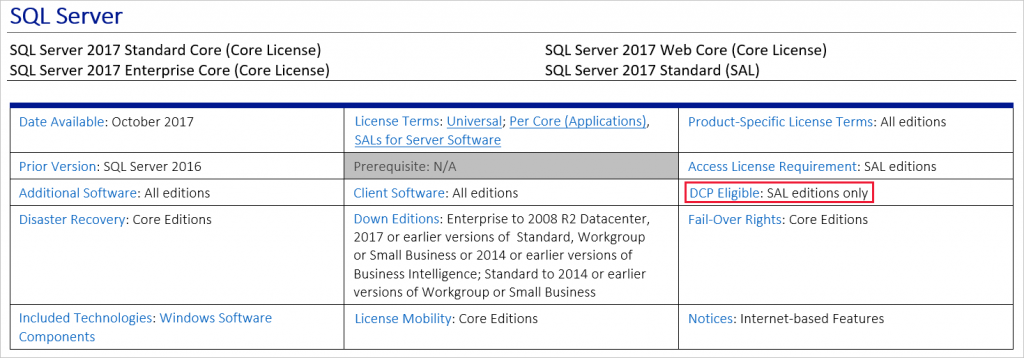 SQL Server DCP rights[/caption]
SQL Server DCP rights[/caption]
[caption id="attachment_7095" align="aligncenter" width="800"] DCP definition from SPUR[/caption]
DCP definition from SPUR[/caption]
So if you are moving VMs of your managed customers from your datacenter to Azure, you can't keep using per-Core licenses of Windows Server and SQL Server from SPLA after the migration. Possible options are:
- Use Azure Marketplace images with pay-as-you-go (PAYG) licenses for Windows Server and SQL Server included and pay for Windows Server and SQL Server based on the number of cores per hour.
- Use this new capability of Partner Center to buy Windows Server and SQL Server licenses for 1 year or 3 years on behalf of your customers.
While 1st option provides more flexibility because of per-hour billing, option with software subscription upfront purchase is more cost efficient and provides more predictability. Both options are different from monthly billing in SPLA, so you should decide what is better in your scenario - per-hour billing or purchase for 1/3 year upfront.
Keep in mind that Windows Server licenses purchased in Partner Center require Client Access Licenses (CALs) for every user or device accessing the (physical) server if it runs outside Azure. If VMs runs in Azure, then Azure Hybrid Benefits for Windows Server is applied, which doesn't require CALs.
Prices for software subscriptions are available in a separate price list in Partner Center.
Remember - currency is determined by customer location, not by partner location as for regular Azure services. E.g. if you are selling Windows Server licenses using your Partner Center account for Netherlands partner location, and customer is in Norway, you will be invoiced in Norway krone for those licenses, not in Euros.
Azure Hybrid Benefit for Windows Server
After procuring Windows Server licenses on behalf of your customer in Partner Center, you can use them for Windows Server VMs in Azure by utilizing Azure Hybrid Benefit (AHB) for Windows Server. Windows Server VM with Azure Hybrid Benefit for Windows Server will be priced as a Linux VM of the same size.
Regular Azure Hybrid Benefit for Windows Server rules apply to Windows Server licenses, purchased through Partner Center:
- Number of required core licenses is based on the number of VM cores (no matter if they are hyper-threaded or not).
- Minimal amount of Windows Server licenses in order to use Azure Hybrid Benefit per customer - 16 cores (at least two 8-core packs).
- 16 core licenses allow to run two VMs with up to 8 core each, or single 16-core VM.
- VMs with less than 8 cores still require 8 core licenses assigned.
- VM price with Azure Hybrid Benefit for Windows Server is equal to the Linux VM price of the same size.
- You can create VMs with Azure Hybrid Benefit activated using Azure portal, PowerShell or even ARM template. You can enable Azure Hybrid Benefit in the existing Azure VM, so it will be converted from PAYG Windows Server license to AHB. You can filter all VMs that are using AHB in the VM list. Those topics are covered on this page.
- If you are migrating an existing VM to Azure, don't forget about Windows Server activation - switch to Azure KMS servers after the migration as described in this article.
Review Azure Hybrid Benefit FAQ for more details.
Azure Hybrid Benefit for SQL Server
After procuring SQL Server licenses on behalf of your customer in Partner Center, you can use them for Azure SQL Databases by utilizing Azure Hybrid Benefit (AHB) for SQL Server. It reduces the cost of single database or elastic pool in vCore-purchase model, and also for Azure SQL Database Managed Instance (which is available in vCore-purchase model only). So you pay only for compute, and don't pay for SQL Server license twice.
Regular Azure Hybrid Benefit for SQL Server rules apply to SQL Server licenses, purchased through Partner Center:
- 1 core license for SQL Server Standard grants rights to 1 vCore for Azure SQL Database, General Purpose tier only.
- 1 core license for SQL Server Enterprise grants rights to 4 vCores for Azure SQL Database in General Purpose tier, or 1 vCore for Azure SQL Database in Business Critical tier.
Keep in mind that Azure Hybrid Benefit for SQL Server applied to Azure SQL Database. If you want to use SQL Server licenses for Azure VMs with SQL Server, you can use License Mobility benefit to avoid paying for SQL Server twice. Minimal number of SQL Server core licenses per VM is four. You can install SQL Server Standard in the Azure VM is you have enough SQL Server Standard Core licenses, same for Enterprise edition.
Process walkthrough
Let's take a look on the process by creating a sample Windows Server VM with Windows Server licenses, procured through Partner Center.
- Go to Partner Center portal, select customer account from the list, and then select Software -> Add products.
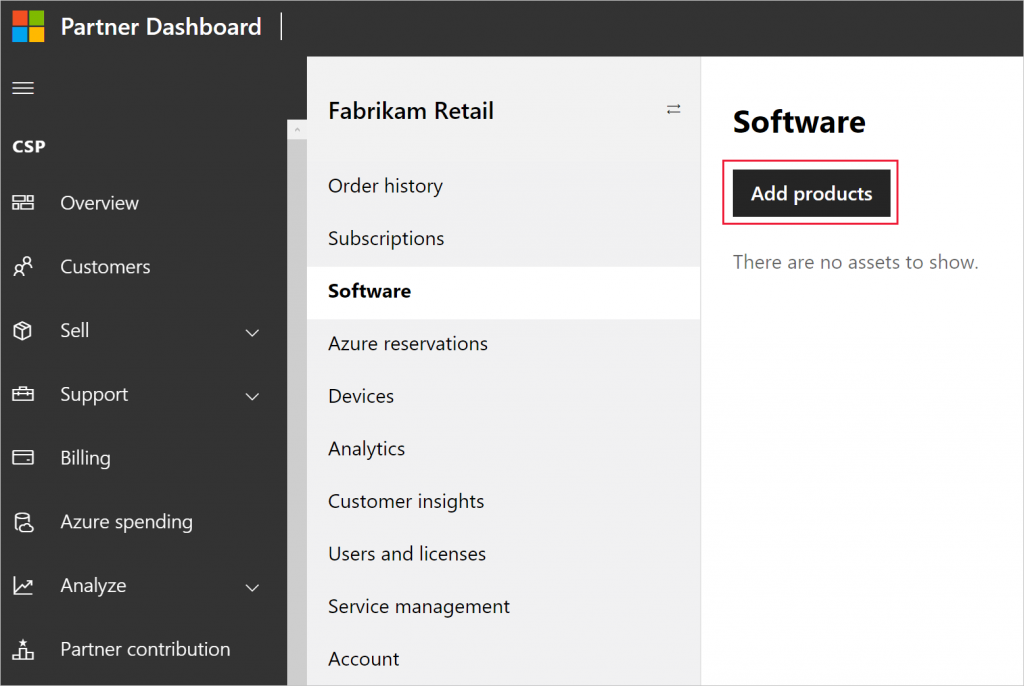
- Select Segment: Commercial, Type: Software subscriptions, Terms: 1 Year or 3 Years.
- Select the quantity of required licenses and click Add to cart.
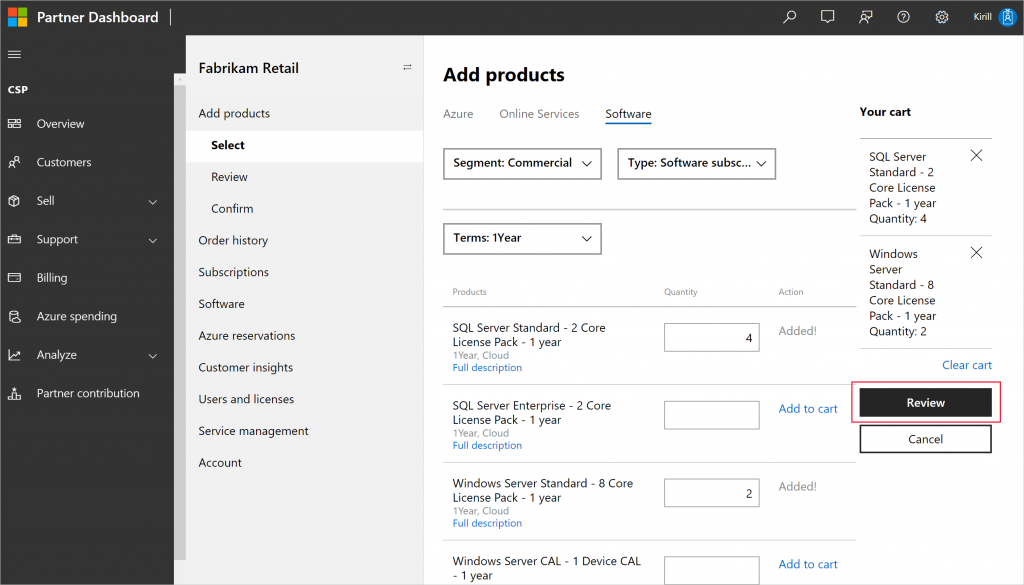
- Then click Review and Buy.
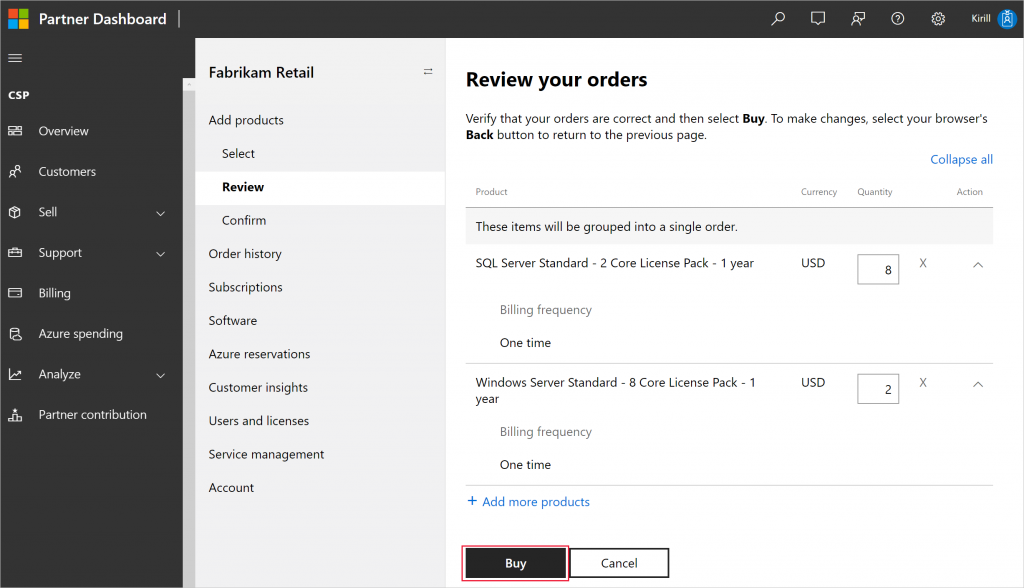
To use Windows Server licenses that you've just procured for new VM:
- Go to Azure portal and create a new VM using any Windows Server image.
- Choose Yes for Already have a Windows license? question and confirm that you have enough licenses for Windows Server with active Software Assurance. All licenses that you buy in Partner Center include Software Assurance for the duration of software subscription.
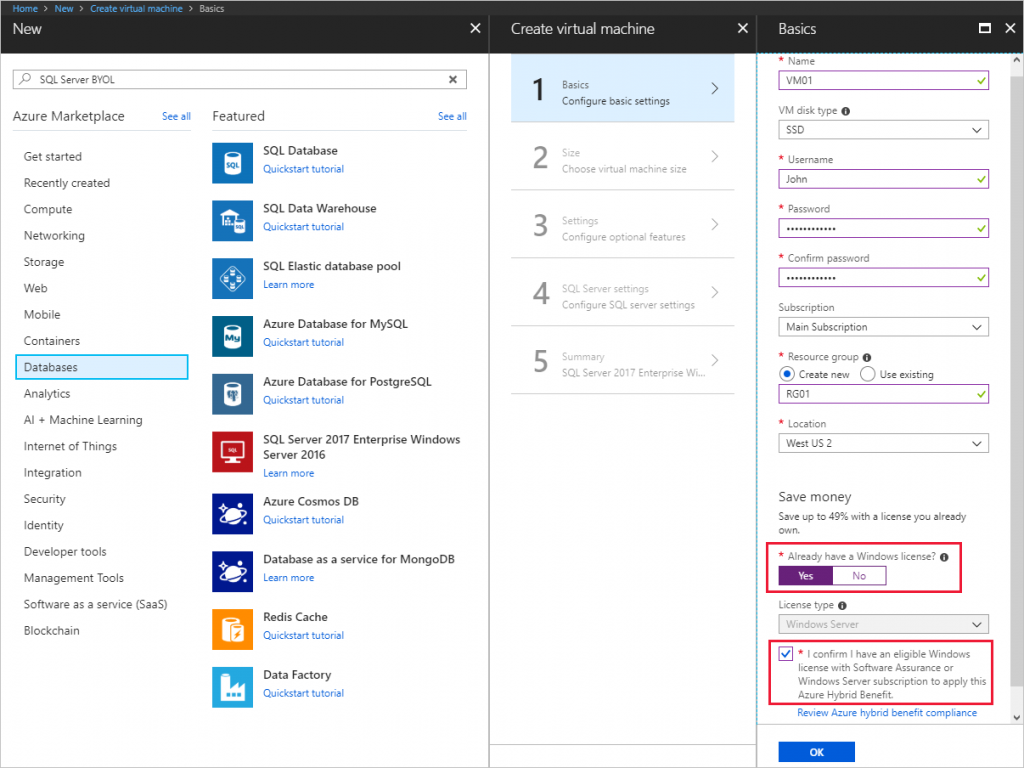
- Proceed through the VM creation UI as usual.
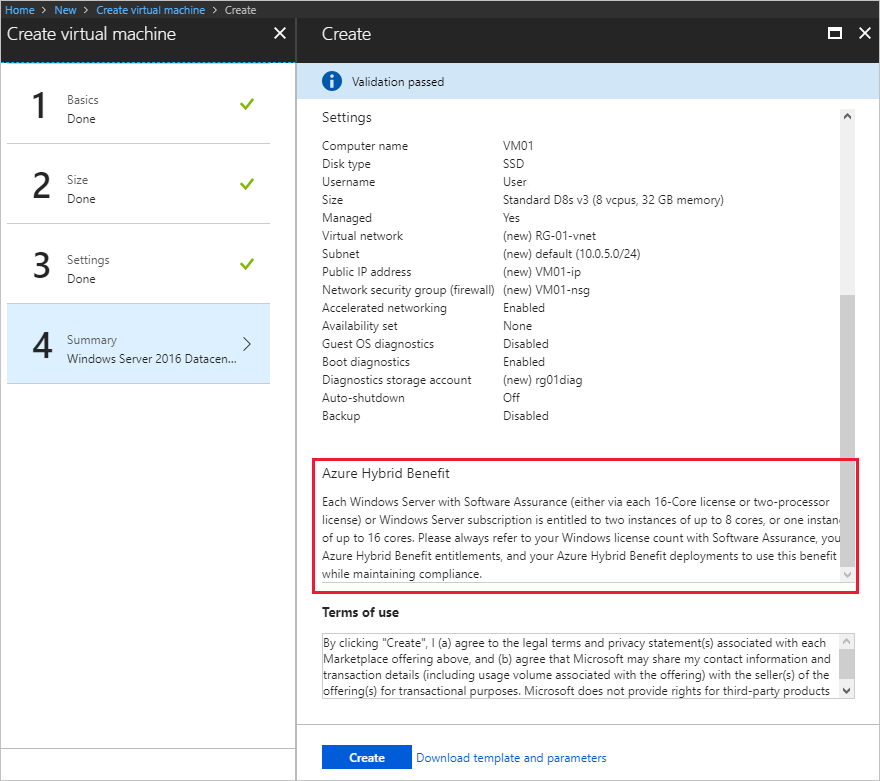
- Go to Configuration menu in VM settings and ensure that Use existing Windows license is set to Yes.
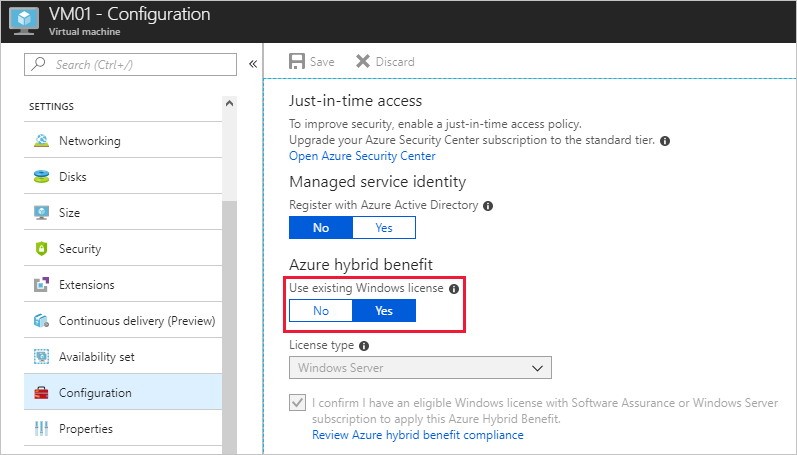
For existing Windows Server VMs:
- If you want to activate Azure Hybrid Benefit for VM, that was created without Azure Hybrid Benefit, than just select Yes on VM Configuration page.
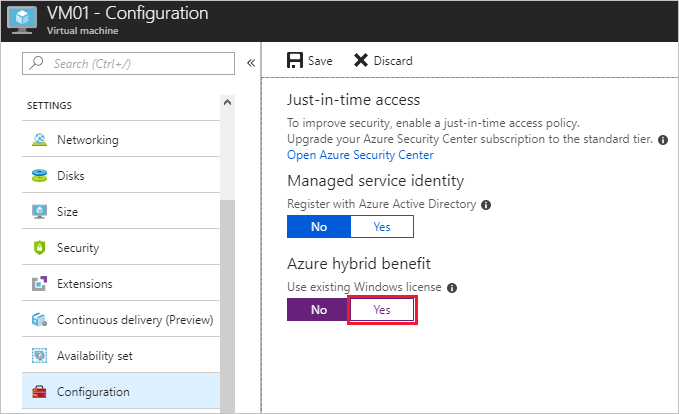
- If you want to activate Azure Hybrid Benefit for VMs that you want to migrate to Azure using Azure Site Recovery, check this guide.
- If you've migrated this VM to Azure from your environment and it was previously activated using your internal KMS servers, than run the following command inside the guest OS to set Azure KMS servers for Windows activation instead:
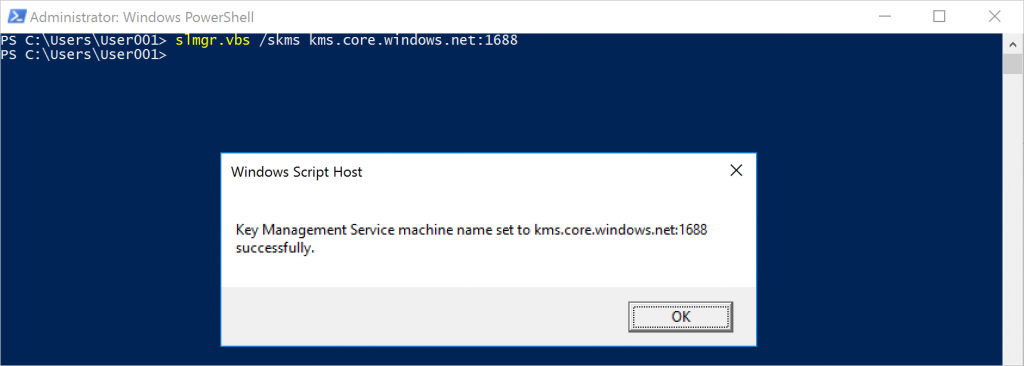
To use SQL Server licenses that you've just procured for new Azure SQL Database:
- Go to Azure portal and start creating new Azure SQL Database.
- In the Pricing tier menu select vCore-based purchasing options, then select General Purpose or Business Critical tier.

- Click Yes for Save money option to activate Azure Hybrid Benefit for SQL Server and confirm that you enough SQL Server licenses with Software Assurance. All licenses that you buy in Partner Center include Software Assurance for the duration of software subscription.
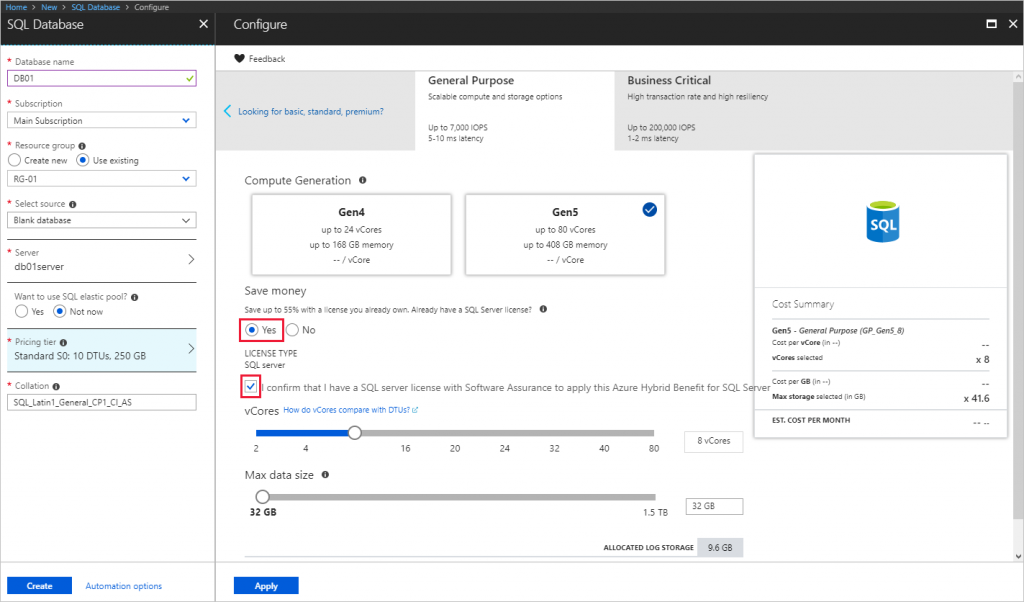
- Proceed through SQL Database creation UI as usual.
- If you want to activate Azure Hybrid Benefit for SQL database, that was created without Azure Hybrid Benefit, than just select Yes in Configure page in database settings.
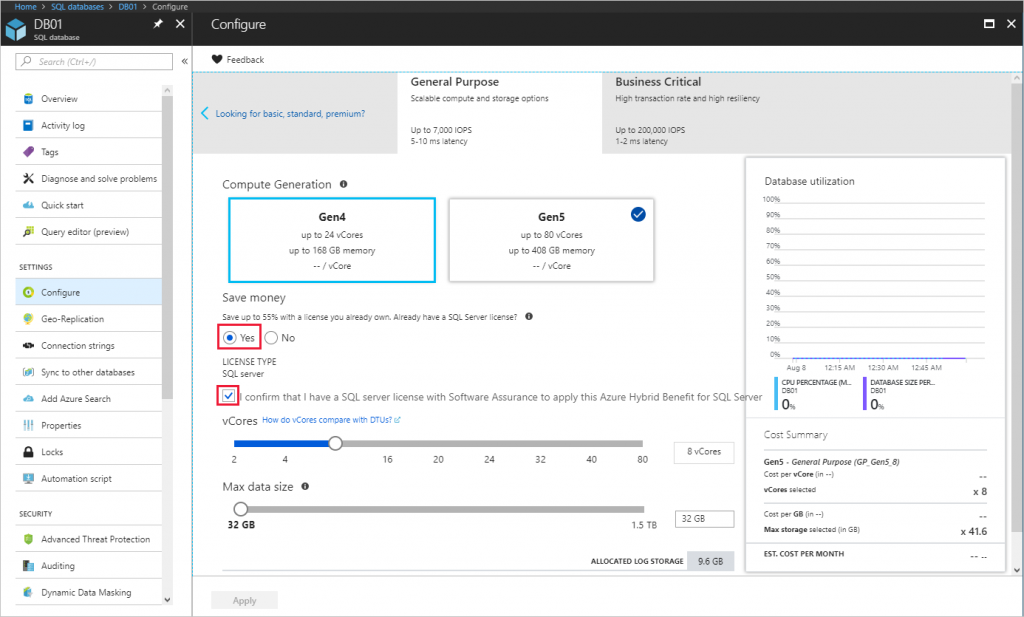
To use SQL Server licenses that you've just procured for new Windows Server VM with SQL Server:
- Go to Software menu in customer account page on Partner Center portal.
- Select SQL Server version and language.
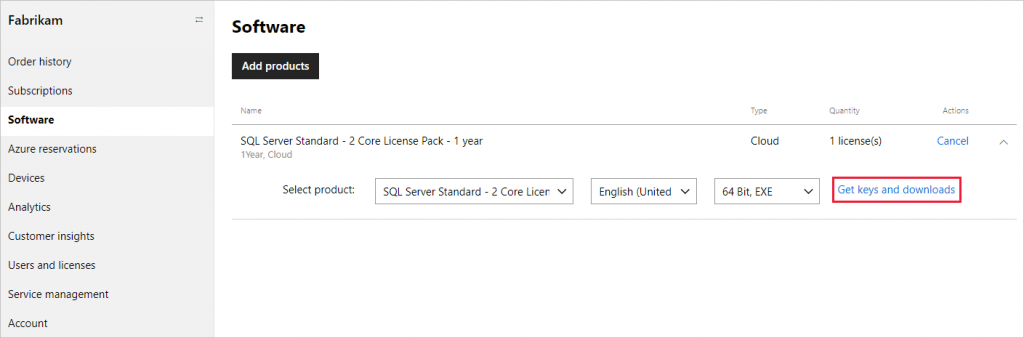
- Click Get keys and downloads.
- Download SQL Server ISO. Product key is not required for SQL Server installation, it is embedded to the installer.
- Create a new VM using regular Windows Server image. Don't use SQL Server Azure Marketplace images since you will be charged for SQL Server license using pay-as-you-go meter.
- Activate Azure Hybrid Use Benefit for Windows Server during the VM creation if you want to utilize existing Windows Server licenses.
- Proceed through new VM creation UI as usual.
- Install SQL Server on that VM manually using the SQL Server installation media, downloaded from Partner Center.
To use SQL Server licenses that you've just procured for new Linux VM with SQL Server:
- Create new VM in Azure using regular Linux template for one of the supported Linux platforms. Don't use SQL Server Azure Marketplace images since you will be charged for SQL Server license using pay-as-you-go meter.
- Proceed through new VM creation UI as usual. BYOL images for SQL Server are not available in CSP yet.
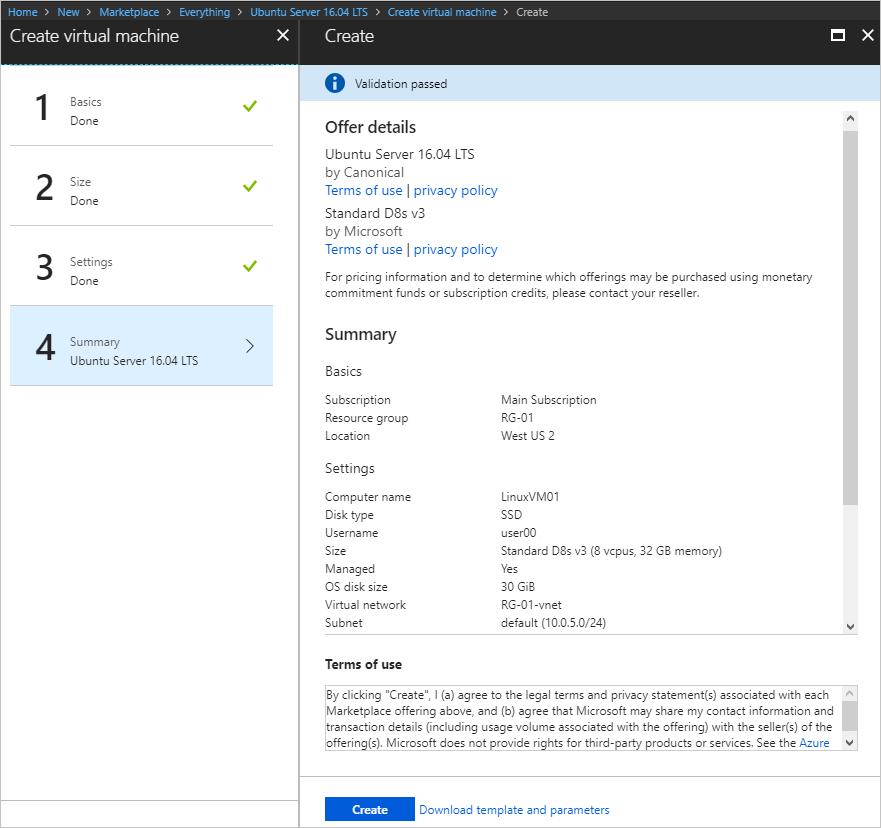
- Install SQL Server on that Linux VM manually. Installation media or product key is not required to install SQL Server on Linux.
- Select edition on the last step - Standard or Enterprise, regarding SQL Server license edition that you've purchased through Partner Center.
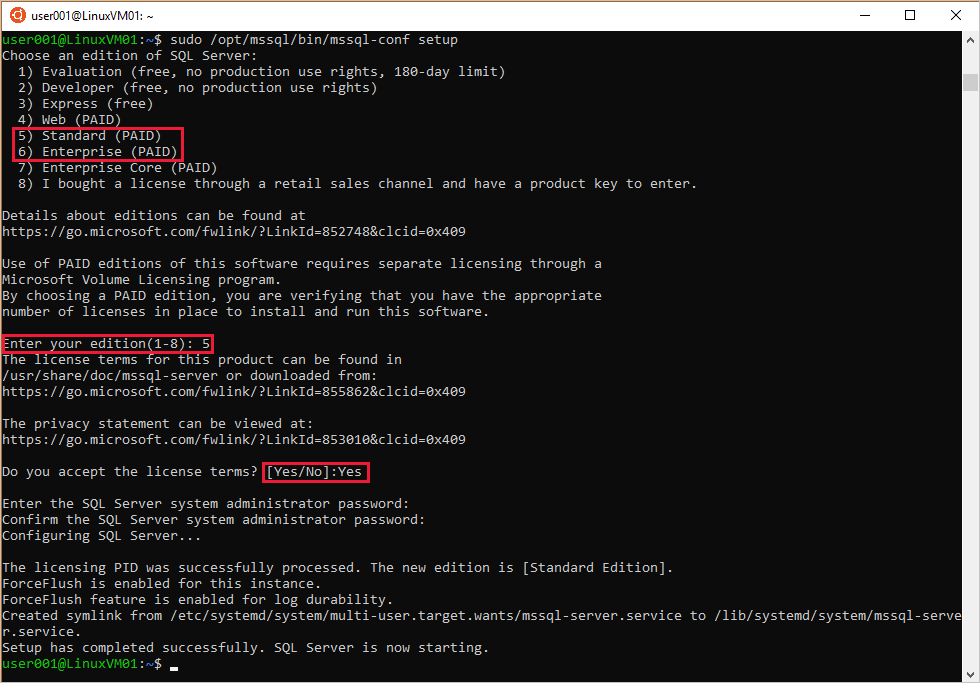
To migrate existing SQL Server environment from on-prem to Azure and use SQL Server licenses, purchased in Partner Center, you have three options:
- Migrate the source VM to Azure using Azure Site Recovery or similar VM lift&shift tool, activate Azure Hybrid Benefit for Windows Server if needed.
- Deploy new VM and install SQL Server as described above. Migrate existing SQL Server database using Azure Database Migration service or similar tool.
- Create Azure SQL Database or Azure SQL Database Managed Instance and activate Azure Hybrid Benefit for SQL Server. Migrate an existing SQL Server database using Azure Database Migration service or similar tool.
Try this new great functionality in your Partner Center account today. It will help you during the migration from your environment to Azure and will simplify the license conversion from SPLA to CSP. Also, combine it with Azure reserved VM instances and upcoming Azure SQL Database reserved capacity to maximize savings after moving workloads to Azure.
