Windows 7: Recovering items lost in the shadows
Woe to those of us who have accidentally lost, altered, deleted, or corrupted a file. It happens to the best of us—and the rest of us, too—usually, when we're in a hurry.
Is there hope? There most certainly is—and you'll likely find what you need in a jiffy, thanks to a nifty Windows 7 feature called Restore file from previous version. This feature takes advantage of the good housekeeping Windows does as it goes about its day-to-day business.
Hidden treasure, right there on your hard drive. While you're working away on that next masterpiece Excel chart or spiffy PowerPoint presentation, Windows is automatically storing copies of your files and folders—just in case something goes awry and you need to recover your work.
Most of the time these mini-disasters never occur—no sudden power outages or application glitches—and these "shadow copies" of your documents are never used. But Windows doesn't always delete them, either—unless it really needs the space—and you can get at them.
Finding a recent version. It's easy (and fast) to locate previous versions of your files. Maybe they won't reflect every last little change you made before things went south, but having them will be much better than starting from scratch.
Easy recovery steps. First, navigate to the folder where you last left your wayward file. Right-click that folder and choose Restore previous versions (if your file was in the top level of a drive, right-click the drive name and choose the same option).
Presto: Up pops a list of previous versions of the file or folder, each helpfully accompanied by handy Date Modified info.
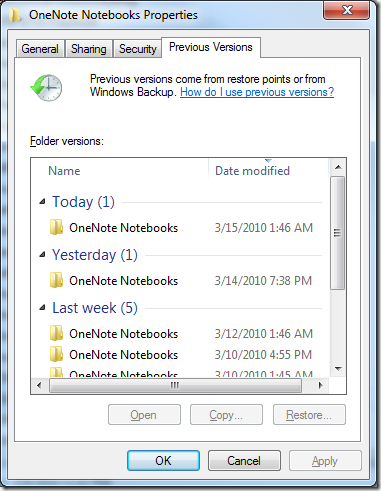
Open the folder you think will be most useful and there, just waiting for you, will be the earlier versions of your file, saved at those automatic restore points we admired earlier. And, if you've been backing up that file with Windows Backup, that Previous Versions list will also include the backup copies you made.
All you have to do is select the one you want and ... smile. (Might be a good idea to save it with a new name, too.)
Then, relax a little. Looks like you won't need to spend the weekend re-creating your work, after all.
Keith