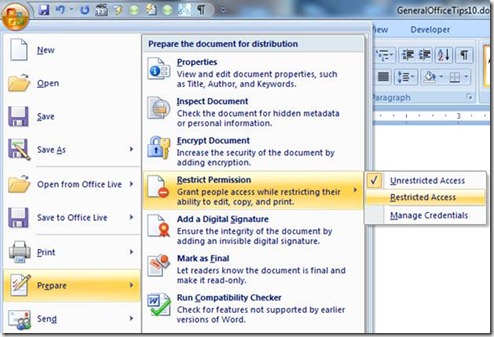Lock down your Office documents
If you're responsible for sensitive corporate documents, you might be tempted to just password protect them. But then you can't share them very easily, and you have to remember that password! If what you're trying to do is share documents internally but prevent them from being saved, printed or screen captured, what you want to use is Information Rights Management to restrict access.
To use this, you do need Microsoft Office 2007 Enterprise, Professional Plus, or Ultimateedition with the Windows Rights Management client installed. Then simply go to the Office button, select Prepare, Restrict Permission and click Restricted Access:
This brings up the following dialog box:
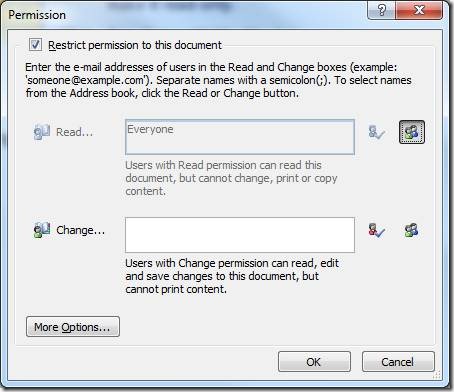
Check the Restrict permission to this document box at the top and then enter the e-mail addresses for anyone that you want to allow restricted access to. You can click the button to the right of the Read... and/or Change... boxes to allow all users.
People with read and even change permissions will not be able to cut and paste, print, or even use the Print Screen feature in Windows to capture anything from your document. If you want to add administrators with full control (who CAN do these things and help you add or remove additional users when needed), click More Options, add the person with Read or Change permissions and then click the access level to select Full Control from the dropdown list. While you're in there, you can set an expiration date, lift the prohibition on printing and/or copying of content, and enter an e-mail address or URL where people can request permissions.
When you're done entering all of your permissions and settings, click OK to restrict your document.
Suzanne