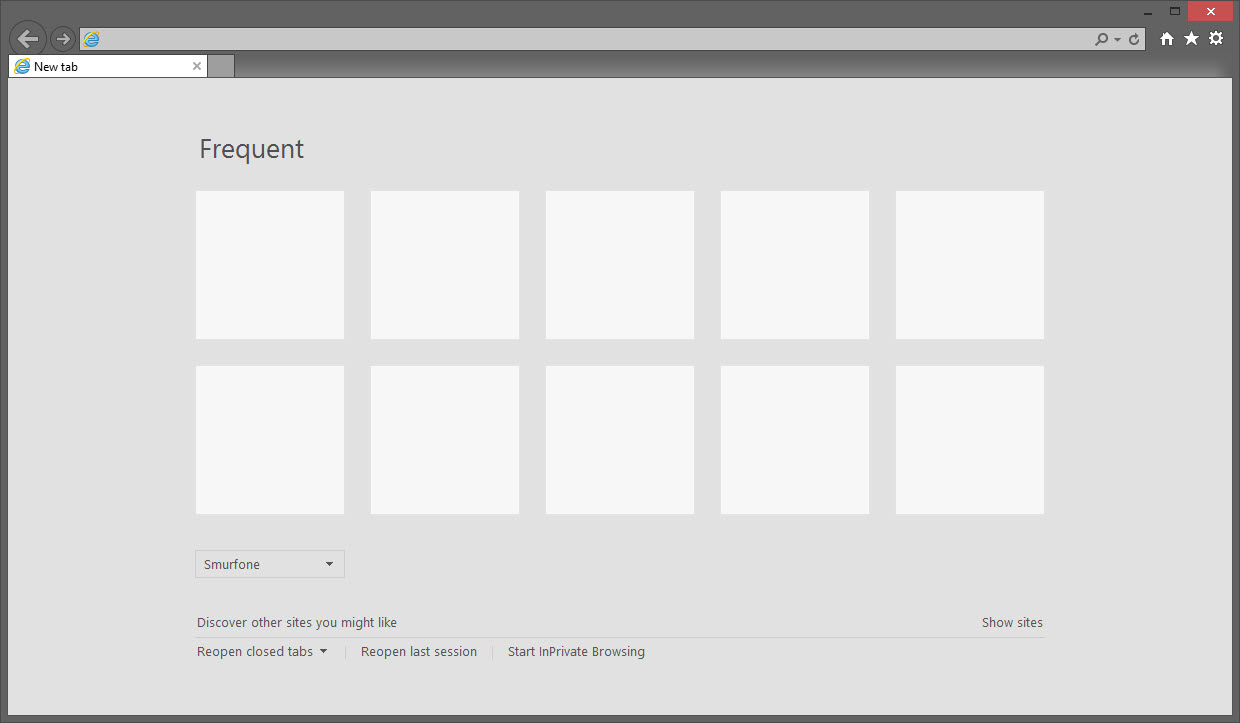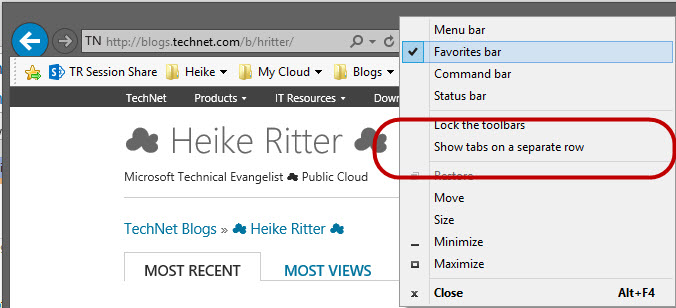Demoing with Internet Explorer
I usually use my business laptop for demoing stuff, logged on with my real account. As you know, that means my user profile with all my data and my settings is available (which is actually the main reason I'm using this account), but that also means it can be visible for my audience too.
Internet Explorer is one of the programs I'm using heavily during my demos - managing ? cloud services might sometimes require a browser window :-)
Luckily IE has some nice settings and functions to customize the browser in a way I really appreciate, especially for my presentations.
I thought I'm gonna share some of those - my favorite - things with you: my IE settings.
Hiding the favorite bar is, of course, the first thing - not new, but still very useful.
Right Click the tile bar, uncheck "favorites bar"
To open / add a new tab is a quite frequent scenario . If you have been using this browser in the past, the new tab windows shows your frequent sites in the center of that blank page, otherwise that space is empty.
Although I want to have my data & settings accessible for me, there are certain things I simply don't want to show to everybody - for instance my history using IE. But do I want to delete everything? No, I really do find it convenient to have access to some of the browser data I have used in the past.
I only recently discovered that awesome option to hide those sites, by simply clicking on "hide sites"
The result is a blank new tab! Your frequent sites are only hidden and you can easily make them visibile again by clicking on "show sites". Brilliant!
This "new tab" page also gives you the possibility to access links, you have open on your other devices - using the same Microsoft Account. In my case I can browse through the sites, that are open on my Windows Phone. AWESOME!
I often find some interesting sites using my phone and in the past I did send them via Email to me... not anymore! Now I just leave the tab open and access it from my laptop later!
After some time, I usually have a few tabs open and it often looks like this :-/
It's not really easy to find the tab I am looking for, neither to "touch" or click on the right one - I can't even read which website it is!
So I started to use the setting "Show tabs on a separate row"
Right click the title bar again and select "Show tabs on a separate row"
which gives me a little more space and I actually think it looks better too :-)
If you only have very few tabs open, you can also press F11 to switch to the full screen mode and navigate through your tabs with Ctrl + tab - love it! With F11 you switch back to the default view again ;-)
That's it - if you have more useful tips, please let me know!
Happy demoing!
? Heike
Comments
- Anonymous
January 01, 2003
Thanks for the feedback! - Anonymous
January 01, 2003
You will need to allow your settings to get synced. On your WIndows 8 Client, go to "change PC Settings", "OneDrive", "Sync Settings" and you will find the appropriate option for your browser tabs :-) - Anonymous
January 01, 2003
thanks - Anonymous
July 14, 2014
Currently I'm using Internet Explorer 11 but there is no option to access the tabs of my Windows Phone when I open a new tap how can I change this :)!? - Anonymous
July 15, 2014
Very useful tips !! Thanks for sharing :) - Anonymous
September 21, 2014
The CTRL-TAB setting also works if you are NOT in the Full Screen mode (F11) and it also works in other browser (Chrome at least). - Anonymous
December 29, 2014
http://knockoffwatches.freebirdspublishing.com
http://www.truereligion-outlet.in.net
http://todssale.kingmancommercialrealestate.com
http://www.christianlouboutinoutlet.org
http://www.canada-gooses.name
http://hollisterclothing.charleschin.com
http://rayban.letterpresskids.com
http://todsoutletstore.kingmancommercialrealestate.com
http://www.montblancpens.com.co
http://chanelbags.coloradosoapstone.com
http://www.canada-gooseoutlet.net
http://guccioutlet.realestatecranbrook.net
http://timberlanduk.fairskinmen.com
http://www.holister.name
http://tomspromocode.raleighdowntowner.co
http://www.bottega-veneta.cc
http://tomsoutlet.raleighdowntowner.co
http://montblancmountain.cabanavacationrentals.com
http://www.timberlandboots.cc
http://www.raybansunglassesoutlet.name
http://www.jordan11s.name
http://burberryscarf.totalwealthplanner.com
http://timberland.fairskinmen.com
http://blacktimberlandboots.colegrovephotography.com
http://montblanclegend.cabanavacationrentals.com
http://burberryoutlet.suleymanaltun.com
http://www.louisvuitton.name
http://www.burberryoutletsale.name
http://www.fitflop.us.com
http://www.coach-outlet.us.com
http://www.oakleysunglasses-wholesale.net
http://www.oakleysunglasses.us.com
http://www.hermes-belts.org
http://www.abercrombieandfitch.cc
http://www.outlet-celine.com
http://timberlandcanada.fairskinmen.com
http://imitationwatches.freebirdspublishing.com
http://www.montblanc.com.co
http://www.tory-burch-outlet.eu.com
http://www.tory-burchoutlet.in.net
http://beatsbydrdre.letterpresskids.com
http://www.jordanconcords.net
http://burberryhandbags.totalwealthplanner.com
http://montblancpen.cabanavacationrentals.com
http://www.michael-korsoutlets.eu.com
http://www.truereligion.eu.com
http://www.gucci.net.co
http://www.cheapjordansshoes.in.net
http://raybansunglasses.thedailysabs.com
http://www.ray-bansunglasses.name
http://fakewatches.freebirdspublishing.com
http://michaelkors.aphidsymposium.org
http://www.cheapuggssale.in.net
http://www.coach-factory.eu.com
http://beatsstudio.letterpresskids.com
http://redbottomshoes.maximumguarantee.com
http://www.abercrombie.net.co
http://www.burberry-outletus.name
http://www.toryburch-outletonline.com.co
http://oakleyoutlet.oakleywebsite.net
http://timberlandboots.colegrovephotography.com
http://www.michaelkors--outletonline.in.net
http://ralphlaurenoutlet.josephsiri.com
http://www.nike-outletstores.com
http://www.supra-shoes.cc
http://www.prada-outlet.us
http://raybanoutlet.thedailysabs.com
http://chaneloutletonline.milaneverett.com
http://jordanretro11.sellittodaywithebay.com
http://www.canadagooseoutlet.name
http://burberryscarf.suleymanaltun.com
http://www.christianlouboutinsale.biz
http://www.holisterclothingstore.com
http://hollister.charleschin.com
http://canadagoosejackets.pensacolacandles.com
http://www.ugg-boots.in.net
http://www.abercrombieandfitch.net.co - Anonymous
July 08, 2015
If you need more traffic to your website check out the website in my name. It really helped me and i think it.
http://official-cheapjerseys.com/
http://www.rboutlet.name/
http://raybanoutletonlinestore.net/
http://oakleyoutletstoreonline.net/
http://www.ray-bansunglasses.ca/
http://oakleyoutletstore.net.co/
http://www.nfljerseyswhosale.us.com/
http://official-raybanoutlet.com/ - Anonymous
November 03, 2015
The comment has been removed