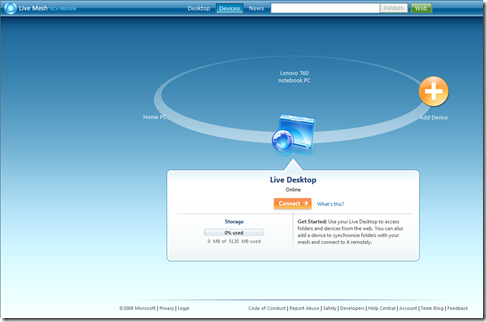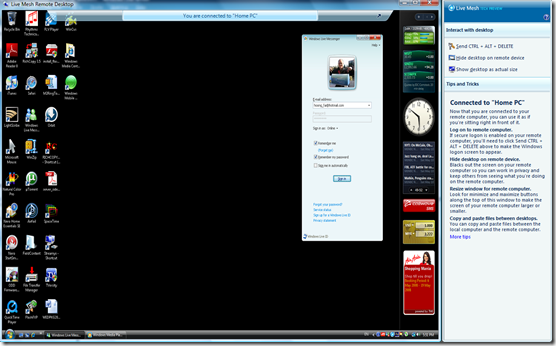Beam me up to my Live Dekstop and all my devices!!!
I've been "secretly" trying out Live Mesh for over a week, but I just cannot contain my excitement anymore. "Nobody" can get access to the Live Mesh platform and the dev bits yet. Over the next few months, a small, limited group of people will be given access to the Live Mesh platform. If you would like to join the Live Mesh waiting list, you could sign up on the Microsoft Connect website, whereby you will fill out the registration form and the short nomination survey. As soon as more space is available, you will receive an email. Fair enough?
What attracted me to Live Mesh was the simple fact that I could access all my PC desktops as though I'm sitting right in front of it. You may think that this ain't no big deal because Windows allows remote desktop connections. Yeah, for sure, but brace yourself to configure the right ports on both your Windows firewall, as well as the proper port/application forwarding on your wireless router. It gets even more complicated if your ADSL modem is separate from your router. So there you go.
Just like any average user, I want to be able to connect my devices (Windows desktops, Windows Mobile devices) easily to my Live Mesh. I shall call this the ring, and it's pretty cool too.
In my ring, there's my notebook PC for work (aptly named Lenovo T60 notebook PC), and my Home PC which is running Windows Vista Ultimate 64-bit. Windows Mobile devices and other types are devices are not yet in the list of devices that could be added, but it's all in the plan to include them.
There is a client software that is installed on all the devices in which you want to have Live Mesh.
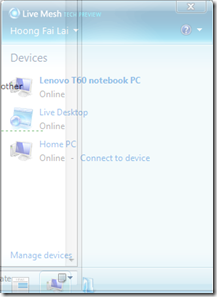 (OneNote could not get a nice screen clipping of this)
(OneNote could not get a nice screen clipping of this)
When I select "Connect to device", the Live Mesh Remote Desktop window appears. On the remote desktop to which I'm connecting (Home PC in this case), a message pops up alerting me someone wants to access the machine, and if I want to deny it. Even if I don't do anything to it, within 30 seconds, it will grant access to me to my remote machine. You may think where's the security in all of this? It's simple. Windows Live. Before my device appears on Live Mesh, I have to login to Windows Live using my Windows Live ID. This is essentially granting the permission to Live Mesh to allow remote desktop connections. Besides, I'm the only other person using the remote desktop. Imagine if I am trying to access my Home PC desktop from office, and I couldn't do so because Live Mesh is also "expecting" me to be at the remote PC to accept connection? That doesn't make any sense, does it? However, hypothetically if a bogus remote connections requests for remote access, I will be alerted by Live Mesh. Then all I have to do is to deny the request.
As soon as remote desktop connection is established I get this, all without the hassle of configuring firewalls to allow the classic remote desktop connection protocols:
You want to check it out in action, don't you? See the following:
Live Mesh as introduced by Ray Ozzie
There are heaps of other things you can do with Live Mesh such as sharing of files and folder, and the concept of a Live Desktop that is your storage in the cloud.
What's next? For me, I've going on an island trip, to the beautiful, and pristine island named Perhentian, off the East Coast of Peninsular Malaysia. I look forward to plenty of dives there! Have a good weekend
Technorati Tags: Live Mesh
Comments
- Anonymous
May 17, 2008
PingBack from http://lawyers-for-injury.info/attorney-search/?p=1288