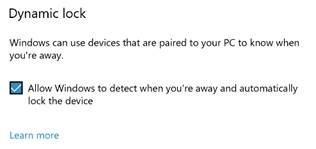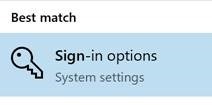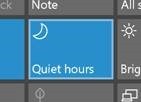Tip o' the Week 372 – Locking your PC
As users moved away from physical terminals to using PCs, there was a need to switch to software-locking of the “terminal” – hence the screen saver or keyboard lock, nowadays activated in many versions of Windows by various means, but mostly simply by pressing WindowsKey + L. If you get into the habit of locking your PC by firing that shortcut, you’ll find yourself instinctively doing so even when you get up from your home office to make a cup of tea. But there’s a new way, being introduced in the Creators Update of Windows 10 – due to start arriving over the next week or two. Dynamic Lock is a feature which means if you walk away from your PC while wearing or carrying a device which is paired to your PC via Bluetooth, then your machine will automatically lock. If you’re using a preview build of Windows – or when you get the Creators Update – then try going into the Sign-in options settings, and look under Dynamic lock to enable Windows to detect paired devies moving away. Paul Thurrott talked about this feature in a preview build. He makes some valid criticisms, at least for now – there’s no way, for example, of choosing which device will trigger the locking motion, though there’s been a bit more further info on his site about how it works. The idea is that Dynamic Lock should be able to work with a variety of devices (like a FitBit or Band as well as a phone) , but for now it appears to be phone-only.
Whatever; if you don’t have Creators Update yet, but you have a laptop with Bluetooth, try pairing your phone now and when the update arrives, you’ll be able to enable Dynamic Lock so you don’t need to lock your machine when walking away. Unless you don’t take your phone with you… Right, off for a cuppa. <WindowsKey+L> |