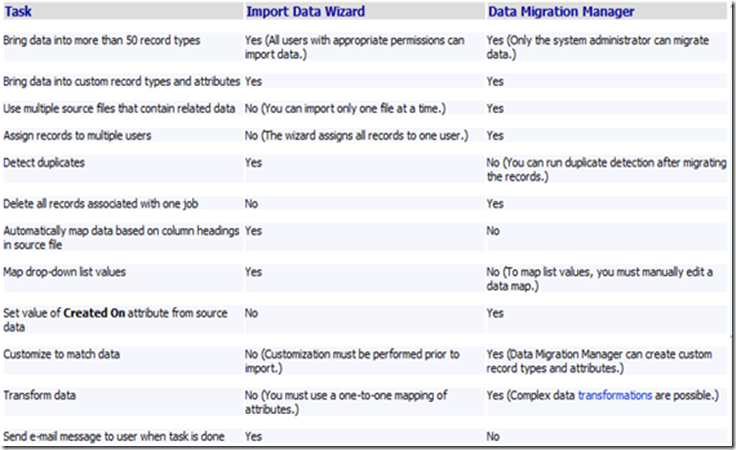Import data into Microsoft Dynamics CRM 4.0 (Part1)
Introduction
The data migration from third party applications has been improved within CRM4.0 compared with older Microsoft Dynamics CRM versions. If it was complex in the past, now the process has been simplified.
Ways to import external data into Microsoft Dynamics CRM are the following:
- “Import Wizard”
- “Data Migration Manager” (DMM)
- “Automated way” with a custom code using SDK for Microsoft Dynamics CRM
The third option can also be used for complex data import using custom application. For coding reference please download the SDK documentation that is available via the following link:
Microsoft Dynamics CRM 4.0 Software Development Kit (SDK)
https://www.microsoft.com/downloads/details.aspx?FamilyID=82E632A7-FAF9-41E0-8EC1-A2662AAE9DFB&displaylang=en
What is the “import Wizard”?
The “Import Wizard” tool is provided out of the box with CRM 4.0. It can be accessed through the Outlook client or the Internet Explorer and it allows you to import data into Microsoft Dynamics CRM.
No additional setup is required to use this tool. By default any CRM user can use it (no specific permission is needed). The access can be restricted via the security options (Settings-> Administration-> Security Roles interface).
- The import data has to be stored in a .CSV file format (Comma Separated Values).
- Any import will have an associated data mapping.
- Any system or custom entity can be imported.
What is the “Data Migration Manager”?
The Data Migration Manager (DMM) is a new version of the Data Migration Framework (DMF) in Microsoft CRM 3.0. The tool and the data migration process have been improved and simplified.
For example:
- It is now possible to remove the migrated data
- You can create custom entities without any previous mapping
The DMM tool (instead of the Import Wizard) is not installed by default in Microsoft Dynamics CRM 4.0. It needs to be installed separately. The setup is located on the setup disk of Microsoft Dynamics CRM in the folder DMWizard. But it can also be downloaded from the Microsoft site via the following link: https://www.microsoft.com/downloads/details.aspx?FamilyID=6766880a-da8f-4336-a278-9a5367eb79ca&displaylang=en
What are the differences between the “Import Wizard” and the “Data Migration Manager”?
The differences between the 2 tools can be seen in the table below:
References
Microsoft Dynamics CRM 4.0 Data Migration Manager (download)
https://www.microsoft.com/downloads/details.aspx?FamilyID=6766880a-da8f-4336-a278-9a5367eb79ca&displaylang=en
Microsoft Dynamics CRM 4.0 Data Migration Manager Readme
https://www.microsoft.com/downloads/details.aspx?familyid=A3504FF1-F2E8-423B-8CD8-AA712CEA02F1&displaylang=en
Microsoft Dynamics CRM 4.0 User's Guide
https://www.microsoft.com/downloads/details.aspx?familyid=0DB4D487-1BAA-4619-9BC5-074D73C3997D&displaylang=en
Greetings,
Luis p.
Comments
- Anonymous
March 18, 2012
I woule like to update one point in the above table.. Set value of Created On data attribute from Source data. With Native Import Data Wizard we can set the Created On data as well.. Use 'Record Created On' Column instead of 'Created On' in your CSV file. That's it!