Family IT Nirvana
Working in I.T. also means fixing the computers of family members, friends and neighbours. Trying to do this over the phone (especially with my father, who consistently asks "but where is the Start menu?") is pretty much impossible because they just can't follow the basic instructions you try to give... ;-)
In the past I have tried various tools, such as NetMeeting/Windows Messenger/Remote Desktop, to try and connect to the remote computer in order to fix any problem myself, but most tools have been a non-starter pretty much from the beginning. And, as ADSL routers became ubiquitous, it got harder and harder to try and initiate a connection to a remote computer hidden behind a NAT'd router.
But all is not lost! The other day I made a rather comforting (although totally unsupported by Microsoft) discovery... Using Live Mesh, I am able to connect remotely every single time to my dad's/father-in-law's/Anti-MS-VMWare Loving brother's computers! It works over 3G networks, from a corporate to home network (assuming it isn't blocked by your company), as well as with computers hidden behind routers and firewalls; it has made my out-of-office IT work considerably simpler.
"Stop waffling, and tell me how!" I can hear you say. Just follow the below steps to achieve family-IT nirvana:
- Install Live Mesh on the remote computer you wish to control.
- Once installed, log in to the Live Mesh console as yourself
- At the "Add this computer to your mesh" screen, add a personalised name that identifies that computer. Then click "Add Device"
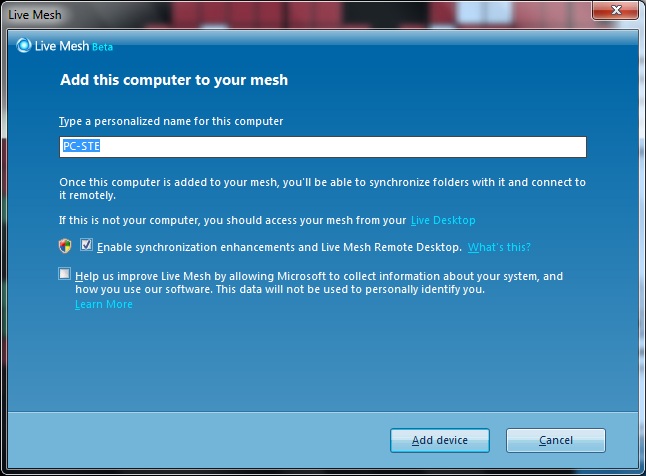
- Once done, log out of Live Mesh and configure it to not start automatically at Windows startup. You might also need to delete off the desktop any of the non-synced ghost folders that Live Mesh creates.
- On your computer you'll notice that the new device appears in your device list, similar to what is shown below.
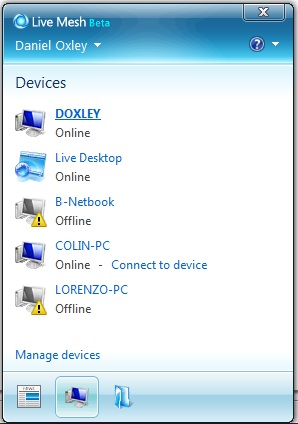
I only actually own one computer, but have all the devices in my Live Mesh that I also support :-S
From now on, anytime you need to connect to a remote family/friend/neighbours computer, you simply ask them to start Live Mesh from the Start Menu, and then you click on the "Connect to device" option that will appear in your own Live Mesh panel next to their computer. Couldn't be simpler! And don't worry, this won't affect any usage of Live Mesh on either computer. Both users can go about using Live Mesh normally, even though you'll have their device listed in your device list.
If security is a concern, don't worry either because the remote user has to first start Live Mesh in order for you to connect, but then also explicitly grant you permission to access their computer via the permission dialog box that appears.
Comments
Anonymous
January 01, 2003
The comment has been removedAnonymous
January 01, 2003
The comment has been removedAnonymous
January 01, 2003
The comment has been removedAnonymous
February 02, 2010
Looks great but all I get on my home PC is "live mesh remote desktop is not available" with a yellow triangle. I can't find anything on the forums that resolves this. I have reinstalled Live Mesh and I am also the Admin of my PC. Any ideas or fixes ? ThanksAnonymous
February 04, 2010
The comment has been removedAnonymous
February 05, 2010
I have uninstalled and reinstalled several times. There is no option to say whether the computer is remote or otherwise as the install is the same for all PC's (as far as I can tell). ThanksAnonymous
February 05, 2010
The comment has been removed